Appendix
Emulation
When using the emulation mode, you can get the print results similar to those of other companies' printers.
Overview of Emulation Feature
This machine is compatible with following emulation mode.
Emulation Mode |
Printer to Be Emulated |
|---|---|
ESC/P |
LQ1900K II+ |
PCL |
HP-CLJ5500 (color), HP-LJ4200 (black and white) |
HP-GL |
7586B or DJ750C Plus |
HP-GL/2 |
DJ750C Plus |
Note
For details on each mode, contact your local representative.
Changing the print language
This machine is compatible with multi-emulation. Due to this, you can switch the corresponding print language.
Changing the command
There are commands to change the corresponding print language.
Automatic change
The machine analyzes the data received by the host interface and automatically identifies the print language.
Protocol dependence
You can fix the print language for each protocol (USB, IPP, LPD, Port9100, WSD).
Log in to Administrator Mode in Internet Services, and set Print Mode for each protocol in [USB] or [Protocols] of the [Network] tab.
Available font
User-defined characters (external fonts) can be used with ESC/P.
User-defined characters are registered as bitmap fonts and saved even after the power is turned off. Sharing between print languages is not possible.
Print Function
Emulation Mode |
N Pages |
Form |
Barcode |
|---|---|---|---|
ESC/P |
Yes |
Up to 64 |
Yes |
PCL |
- |
- |
Yes |
HP-GL, HP-GL/2 |
- |
- |
- |
N Pages
2 pages are available.
Form
You can register standard forms and print the registered forms by synthesizing them into print data.
Note
If you try to register more forms than the maximum number of forms to be registered or if the form memory reaches full capacity, new forms cannot be registered.
Barcode
Barcode standards available for ESC/P are JAN code, CODE39, CODABAR, Industrial 2 of 5, Matrix 2 of 5, and Interleaved 2 of 5.
Barcode standards available for PCL are CODE39, CODE128, CODABAR, UPC, EAN, Postal barcode of Japan and QR code.
Output of Related List
Refer
For details, refer to Basic Operations.
Font
Available font can be confirmed by executing [Print] for [Font List] or [PCL Font List] in ![]() > [Device Status] > [Print Reports] > [Printer Reports].
> [Device Status] > [Print Reports] > [Printer Reports].
Form
You can confirm the form by execute [Print] in ![]() > [Device Status] > [Print Reports] > [Printer Reports] > [ART IV, ESC/
> [Device Status] > [Print Reports] > [Printer Reports] > [ART IV, ESC/
Barcode
You can confirm the method to specify commands by executing [Print] in ![]() > [Device Status] > [Print Reports] > [PCL Font List].
> [Device Status] > [Print Reports] > [PCL Font List].
Associated Device Menu
Log in to Administrator Mode.
Emulation Mode |
[Port Settings] |
[Allocate Memory] |
[Delete Form] |
|---|---|---|---|
ESC/P |
Yes |
Yes |
Yes |
PCL |
Yes |
- |
- |
HP-GL, HP-GL/2 |
Yes |
Yes |
- |
Port Settings
Set in ![]() > [Device] > [Network Settings] > [Port Settings].
> [Device] > [Network Settings] > [Port Settings].
Enable port (USB/LPD/IPP/Port9100/WSD)
Launch the port to be used in the emulation mode.
Allocate Memory
Set in ![]() > [Device] > [App Settings] > [Print Settings] > [Allocate Memory].
> [Device] > [App Settings] > [Print Settings] > [Allocate Memory].
Note
If storage is attached, the settings cannot be changed.
Delete Form
Set the mode to delete forms in ![]() > [Device] > [App Settings] > [Print Settings] > [Delete Form].
> [Device] > [App Settings] > [Print Settings] > [Delete Form].
Emulation Mode
The unique settings for each emulation modes can be changed in ![]() > [Device Status] > [Print Mode].
> [Device Status] > [Print Mode].
Note
[Retrieve Programming], [Store/
Delete Programming ] and [Default Programming] are displayed on ESC/P, HP-GL/2.You can set these items also with Internet Services in the same procedure.
Retrieve Programming
Retrieve settings stored in the memory.
Programming
Enter the Item Number for the function in [Item Number] to display the current setting.
Enter the new value in [New Value] and tap on [Save] to change the setting.
Refer
Refer to Setting Items for item number.
Store/Delete Programming
Store the current Items details [Custom Settings] in and delete stored memory.
Default Programming
Set the default values.
HP-GL, HP-GL/2 Emulation-specific Matters
Printable area
Landscape
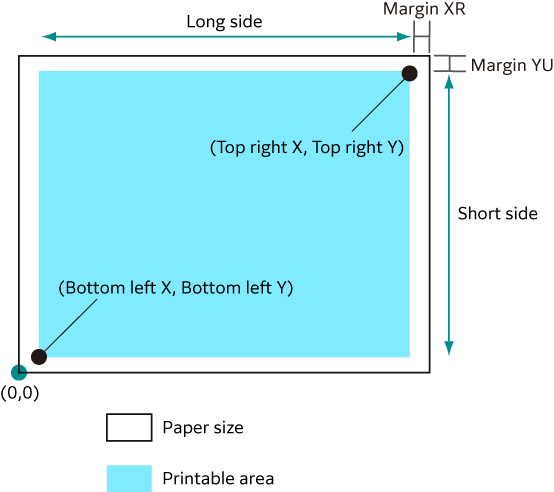
Paper Size |
Paper Length (1/7200 inch) |
Coordinate Value (1/7200 inch) |
||||||||
|---|---|---|---|---|---|---|---|---|---|---|
X Direction |
Y Direction |
Margin |
Printable Area |
Top Right Corner |
Margin |
|||||
Length |
Width |
Bottom Left X |
Bottom Left Y |
Long Side |
Short Side |
Top Right X |
Top Right Y |
XR |
YU |
|
A3 |
119052 |
84168 |
1260 |
1260 |
116532 |
81648 |
117792 |
82908 |
1260 |
1260 |
A4 |
84168 |
59508 |
1260 |
1260 |
81648 |
56988 |
82908 |
58248 |
1260 |
1260 |
A5 |
59508 |
41940 |
1260 |
1260 |
56988 |
39420 |
58248 |
40680 |
1260 |
1260 |
JIS B4 |
103176 |
72828 |
1260 |
1260 |
100656 |
70308 |
101916 |
71568 |
1260 |
1260 |
JIS B5 |
72828 |
51588 |
1260 |
1260 |
70308 |
49068 |
71568 |
50328 |
1260 |
1260 |
Portrait
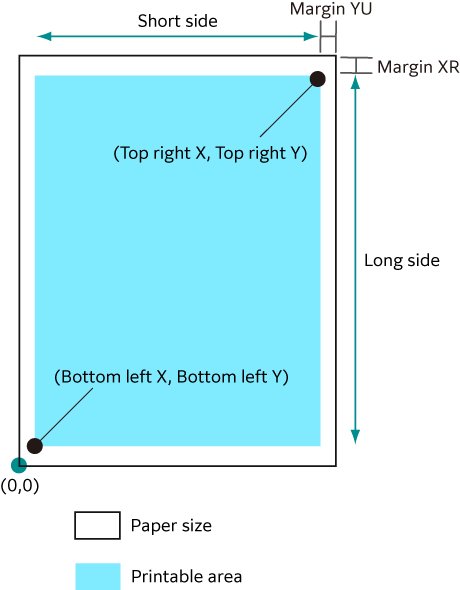
Paper size |
Paper Length (1/7200 inch) |
Coordinate Value (1/7200 inch) |
||||||||
|---|---|---|---|---|---|---|---|---|---|---|
X Direction |
Y Direction |
Margin |
Printable Area |
Top Right Corner |
Margin |
|||||
Length |
Width |
Bottom Left X |
Bottom Left Y |
Long Side |
Short Side |
Top Right X |
Top Right Y |
XR |
YU |
|
A3 |
84168 |
119052 |
1260 |
1260 |
81648 |
116532 |
82908 |
117792 |
1260 |
1260 |
A4 |
59508 |
84168 |
1260 |
1260 |
56988 |
81648 |
58248 |
82908 |
1260 |
1260 |
A5 |
41940 |
59508 |
1260 |
1260 |
39420 |
56988 |
40680 |
58248 |
1260 |
1260 |
JIS B4 |
72828 |
103176 |
1260 |
1260 |
70308 |
100656 |
71568 |
101916 |
1260 |
1260 |
JIS B5 |
51588 |
72828 |
1260 |
1260 |
49068 |
70308 |
50328 |
71568 |
1260 |
1260 |
Hard Clip
Area determined by coordinates is called Hard Clip area.
Hard Clip area is determined by the printable area or paper size.
When the size is A3 and the starting point is the bottom left
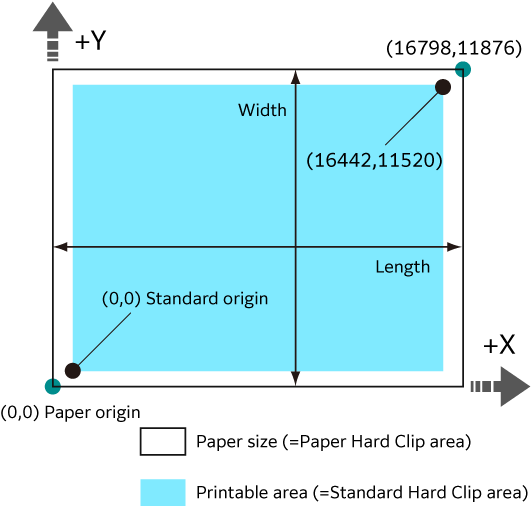
Standard
Printable area of this machine is the Hard Clip area.
Paper
Same size as the paper is the Hard Clip area.
Auto Layout
Printed area is automatically determined based on the specified items, such as the document size and paper size.
[Original Size]
Set to [Auto Detect] when using Auto Layout.
[Auto Layout]
Reduce/enlarge the document data to fit the paper size.
[Zoom]
You can enlarge/reduce the printed area to fit the drawn object area in the paper size.
[Zoom Mode]
[Paper Size] |
Document size is determined based on the drawn object area. Sizes to be determined are A sizes (6 types from A0 through A5). |
[Coordinate Area] |
Document size is determined based on the starting point of the drawn object area. |
[Area Determine Mode]
[Auto] |
Selected automatically. The priority order is [PS] -> [IW] -> [IP] -> [Adapted]. |
[IW] |
Area specified by the last IW command within the data is the object area. |
[IP] |
Area specified by all IP commands is the object area. |
[Adapted] |
Object area is determined automatically. |
[PS] |
Area including the area specified by the PS command in the beginning is the object area. |
Note
The object area is determined in [Adapted] without a command.
[Paper Margin]
You can specify the margin.
[Pen Attributes]
You can specify the setting for the pen to draw the boundary lines for the Hard Clip area.
You can set 16 attributes from [Pen Attributes 0] to [Pen Attributes 15].
[Pen Width] |
If reduced by the combination of [Original Size] and [Paper Size], the pen width is also reduced. Line width grows thicker from the center of the line. If the width is 0.0 mm, nothing will be drawn. |
[Line End] |
You can specify the end shape for the pen. |
[Line Intersect] |
You can specify how pen lines are processed when connected. Note
|
[Color] |
Pen colors are specified with RGB. This setting is available for color printers. |
[Density] |
You can specify the pen intensity. This setting is available for black and white printers. |
Item combination examples in Auto Layout
[Zoom Mode]: [Paper Size], [Zoom]: ON
Image is reduced/enlarged within the printed area and printed.
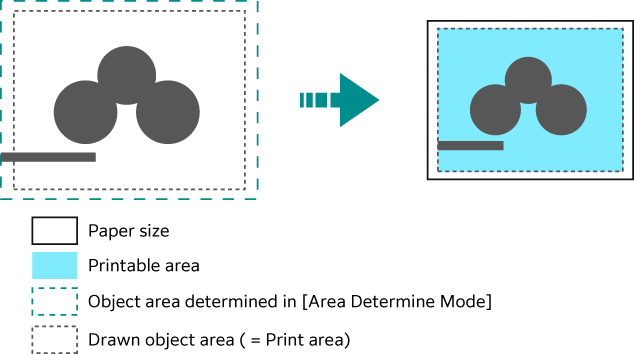
[Zoom Mode]: [Paper Size], [Zoom]: OFF
Image is printed in the actual size.
Due to this, areas larger than the paper size are not printed.
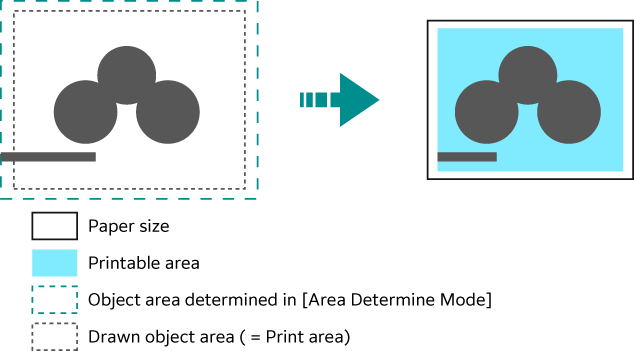
[Zoom Mode]: [Coordinate Area], [Zoom]: ON
Image is reduced/enlarged within the printed area and printed.
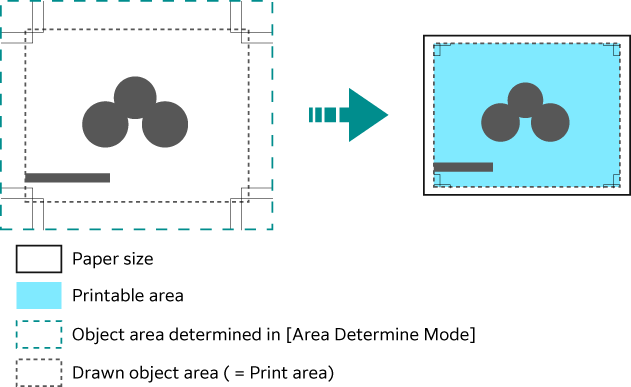
[Zoom Mode]: [Coordinate Area], [Zoom]: OFF
Image is printed in the actual size.
Due to this, areas larger than the paper size are not printed.
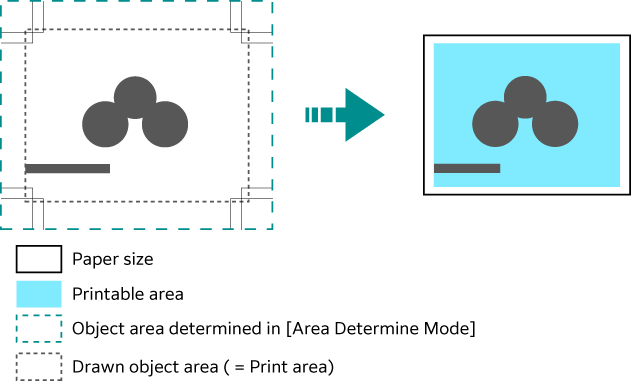
How to determine the document size
- The largest value among the following values is added as the margin to the object area determined in [Area Determine Mode].
Character size specified within the page
Default character size
Half of specified pen width
- “Object area determined in the area determination mode” + “added margin” - “specified paper margin” will be the drawn object area.
- If [Zoom Mode] is [Paper Size], the document size is determined based on the drawn object area.
If [Zoom Mode] is [Coordinate Area], the document size is determined based on the starting point of the drawn object area.
Determination method example
If [Auto Layout] = ON, [Original Size] = [Auto Detect], [Zoom Mode] = [Paper Size], [Area Determine Mode] = [IP] and [Paper Margin] = 10 mm, and [Pen Attributes] of [Pen Width] = 0.1 mm
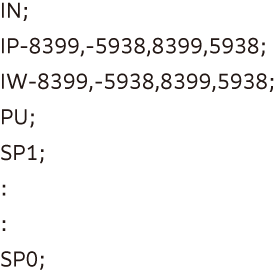
Note
There is no character size specification command, and area specified by [IP] and [IW] is A3.
- Areas “-8399, -5938, 8399, 5938” specified by IP commands are the object areas.
- There is no character size specification command, and the pen width is 0.1 mm, so half of the A3 size default character size height (75 plotter unit) is added to the object area.
Object area at this point : -8074,-6013,8474,6013
- Paper margin (10 mm) is removed from the object area.
Object area at this point : -8474,-5613,8074,5613
- Since the drawn object area (printed area) is greater than A4 and equal to or smaller than A3, the document size is A3.
How to determine the paper size
If [Original Size] is [Auto Detect] and [Paper Supply] is [Auto Select]
If [Zoom Mode] is [Paper Size] and the same size paper as the document size is loaded in the tray, the paper size is the same as the document size.
If [Zoom Mode] is [Coordinate Area], the paper size is the object area determined in the area determination mode.
Note
If the same paper size is not available, the following size is selected.
Exceeding the maximum size: Maximum size
Under the minimum size: Minimum size
Between the minimum and maximum sizes: Fitting size
How to determine the reduction rate
If [Original Size] is [Auto Detect] and [Zoom Mode] is [Paper Size]
Reduction rate is determined by the drawn object area and [Paper Size]. Hard Clip area is [Paper].
If Auto Layout is [Auto Layout], the document is placed at the center of the paper.
If the starting point is the bottom left or center, the starting points of the document and paper are aligned.
If the reduction rate is less than 22.5% (such as A0 -> A5), it will be the actual size.
If [Original Size] is [Auto Detect] and [Zoom Mode] is [Coordinate Area]
Reduction rate is determined by the starting point of the drawn object area and paper size. Hard Clip area is [Normal].
Maximum scale value is 210.0%, and the minimum scale value is 22.5%.
Paper Size |
0° |
90° |
||||||
|---|---|---|---|---|---|---|---|---|
Minimum Value |
Maximum Value |
Minimum Value |
Maximum Value |
|||||
P2x - P1x |
P2y - P1y |
P2x - P1x |
P2y - P1y |
P2x - P1x |
P2y - P1y |
P2x - P1x |
P2y - P1y |
|
A3 |
7829 |
5485 |
73075 |
51200 |
5485 |
7829 |
51200 |
73075 |
A4 |
5485 |
3828 |
51200 |
35733 |
3828 |
5485 |
35733 |
51200 |
A5 |
3828 |
2648 |
35733 |
24720 |
2648 |
3828 |
24720 |
35733 |
JIS B4 |
6762 |
4723 |
63120 |
44088 |
4723 |
6762 |
44088 |
63120 |
JIS B5 |
4723 |
3297 |
44088 |
30773 |
3297 |
4723 |
30773 |
44088 |
Unit: Plotter unit
Setting Items
In the table below, “ESC” of Item Number column stands for ESC/P, “PCL” for PCL, and “HP” for HP-GL and HP-GL/2.
Note
You can set the items also in Internet Services.
Item |
Item Number |
Specification Value |
||
|---|---|---|---|---|
ESC |
PCL |
HP |
||
Document size |
1 |
- |
- |
[0]: Postcard [3]: A3 [4]: A4 [5]: A5 [14]: JIS B4 [15]: JIS B5 [21]: 8.5 x 14″ [22]: 8.5 x 13″ [23]: 8.5 x 11″ [24]: 11 x 17″ [99]: Paper size [100]: Continuous paper (10 x 12″) [101]: Continuous paper (10 x 11″) [102]: Continuous paper (15 x 12″) [103]: Continuous paper (15 x 11″) Note
|
Document size |
- |
- |
101 |
[0]: A0 [1]: A1 [2]: A2 [3]: A3 [4]: A4 [5]: A5 [10]: JIS B0 [11]: JIS B1 [12]: JIS B2 [13]: JIS B3 [14]: JIS B4 [15]: JIS B5 [99]: Auto detect [100]: Paper size |
Paper size If “Paper supply tray” is “Auto” or “Tray 5 (Bypass)” |
2 |
- |
- |
[0]: Postcard [3]: A3 [4]: A4 [5]: A5 [14]: JIS B4 [15]: JIS B5 [21]: 8.5 x 14″ [22]: 8.5 x 13″ [23]: 8.5 x 11″ [24]: 11 x 17″ |
Paper size If “Paper supply tray” is “Auto” or “Tray 5 (Bypass)” |
- |
- |
102 |
[3]: A3 [4]: A4 [5]: A5 [14]: JIS B4 [15]: JIS B5 [99]: Auto detect [101]: A size |
Paper size If “Paper supply tray” is “Auto” |
- |
202 |
- |
[3]: A3 [4]: A4 [5]: A5 [14]: JIS B4 [15]: JIS B5 [21]: 8.5 x 14″ [22]: 8.5 x 13″ [23]: 8.5 x 11″ [24]: 11 x 17″ [25]: User defined paper [30]: 8K |
Paper size If “Paper supply tray” is “Bypass tray” |
- |
203 |
- |
[3]: A3 [4]: A4 [5]: A5 [14]: JIS B4 [15]: JIS B5 [21]: 8.5 x 14″ [22]: 8.5 x 13″ [23]: 8.5 x 11″ [24]: 11 x 17″ [25]: User defined paper |
Paper supply tray*1 |
3 |
201 |
103 |
[0]: Auto [1]: Tray 1 [2]: Tray 2 [3]: Tray 3 [4]: Tray 4 [5]: Tray 5 (Bypass) [6]: Tray 6 (High Capacity Feeder) [7]: Tray 7 (High Capacity Feeder) Note
|
Coordinate rotation |
- |
- |
104 |
[0]: 0° [1]: 90° |
Color mode*2 |
5 |
- |
- |
[0]: Color [1]: Black and white |
- |
216 |
- |
[0]: Auto [1]: Color [2]: Black and white |
|
- |
- |
105 |
[0]: Color [1]: Grey scale [2]: Black pen |
|
Depth mode*3 |
- |
- |
105 |
[1]: Grey scale [2]: Black pen |
Auto Layout |
- |
- |
106 |
[0]: ON [1]: OFF |
Palette priority specification |
- |
- |
107 |
[0]: Command [1]: Panel |
Number of outputs |
8 |
- |
108 |
[1] to [250]: 1 to 250 Note
|
- |
212 |
- |
[1] to [999]: 1 to 999 |
|
Ejected to*4 |
9 |
204 |
109 |
[0]: Top output tray/Center tray (lower level) [1]: Side tray [2]: Center tray (upper level) [33] to [42]: Mailbox bin 1 to 10 [68]: Stacker [69]: High Capacity Stacker [80]: Finisher tray [81]: Finisher output tray |
2 sided |
12 |
- |
110 |
[0]: None [1]: Opened horizontally [2]: Opened vertically |
- |
206 |
- |
[0]: OFF [1]: ON |
|
Binding method if 2 sided |
- |
217 |
- |
[0]: Long side binding [1]: Short side binding |
Paper direction |
19 |
205 |
- |
[0]: Vertical [1]: Horizontal |
Paper position*5 |
20 |
- |
- |
[0]: No cut sheet feeder (left) [1]: With cut sheet feeder (center) Note
|
Scale mode |
54 |
- |
- |
[0]: Fixed scale [1]: Arbitrary scale [2]: Entire cut paper Note
|
Arbitrary scale/vertical scale |
17 |
- |
- |
[45] to [210]: 45 to 210% |
Arbitrary scale/horizontal scale |
18 |
- |
- |
|
Grid |
22 |
- |
- |
[0]: Image [1]: Font Note
|
Alphanumeric font |
14 |
- |
- |
[0]: Roman [1]: Sans-serif |
- |
- |
112 |
[0]: Stroke [1]: Roman [2]: Sans-serif |
|
Default font |
- |
207 |
- |
[0]: CG Times [1]: CG Times Italic [2]: CG Times Bold [3]: CG Times Italic Bold [4]: Univers Medium [5]: Univers Medium Italic [6]: Univers Bold [7]: Univers Bold Italic [8]: Univers Medium Condensed [9]: Univers Medium Condensed Italic [10]: Univers Bold Condensed [11]: Univers Bold Condensed Italic [12]: Antique Olive [13]: Antique Olive Italic [14]: Antique Olive Bold [15]: CG Omega [16]: CG Omega Italic [17]: CG Omega Bold [18]: CG Omega Bold Italic [19]: Garamond Antiqua [20]: Garamond Kursiv [21]: Garamond Halbfett [22]: Garamond Kursiv Halbfett [23]: Courier [24]: Courier Italic [25]: Courier Bold [26]: Courier Bold Italic [27]: Letter Gothic [28]: Letter Gothic Italic [29]: Letter Gothic Bold [30]: Albertus Medium [31]: Albertus Extra Bold [32]: Clarendon Condensed [33]: Coronet [34]: Marigold [35]: Arial [36]: Arial Italic [37]: Arial Bold [38]: Arial Bold Italic [39]: Times New [40]: Times New Italic [41]: Times New Bold [42]: Times New Bold Italic [43]: Symbol [44]: Wingdings [45]: Line Printer [46]: Times Roman [47]: Times Italic [48]: Times Bold [49]: Times Bold Italic [50]: Helvetica [51]: Helvetica Oblique [52]: Helvetica Bold [53]: Helvetica Bold Oblique [54]: CourierPS [55]: CourierPS Oblique [56]: CourierPS Bold [57]: CourierPS Bold Oblique [58]: SymbolPS [59]: Palatino Roman [60]: Palatino Italic [61]: Palatino Bold [62]: Palatino Bold Italic [63]: ITC Bookman Light [64]: ITC Bookman Light Italic [65]: ITC Bookman Demi [66]: ITC Bookman Demi Italic [67]: Helvetica Narrow [68]: Helvetica Narrow Oblique [69]: Helvetica Narrow Bold [70]: Helvetica Narrow Bold Oblique [71]: New Century Schoolbook Roman [72]: New Century Schoolbook Italic [73]: New Century Schoolbook Bold [74]: New Century Schoolbook Bold Italic [75]: ITC Avant Garde Book [76]: ITC Avant Garde Book Oblique [77]: ITC Avant Garde Demi [78]: ITC Avant Garde Demi Oblique [79]: ITC Zapf Chancery Medium Italic [80]: ITC Zapf Dingbats |
Default symbol |
- |
208 |
- |
[0]: Roman 8 [1]: ISO 8859-1 Latin 1 [2]: ISO 8859-2 Latin 2 [3]: ISO 8859-9 Latin 5 [4]: ISO 8859-10 Latin 6 [5]: PC-8 [6]: PC-8 DN [7]: PC-775 [8]: PC-850 [9]: PC-852 [10]: PC-1004 (OS/2) [11]: PC Turkish [12]: Windows 3.1 Latin 1 [13]: Windows 3.1 Latin 2 [14]: Windows 3.1 Latin 5 [15]: DeskTop [16]: PS Text [17]: MC Text [18]: Microsoft Publishing [19]: Math 8 [20]: PS Math [21]: Pi Font [22]: Legal [23]: ISO 4 United Kingdom [24]: ISO 6 ASCII [25]: ISO 11 Swedish: names [26]: ISO 15 Italian [27]: ISO 17 Spanish [28]: ISO 21 German [29]: ISO 60 Norwegian v1 [30]: ISO 69 French [31]: Windows 3.0 Latin 1 [32]: Windows Baltic [33]: Symbol [34]: Wingdings [35]: UCS-2 |
Font size |
- |
209 |
- |
[400] to [5000]: 4.00 to 50.00 points |
Font pitch size |
- |
210 |
- |
[600] to [2400]: 6.00 to 24.00 points |
Number of font lines |
- |
211 |
- |
[5] to [128]: 5 to 128 lines |
Vertical position calibration |
15 |
- |
113 |
[0]: None [1] to [500]: - 250 to + 250 mm Note
|
Horizontal position calibration |
16 |
- |
114 |
|
2 page mode |
21 |
- |
- |
[0]: None [1]: Forward direction [2]: Backward direction Note
|
Blank paper ejection*6 |
51 |
- |
- |
[0]: None [1]: Yes Note
|
Print digit range |
52 |
- |
- |
[0]: Standard [1]: Extension Note
|
Image enhancement |
53 |
213 |
163 |
[0]: OFF [1]: ON |
Character grade |
55 |
- |
- |
[0]: High grade [1]: Draft |
Reduced character |
56 |
- |
- |
[0]: None [1]: Yes Note
|
Page length |
58 |
- |
- |
[0]: 11 inches [1]: 12 inches |
1 inch perforation skip |
59 |
- |
- |
[0]: None [1]: Yes Note
|
Paper supply position |
60 |
- |
- |
[0]: 8.5 mm [1]: 22 mm |
CR function*6 |
61 |
- |
- |
[0]: Return [1]: Return line break Note
|
HP-GL mode |
- |
- |
150 |
[0]: HP-GL [1]: HP-GL/2 Note
|
Hard Clip |
- |
- |
151 |
[0]: Standard [2]: Paper |
Ejection command |
- |
- |
152 (SP) |
[0]: OFF [1]: ON Note
|
- |
- |
153 (SP0) |
||
- |
- |
154 (NR) |
||
- |
- |
155 (FR) |
||
- |
- |
156 (PG) |
||
- |
- |
157 (AF) |
||
- |
- |
158 (AH) |
||
Scale |
- |
- |
159 |
[0]: OFF [1]: ON |
Scale mode |
- |
- |
160 |
[0]: Paper size [1]: Object area |
Area determination mode |
- |
- |
161 |
[0]: Auto [1]: PS [2]: IW [3]: IP [4]: Adapted |
Paper margin |
- |
- |
162 |
[0] to [99]: 0 to 99 mm |
Extension specification |
62 |
- |
- |
[0]: Invalid [1]: Valid Note
|
Extension |
63 |
- |
- |
[&%]: 0x21 to 0x7e Note
|
Form composition*6 |
64 |
- |
- |
[0]: None [1] to [64]: No.1 to No.64 Note
|
Stapling |
66 |
- |
164 |
[0]: None [1]: 1 location on top left [2]: 2 locations on top [3]: 1 location on top right [4]: 2 locations on left [5]: 2 locations on right [6]: 1 location at bottom left [7]: 2 locations at bottom [8]: 1 location at bottom right |
Bypass paper supply pause |
67 |
- |
165 |
[0]: None [1]: Yes |
Punch |
69 |
- |
166 |
[0]: None [1]: Top [2]: Bottom [3]: Left [4]: Right |
Number of punched holes |
70 |
- |
167 |
[0]: 2 holes [1]: 3 holes [2]: 4 holes |
Binary data (command is entered in hexadecimal notation) specification character string |
72 |
- |
- |
[0]: OFF [1]: &$%$ [2]: $?!# |
0 font |
73 |
- |
- |
[0]: 0 [1]: |
HexDump |
- |
214 |
- |
[0]: OFF [1]: ON |
Grey print |
- |
215 |
- |
[0]: OFF [1]: ON |
Line end process |
- |
218 |
- |
[0]: OFF [1]: Add LF at the end [2]: Add CR at the beginning [3]: CR-xx Note
|
Default value for user defined paper size |
- |
219 (Short side) |
- |
[0] to [9999]: 0 to 999.9 mm |
- |
220 (Long side) |
- |
[0] to [9999]: 0 to 999.9 mm |
|
Effective number of outputs |
74 |
221 |
115 |
[0]: Protocol specification [1]: Panel [2]: Command |
Barcode mode |
75 |
- |
- |
[0]: Regular mode [1]: Barcode mode Note
|
Applicable product |
- |
- |
169 |
[0]: HP750C [1]: FX4036 |
Pen width |
- |
- |
800 to 815 |
Item Number for No.00 is 800. [0] to [255]: 0 to 25.5 mm |
Pen end shape |
- |
- |
850 to 865 |
Item Number for No.00 is 850. [0]: Cut
[1]: Round
[2]: Rectangle
|
Pen connection shape |
- |
- |
900 to 915 |
Item Number for No.00 is 900. [0]: None
[1]: Cross
[2]: Round
[3]: Cut
|
Pen color*2 |
- |
- |
950 to 965 |
Item Number for No.00 is 950. [0] to [255]: 0 to 255 (color) |
Pen intensity*3 |
- |
- |
950 to 965 |
Item Number for No.00 is 950. [0] to [100]: 0 to 100 (intensity) |
- The number of trays differs depending on the model you use.
- This setting is valid for color printers.
- This setting is valid for black and white printers.
- The destination paper tray you can set differs depending on the model you use.
- This cannot be specified if “Continuous paper” is specified in “Document size”.
- This is not reflected if extension command is sent.







