Folder Operations
- Tap on [Send from Folder].
- Tap on the folder.
Note
 is displayed at a folder linked to a job flow sheet.
is displayed at a folder linked to a job flow sheet.  is displayed at a folder for which Auto Start is set.
is displayed at a folder for which Auto Start is set.
Refer
Refer to Executing Job Flow Sheets for the operations about the job flow.
- Tap on
 on the upper right of the screen as needed to switch display methods and orders.
on the upper right of the screen as needed to switch display methods and orders.If [Thumbnail] is selected in [Change View]
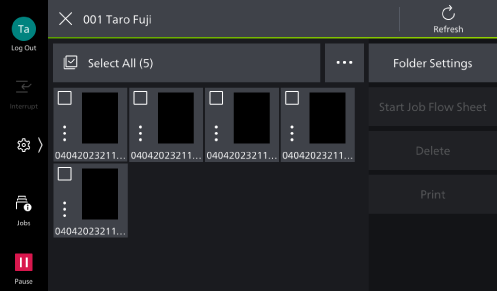
If [List] is selected in [Change View]
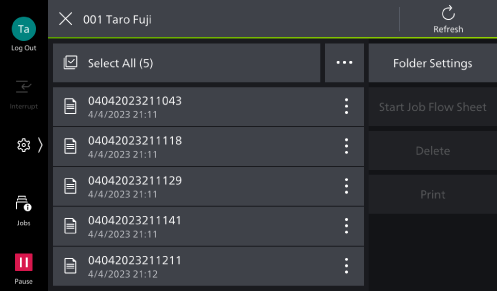
Icon
Description

Indicates a scanned file.

Indicates a stored file from print driver.

Indicates a stored file for polling.

Indicates a stored fax or IP fax (SIP) file.

Indicates a stored Internet fax file.

You can confirm the file details and preview by tapping on this icon.
Note
To change or delete the folder settings, tap on [Folder Settings].
- Tap on the file to be operated and apply a check mark.
- Execute the operation for the selected file.
Deleting
- Tap on [Delete].
- Tap on [Delete].
Printing
- Tap on [Print].
- As needed, configure the setting items.
Item
Description
[Print /
Batch Print ]If multiple files have been selected, set either [Print] or [Batch Print]. When Batch Print is set, the documents can be printed as a single file. The files are collated in the selected sequence. Up to 100 files can be printed at a time.
Note
If different size files are mixed as a result of tying documents together, there is a possibility that documents will be printed with unintended orientation.
Note
For other items, refer to the features list for the applicable feature.
- Tap on [Start].
- Tap on [Print].