Store Files for Polling
You store a file on the machine that can be sent by another party's operation.
Storing a Reserved File
- Tap on [Store Files for Polling].
- Tap on [Public Folder].
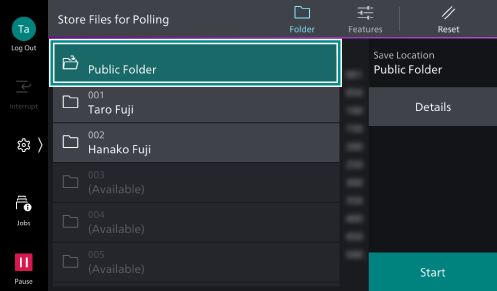
- Tap on
 ([Features]) at the top of the screen, and set each item.
([Features]) at the top of the screen, and set each item.Refer
Refer to Features List for the description of each item.
- Tap on [Start].
Printing/Deleting a Reserved File
- Tap on [Store Files for Polling].
- Tap on [Public Folder] > [Details].
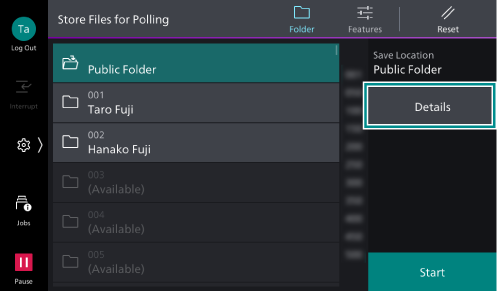
- Tap on the reserved file and apply a check mark.
- Perform the following operation.
Printing
- Tap on [Print].
Deleting
- Tap on [Delete] or [Delete All].
- Tap on [Delete].