Fax
Basic Fax Operations
Standard Fax Sending Steps
- Load the document.
Refer
For information on how to load originals, refer to “Loading Paper and Original” of User Guide.
- Tap on [Fax].
- Enter the recipient with the keyboard.
Note
When specifying multiple recipients by directly entering using the keyboard, tap on [Next Recipient] to add recipients.
You can specify the recipient also by tapping on
 (Address Book) or
(Address Book) or  (Redial List).
(Redial List).The displayed screen differs depending on the setting of [Screen Default] in Customizing the Apps Screen.
Refer
Refer to One-touch Button for specifying the recipient using one-touch button.
Sending Password
Password send feature is available to prevent from incorrect transmission. This feature is available when the G3 ID (fax number) of the sending machine is registered to the recipient machine. G3 ID sent from the recipient machine when connecting to a line and the number set after “S” of the destination are compared, and only if they match, it is sent.
Fax number of recipient machine + S + G3 ID registered to the recipient machine*1
“03012345678S0312345678” (example of 11 digit comparison)
- The character string following "S" is any number of digits including the last digit.
If you omit the part following the "S", the last 6 digits of the phone number will be compared.
Note
If the G3 ID registered to the recipient machine includes non-numeric characters like hyphens, enter only numeric characters.
- Tap on [Done].
- Tap on
 ([Features]) at the top of the screen, and set each item.
([Features]) at the top of the screen, and set each item.Note
Tap on
 ([Reset]) when turning the setting value to default.
([Reset]) when turning the setting value to default.
Refer
Refer to Features List for the description of each item.
- Tap on [Start].
- Tap on [Start] on the recipient confirmation screen.
Deleting
- Tap on
 or [Pause].
or [Pause]. - Tap on [Cancel].
Continuous Scanning
- Tap on [Add Next Original].
Note
Enabling [Next Original] in the features list also activates continuous scanning.
- Select the following operation.
Scan Next Document
- Load the next document.
- Tap on [Scan].
Changing the Settings of the Next Document
- Load the next document.
- Tap on [Change Settings].
- Change the features list settings.
- Tap on [Scan].
- When all the documents have been scanned, tap on [Complete Scan (Send)].
Editing Recipient
- Tap on [Recipient].
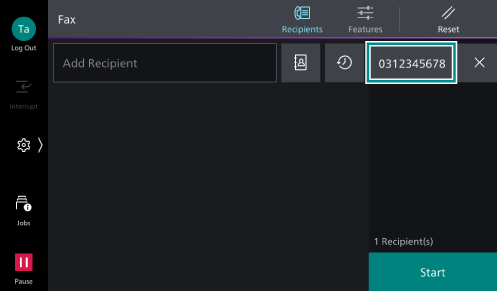
- Select the following operation.
Item
Description
[Starting Rate]
Specify the starting rate.
[Delete]
Delete a recipient.
[Edit]
Correct a recipient.
[Add to Address Book]
Create a new contact. Or, add an address to an existing contact.
One-touch Button
If registering recipients to one-touch button in advance, you can specify the recipient only by tapping a button.
Refer
Refer to [One-Touch Button Settings]/[One-Touch Button and Address Number Settings]/[Address Number Settings] for registering the recipient to one-touch button.
Unsent Documents
You can resend a fax document that could not be sent.
Note
[Unsent Faxes] is displayed when
 > [Device] > [App Settings] > [Fax Settings] > [Fax Controls] > [Save Unsent Faxes] is enabled.
> [Device] > [App Settings] > [Fax Settings] > [Fax Controls] > [Save Unsent Faxes] is enabled.
- Tap on
 > [Jobs] > [Stored Print Jobs] > [Unsent Faxes].
> [Jobs] > [Stored Print Jobs] > [Unsent Faxes]. - Tap on the document to be re-sent or deleted.
Deleting
- Tap on [Delete] > [Delete].
Re-sending
- Tap on [Send].
Changing Recipients and Re-sending
- Tap on [Change Recipients].
- Change the recipients and tap on [Start].