Executing Job Flow Sheets
Auto Start
Link the job flow sheet to the folder and execute automatically.
- Tap on [Send from Folder].
- Tap on the folder.
- Tap on [Folder Settings] > [Link Job Flow Sheet to Folder].
- Tap on [Select Job Flow Sheet].
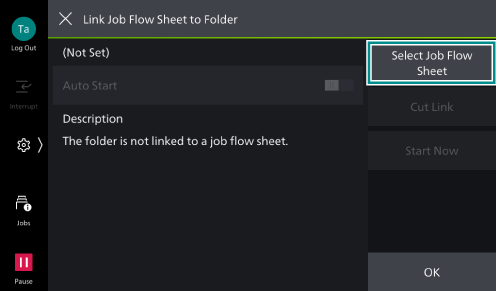
- Tap on the job flow sheet to be used.
- Tap on [OK].
- Tap on [Auto Start] to enable.
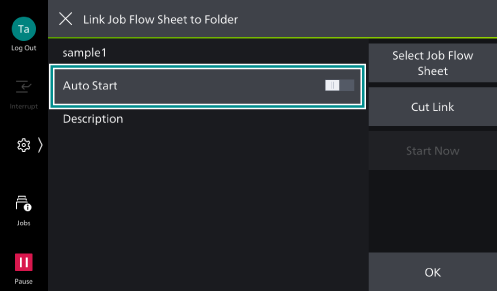
- Tap on [OK].
- Tap on [OK] on the folder confirmation screen.
Note
 is displayed at a folder for which Auto Start is set to the folder.
is displayed at a folder for which Auto Start is set to the folder.
Manual Start
Manually execute the job flow sheet by selecting the files.
- Tap on [Send from Folder].
- Tap on the folder.
- Tap on the file to be operated and apply a check mark.
- Tap on [Start Job Flow Sheet].
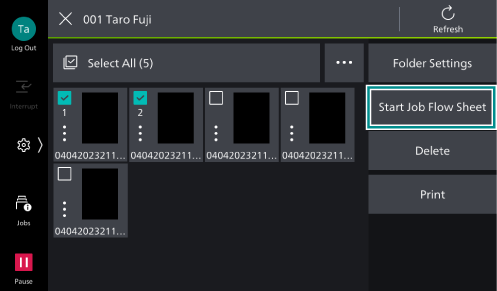
- If there is no link between the folder and job flow sheets, select a job flow sheet to use and then tap on [OK].
- Tap on [Start].
Device Setup
Select a job flow sheet created using Device Setup, and execute it.
- Load the document.
- Tap on [Job Flow Sheets].
- Tap on the job flow sheet to be used.
- Tap on [OK].
- To temporarily change the job flow sheet settings, perform the following operations.
- Tap on [Change Settings], and change the items.
- Tap on [OK].
- Tap on [Start] to execute the job flow sheet.
Cutting Link to Job Flow Sheet
Cut the link to the job flow sheet associated with the folder.
- Tap on [Send from Folder].
- Tap on the folder whose job flow sheet is to be canceled.
- Tap on [Folder Settings] > [Link Job Flow Sheet to Folder].
- Check the linked job flow sheet, and tap on [Cut Link].
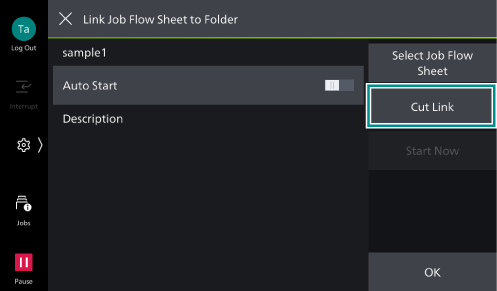
- Tap on [Clear].