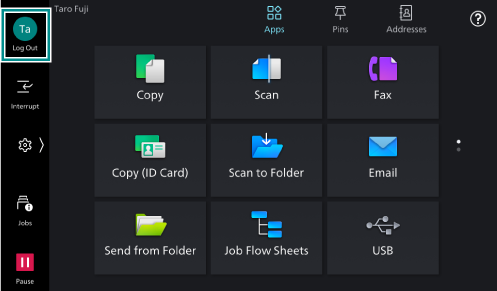Logging in to Authentication Mode
To use the machine as a login user or a system administrator, login to the authentication mode.
The icon at the login information field changes after logging in to the authentication mode, and the login user name appears on the Home screen and the Control Menu.
Note
In this guide, the state the system administrator is logging in to the authentication mode is described as “Administrator Mode”.
Login
- Tap on the login information field (Login icon).
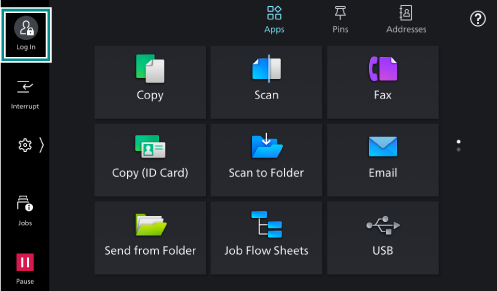
- Enter the User ID and then tap on [OK].
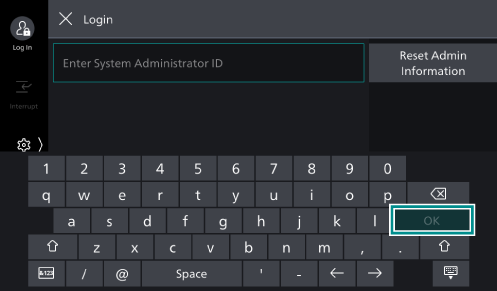
Note
Input the password if a password input field is displayed.
In case of that the password change screen is displayed when entering the password, the security strength has been changed. Confirm the password security strength and change the password.
When linked to Microsoft Entra ID, enter the user name that comes before @ for the User ID.
For example, enter “fujitaro” for fujitaro@sample.com.
For the remote accounts (other than LDAP), tap on [Domain] and select the domain.
If [Select from List] is set for how to specify the User ID in Internet Services, you can specify the User ID on the [Select User] screen.
If [Reset Admin Information] is displayed, you can get a security code for resetting the system administrator's user ID and password.
Canceling the Authentication
- Tap on the login information field (Logout icon).