Web Applications
This function allows you to access Web servers via networks from the browser included with this machine in order to store or display data.
Access an external service and display an external service screen linked with this machine
Store a scanned document in a folder on a Web application linked with this machine
Print a file stored in an external server
Server Setup
- Log in to Administrator Mode.
- Tap on
 > [Device] > [App Settings] > [Web Applications Setup] > [Server Setup].
> [Device] > [App Settings] > [Web Applications Setup] > [Server Setup].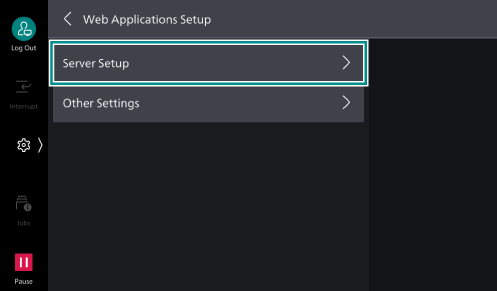
- Select the server number to register.
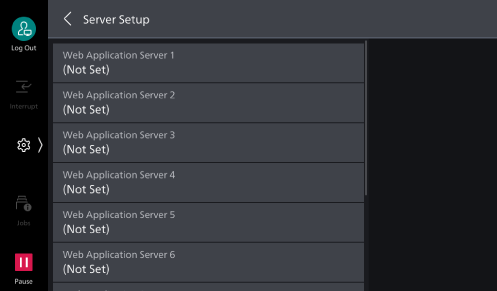
- Enter the server URL and tap on [OK].
Note
When connecting by specifying the Web browser version for Web Applications, specify the version between the protocol type (http, https, etc.) and the colon. For example, when connecting with V5, enter as the following.
“http-v5://www.example.com”
- Specify the following items as necessary.
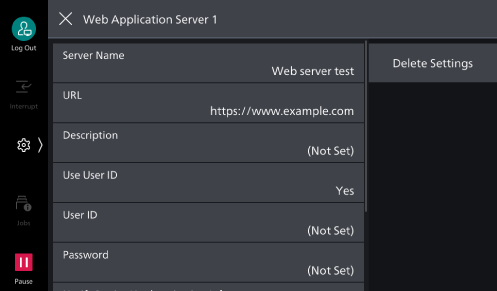
Item
Description
[Server Name]
Specify the displayed name for the connection destination.
[URL]
Server URL is displayed.
[Description]
Specify the description for the connection destination.
[Use User ID]
Specify whether or not to use user ID to access external services.
Note
Even if you specify [No], user ID and password may be required at the time of access.
If [Remote] is set to
 > [Device] > [Authentication/
> [Device] > [Authentication/Accounting ] > [Authentication/Security Settings ] > [Authentication] > [Authentication/Accounting Settings ], the machine accesses to external services using user information authenticated with the machine after selecting [No].You can specify whether or not to display authentication screen when accessing an external service in
 > [Device] > [App Settings] > [Web Applications Setup] > [Other Settings] > [When Sending User Details].
> [Device] > [App Settings] > [Web Applications Setup] > [Other Settings] > [When Sending User Details].
[User ID]
Specify the user ID for authentication in external services.
Note
Depending on the external service, the setting may be invalid even if you specify [User ID]. Check the setting for the used external service.
[Password]
Specify the password for authentication.
[Notify Device/
Authentication Info ]You can specify whether or not to notify the information to identify this machine and the certificate information of the user to the connection destination every time you connect to an external service.
Note
Whether or not such information will be used is determined by the connecting external service, so you normally would not perform the setting on the operation panel.
[Notify Permission Information]
You can specify whether or not to notify the authorization information of the user to the connection destination every time you connect to an external service.
[Functional Code]
You can specify this as necessary when using the linked service with another device.
Server Certificate Verification
Configure the settings to verify the server certificate when connecting with an external server (ASP) in the same manner as the Windows web browser to prevent phishing attacks.
To verify a server certificate, the route certificate (CA certificate) for the route certificate agency issuing the server certificate is used.
Note
CA certificate files are compatible with the following formats.
DER encoded binary X.509 format (.CER)
Base64 encoded X.509 format (.CER)
Cryptographic Message Syntax Standard - PKCS #7 certificate format (.P7B)