[Print] Menu
This menu is displayed by placing the mouse cursor over [Menu].
It provides links to the list of print files, user account management, offsite print settings, and system settings.
- If you opened [Print] in the launcher menu, [Home] is displayed. If you opened [Print] in [Admin Menu], [User Management] and [System Settings] are displayed.
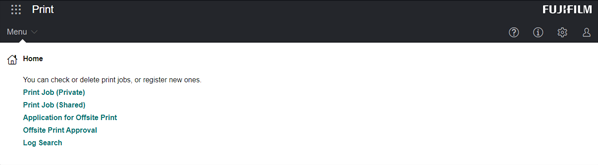
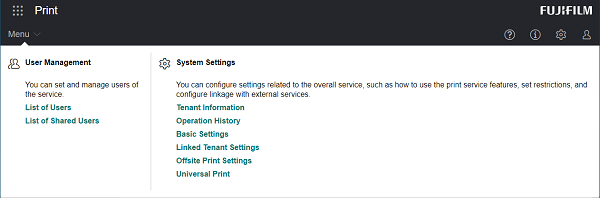
Home
[Print Job (Private)]
Displays the [Print Job (Private)] screen.
[Print Job (Shared)]
Displays the [Print Job (Shared)] screen.
[Application for Offsite Print]
Displays the [Application for Offsite Print] screen. This is displayed when [Offsite Print By Service Users] is set to [Allow only if approved] on the [Offsite Print Settings] screen.
[Offsite Print Approval]
Displays the [Offsite Print Approval] screen. This is displayed when [Give Approval Permission for Offsite Print] is enabled on the [Service User Details] screen.
[Log Search]
Displays the [Log Search] screen. This is displayed when [Allow Viewing of Offsite Print Logs] is enabled on the [Service User Details] screen.
User Management
[List of Users]
Displays the [List of Users] screen.
[List of Shared Users]
Displays the [List of Shared Users] screen.
- Shared users can only be used with a tenant that has purchased the shared print option.
Permission Group Management
[Permission Group List]
Displays the [Permission Group List] screen.
System Settings
[Tenant Information]
Displays the [Tenant Information] screen.
[Operation History]
Displays the [Operation History] screen.
[Basic Settings]
Displays the [Basic Settings] screen.
[Linked Tenant Settings]
Displays the [Linked Tenant Settings] screen.
[Offsite Print Settings]
Displays the [Offsite Print Settings] screen.
[Universal Print]
Displays the [Universal Print] screen.