[Basic Settings] Screen
This screen is displayed by clicking [Basic Settings] in [System Settings] in the [Print] menu.
It enables you to check/change the various settings regarding the tenant.
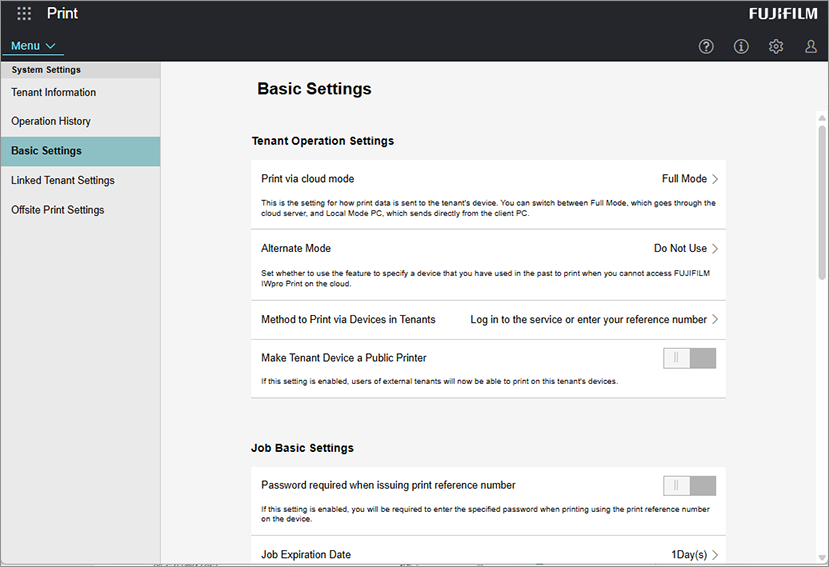
[Print via cloud mode]
Configures the method for sending print data to devices in the tenant. You can select [Full Mode] to send via a cloud server or [Local Mode PC] to directly send to the devices from the PC.
When [Local Mode PC] is selected, [Sleep Transition Restriction for Client PC] is displayed. When [Sleep Transition Restriction for Client PC] is enabled, the client PC will not enter the sleep mode for 60 minutes after a job is sent using the Windows Print Tool, to enable print data to be sent from the PC.
- When [Local Mode PC] is selected, the following functions are unavailable.
- Uploading files without the Print Tool
- Offsite printing (printing on a public printer, netprint, or printing from devices in a tenant outside your company)
- Approval printing
- Settings on the [Offsite Print Settings] screen
- Operations on the [Print Job (Shared)] screen
- [Privacy] setting when uploading files
- Printing with a print reference number
- Displaying thumbnails on the [File Details] screen
- [Confirm Print Job] on the [File Details] screen
[Alternate Mode]
Configures whether to use the mode that enables printing by specifying a device that has been used in the past when FUJIFILM IWpro Print cannot be accessed.
- When printing with the alternate mode enabled, perform the operation from [Private Charge Print] on the control panel of the device. The following operations are required in advance to use private charge printing. Otherwise, sent jobs are immediately printed from the specified printer. For details, see the manual for your device.
- Configuring private charge printing in the device
- Registering the user ID to the device as the device authentication user ID
- Set the authentication ID in the [Accounting] screen of the FUJIFILM IWpro Print Tool printer driver.
- The alternate mode only functions when logged in. If you are using the alternate mode, it is recommended that you enable [Keep me signed in] when logging in to the Print Tool.
[Method to Print via Devices in Tenants]
Displays the method for printing with devices in the set tenant. You can select [Log in to the service or enter your reference number] or [Enter your reference number] to configure the function for printing with reference numbers.
- If you select [Log in to the service or enter your reference number] or [Enter your reference number], [Reference Number Print] must be set to [On] on the [Properties] screen of the device in [Device Management].
[Make Tenant Device a Public Printer]
Configures whether to disclose devices to tenants without linking settings.
[Password required when issuing print reference number]
When this is enabled, the specified password must be entered when printing using a print reference number.
[Job Expiration Date]
Sets the period for retaining jobs in the system. Jobs that expire are deleted.
[Delete Job after Printing]
Sets whether to delete or retain jobs after printing them with the registered device. This does not apply to transferred jobs.
[Allow Use of Android Apps]
Configures whether to allow users in your tenant to use the Android app for FUJIFILM IWpro Print.
[Allow Use of iOS Apps]
Configures whether to allow users in your tenant to use the iOS app for FUJIFILM IWpro Print.
[Allow Use of Windows Print Tool]
Configures whether to allow users in your tenant to use the Windows Print Tool for FUJIFILM IWpro Print.
[Allow Use of Extensions for ChromeOS]
Configures whether to allow users in your tenant to use the Chrome OS extensions for FUJIFILM IWpro Print.
[Allow File Upload via Web Browser]
Configures whether to allow files to be uploaded via a Web browser with FUJIFILM IWpro Print.
- Even if this setting is disabled, an administrator can upload files in a Web browser.
[Universal Print]
Configures whether to use Universal Print. To add FUJIFILM IWpro Print to Universal Print, configure the settings from [Universal Print] in [System Settings] in the [Print] menu.
[Download Preview File]
Configures whether to allow files to be downloaded by the users of your tenant on the print job confirmation screen.
[Print Files in High Quality]
Configures whether to print files in high quality from devices in your tenant.
- The print speed is lower when this is enabled.
[Language Setting for Printing Microsoft Office Documents]
Specifies the replacement font to use when a font used in an Office document is not found in the device used.
The date and time format is also determined by the specified language.
[Target Sheet When Printing Microsoft Excel Documents]
Configures the target sheet to print.