[Service User Details] Screen
This screen is displayed by clicking [![]() ] on the [List of Users] screen.
] on the [List of Users] screen.
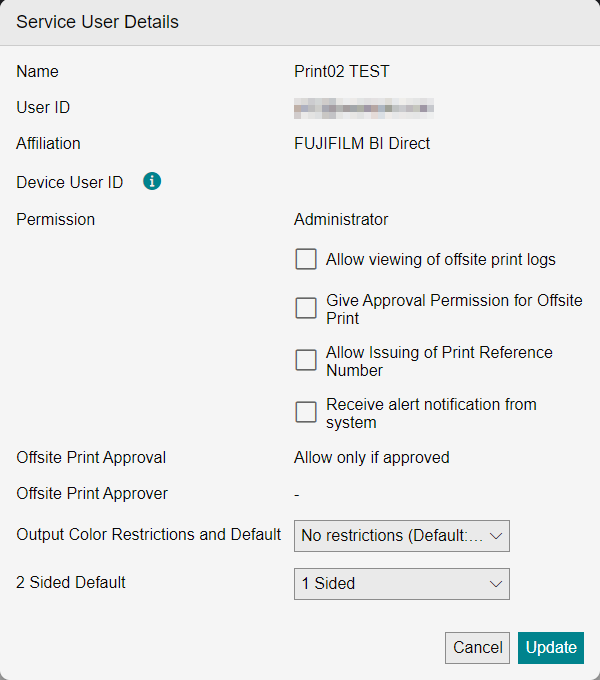
[Name]
Displays the user name.
[User ID]
Displays the e-mail address of the user.
[Affiliation]
Displays the organization that the user belongs to.
[Device User ID]
When this is linked with a Device Management user, displays the user ID in Device Management.
When this is linked, the FUJIFIIM IWpro Print app for multifunction devices can be used in the user authentication of Device Management.
For information on linking with [Device User ID], see the [Properties] screen of the user.
[Permission]
Displays the user permissions.
[Allow viewing of offsite print logs]
Select this check box to allow viewing of offsite print logs.
[Give Approval Permission for Offsite Print]
Select this check box to allow offsite print approval.
- This is displayed when [Offsite Print By Service Users] is set to [Allow only if approved] in [Offsite Print Settings].
[Allow Issuing of Print Reference Number]
Select this check box to allow print reference numbers to be issued when uploading files.
- If a user is allowed to issue print reference numbers but is then changed to be not allowed, any print reference numbers that the user has already issued can still be used.
[Receive alert notification from system]
Select this check box to send e-mail notification when the maximum number of files that can be registered has been reached.
[Output Color Restrictions and Default]
Selects the output color that can be specified in [Output Color] on the [File Upload] screen and the default value.
[2 Sided Restrictions and Default]
Selects the default value for [2 Sided] on the [File Upload] screen.
- [2 Sided Printing] can be changed when uploading a file.