[List of Users] Screen
This screen is displayed by clicking [List of Users] in [User Management] in the [Print] menu.
It displays a list of the users registered in the service.
- The users are displayed in order of the date and time that they were registered.
- A maximum of 10 items are displayed on each page.
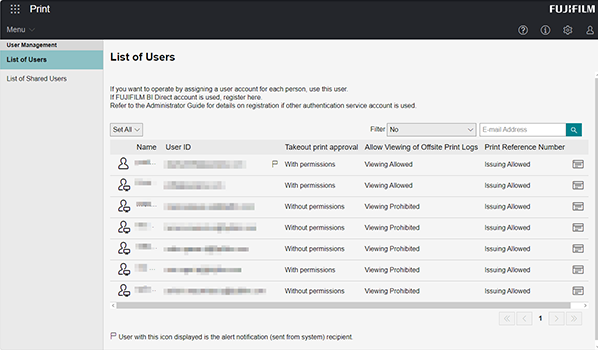
[Permission Group]
Enables you to filter the list of users by the permission group that the users belong to.
[Filter]
Enables you to filter the list of users by the privileges they have.
[ ]
]
Enables you to enter a user e-mail address in the search box to search for users to display in the list.
- A partial match search is performed.
[Name]
Displays the user name. [![]() ] is displayed if the user is a system alert notification recipient.
] is displayed if the user is a system alert notification recipient.
[User ID]
Displays the e-mail address of the user.
[Permission Group]
Displays the user privilege group that the user belongs to.
[Offsite Print Approval]
Displays whether the user can approve offsite printing.
[Allow Viewing of Offsite Print Logs]
Displays whether the user can view the offsite print log.
[Linked Tenant Devices]
Displays whether users can log in to devices in linked tenants.
[Print Reference Number]
Displays whether the user can issue print reference numbers when uploading files. [Allow] is displayed if the user can and [-] if the user cannot.
[ ]
]
Displays the [Service User Details] screen. This enables you to change settings such as the user ID used by the user for device authentication, permissions, and default print settings.