[Print Job (Private)] Screen
This screen is displayed in the following cases.
- When [Print Job (Private)] is clicked on the [Home] screen
- When [Print Job (Private)] is clicked in the [Print] menu
It displays a list of the files uploaded by private user accounts. It also enables you to upload print files, check detailed information, and configure offsite settings.
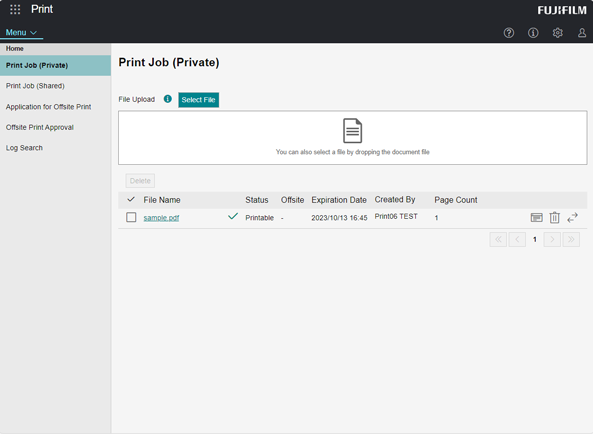
Drop Area
Drop a file here to display the [File Upload] screen.
Files with the following extensions can be dropped.
xdw, xbd, pdf, xps, oxps, jpg, jpeg, jpe, png, tif, tiff, rtf, doc, docx, xls, xlsx, ppt, pptx
An error occurs if you drop a file with an unsupported extension (or a folder) or drop multiple files. The drop area is not displayed when the maximum number of registered files has been reached.
- XPS is an abbreviation for XML Paper Specification.
[Select File]
Displays the [File Upload] screen.
[Delete]
Selects all the files selected in the file list. Click [OK] on the confirmation screen.
[Select All]
Selects all the files in the file list.
File List
Displays up to 10 files in descending order of registration date/time.
[ ]
]
Displays the [File Details] screen.
[ ]
]
Deletes the file. Click [OK] on the confirmation screen.
[ ]
]
Cancels the approval request. Click [OK] on the confirmation screen.
- This is only displayed when the offsite print approval function is enabled and "Pending Approval" is displayed as the offsite print status.
[ ]
]
Displays the [Offsite Print] screen.
- This is only displayed when the offsite print approval function is enabled and "-" or "Pending Approval" is displayed as the offsite print status.
- A notice from the destination service may be displayed before the [Offsite Print] screen is displayed.