Associating Linked Folders and Rules
You can configure the settings required for associating FUJIFILM IWpro Linked Folder with a rule of FUJIFILM IWpro. Use FUJIFILM IWpro Linked Folder ConfigTool to configure the settings.
- Execute FUJIFILM IWpro Linked Folder ConfigTool as a user with Administrator privileges.
- If the user account logging in belongs to multiple tenants, it is necessary to upgrade the FUJIFILM IWpro Linked Folder to version 2.0.2 or later.
- Create a folder in a location of your choice on the PC.
- Create an upload folder and download folder, according to your needs.
- Double-click [FUJIFILM IWpro Linked Folder Login] on the desktop, or select [FUJIFILM IWpro Linked Folder Login] from the Start menu.
- Log in to FUJIFILM BI Direct.
- For information on logging in, see Logging In in "Getting Started with FUJIFILM IWpro".
- Double-click [FUJIFILM IWpro Linked Folder ConfigTool] on the desktop, or select [FUJIFILM IWpro Linked Folder ConfigTool] from the Start menu.FUJIFILM IWpro Linked Folder ConfigTool is displayed.
- On the [Upload Settings] screen, configure the various items as required.
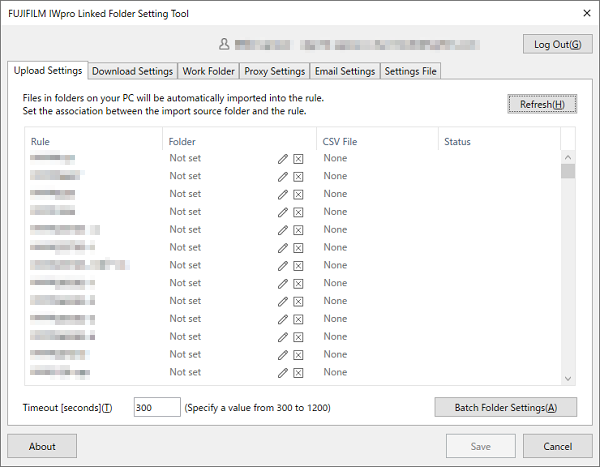 If you created an upload folder in step 1, specify that folder.Associate scan rules/sorting rules with the upload folder.
If you created an upload folder in step 1, specify that folder.Associate scan rules/sorting rules with the upload folder.- The name of the tenant you are using will be displayed in [Tenant Name]. Users who belong to multiple tenants can switch the tenant they are using.
- Click the [Download Settings] tab, and configure each item on the [Download Settings] screen as required.
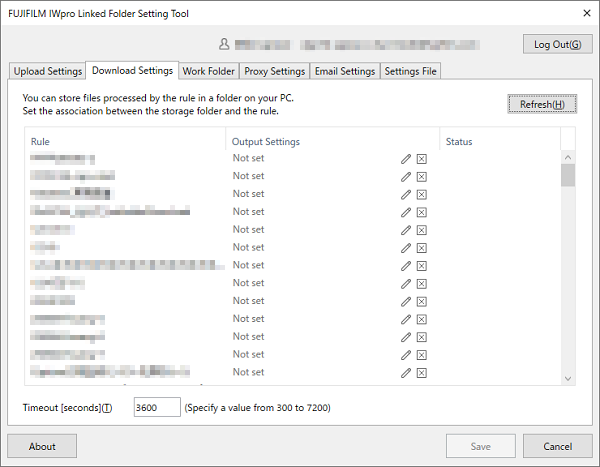 Associate scan rules with the download folder and configure output settings.
Associate scan rules with the download folder and configure output settings.- The name of the tenant you are using will be displayed in [Tenant Name]. Users who belong to multiple tenants can switch the tenant they are using.
- Click [
 ] in the [Output Settings] field.
] in the [Output Settings] field.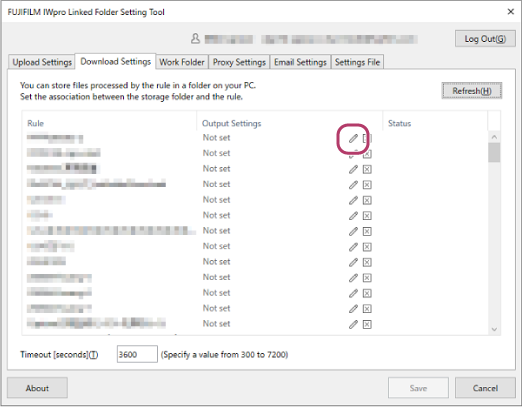 If you created a download folder in step 1, specify that folder.Set the location to save downloaded data.
If you created a download folder in step 1, specify that folder.Set the location to save downloaded data. - On the [Output Settings] screen, configure the various settings and click [OK].
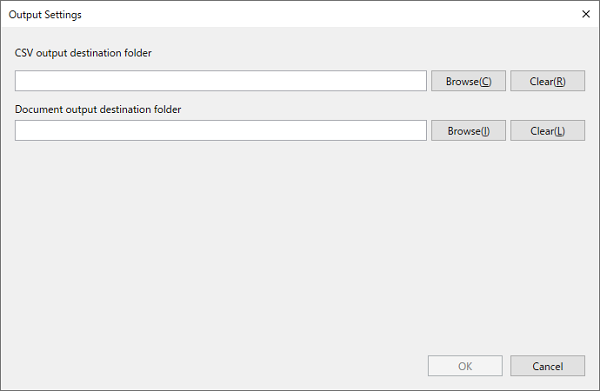
- Click the [Work Folder] tab, and change each item on the [Work Folder] screen as required.
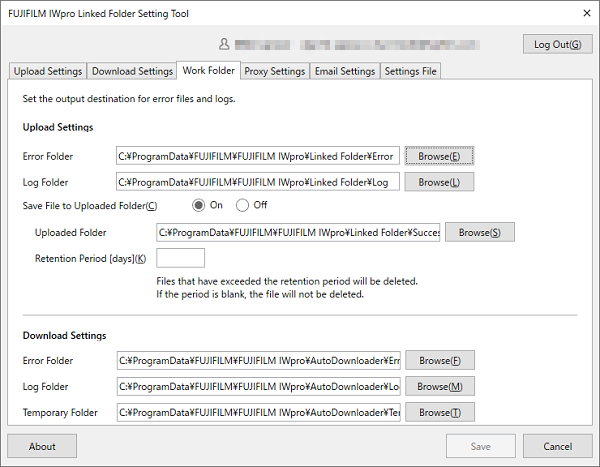 You can set the destination to save error files and log files.
You can set the destination to save error files and log files. - Click the [Proxy Settings] tab, and configure each item on the [Proxy Settings] screen as required.
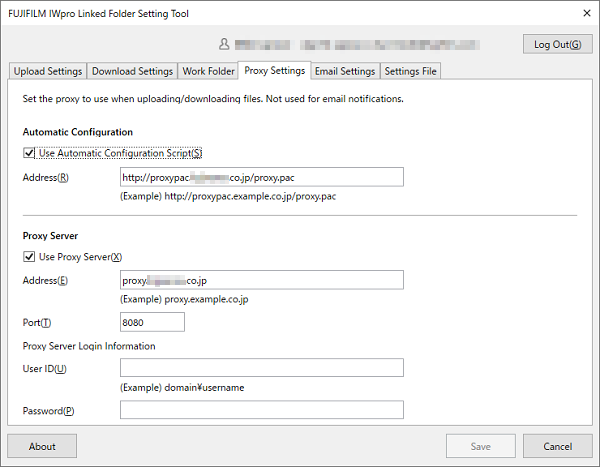 You can configure a proxy server to use when uploading documents or downloading text information and form images.
You can configure a proxy server to use when uploading documents or downloading text information and form images.- The proxy server settings are optional. If they are not configured, communication is performed without a proxy server.
- Click the [Email Settings] tab, and configure each item on the [Email Settings] screen as required.
- To set [Authentication] to [OAuth 2.0], refer to "Using OAuth 2.0 Authentication".
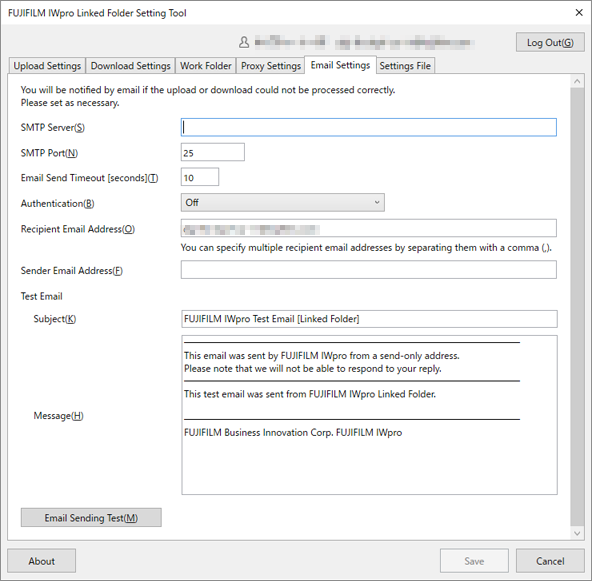 You can configure e-mail notification to send when an error occurs while uploading documents, downloading text information and form images, or saving to a destination folder.
You can configure e-mail notification to send when an error occurs while uploading documents, downloading text information and form images, or saving to a destination folder.- E-mail notification may fail due if network communication is blocked or the process has been manually terminated. Notification is not necessarily sent when an error occurs.
- Click the [Settings File] tab, then import or export the settings file on the [Settings File] screen.
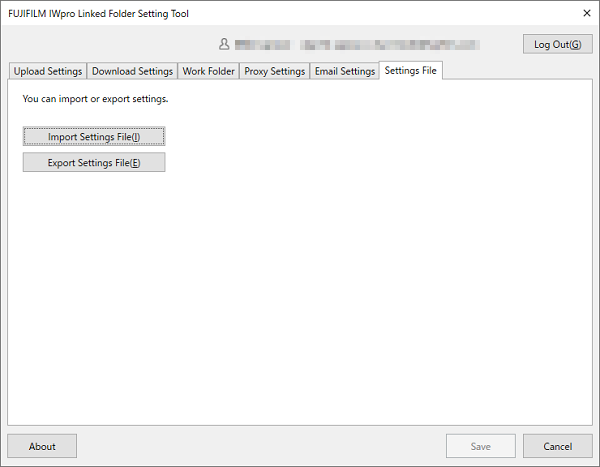 You can export a setting information file or import an exported setting information file and reflect the information in FUJIFILM IWpro Linked Folder ConfigTool.
You can export a setting information file or import an exported setting information file and reflect the information in FUJIFILM IWpro Linked Folder ConfigTool. - Click [Save].FUJIFILM IWpro Linked Folder is associated with FUJIFILM IWpro and can now be used.When a document is stored in the upload folder set in FUJIFILM IWpro Linked Folder ConfigTool, it is automatically uploaded.
- Click [Cancel].FUJIFILM IWpro Linked Folder ConfigTool closes.
- Click [Log Out] to log out from FUJIFILM IWpro and close FUJIFILM IWpro Linked Folder ConfigTool. The documents are not uploaded until the next time you log in.