[Proxy Settings] Screen
This screen is displayed by performing steps 2 to 4 of Configuring FUJIFILM IWpro Linked Folder to start FUJIFILM IWpro Linked Folder ConfigTool, then clicking [Proxy Settings]. You can configure a proxy server to use when uploading documents or downloading text information and form images.
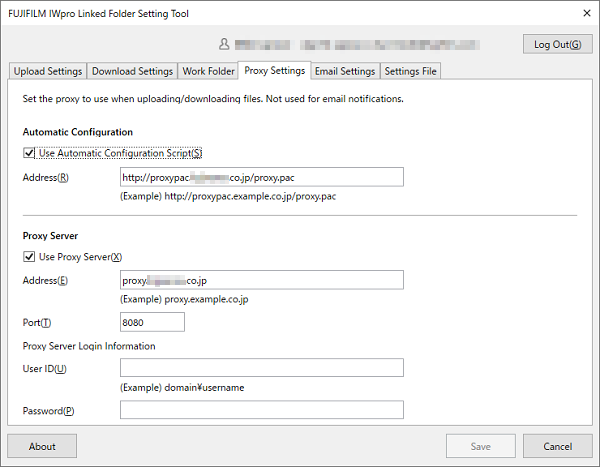
[Automatic Configuration]
[Use Automatic Configuration Script]
Sets whether to use an automatic configuration script for the proxy. To use one, configure the address.
[Address]
Sets the address of the proxy server.
[Proxy Server]
[Use Proxy Server]
Sets whether to specify the proxy server to use. To use one, configure the address and port.
[Address]
Sets the address of the proxy server.
[Port]
Sets the port number of the proxy server.
[Proxy Server Login Information]
[User ID]
Sets the user ID for authenticating the proxy server.
[Password]
Sets the password for authenticating the proxy server.
- If both [Use Automatic Configuration Script] and [Use Proxy Server] are enabled, [Use Automatic Configuration Script] is prioritized.
- If both [Use Automatic Configuration Script] and [Use Proxy Server] are disabled, [User ID] and [Password] are not displayed in [Proxy Server Login Information].
[Log Out]
Stops uploading and downloading from the specified folder and ends FUJIFILM IWpro Linked Folder ConfigTool.
[About]
Enables you to check the version of the FUJIFILM IWpro Linked Folder ConfigTool that is installed. You can download the installer for the latest version of FUJIFILM IWpro Linked Folder on the screen displayed by clicking [![]() ] on the [Import Document] screen.
] on the [Import Document] screen.
[Save]
Saves the specified settings. This can be clicked if you have configured the settings required for associating FUJIFILM IWpro Linked Folder with FUJIFILM IWpro.
- If any files are uploading or downloading, they are uploaded or downloaded with the previous settings before restarting.