Registering Devices with FUJIFILM IWpro Device Setup
By registering devices using FUJIFILM IWpro Device Setup, the plug-ins required for each service are automatically installed to the devices.
- Communication may be performed with the devices and external servers during registration. If there is a problem with the SSL certificate imported to a device, a message indicating that the security of the connection cannot be confirmed is displayed. Confirm the SSL certificate for the device.
- Log in to FUJIFILM IWpro Device Setup.
- On the operation selection screen, select [Register New Device] and click [Next].
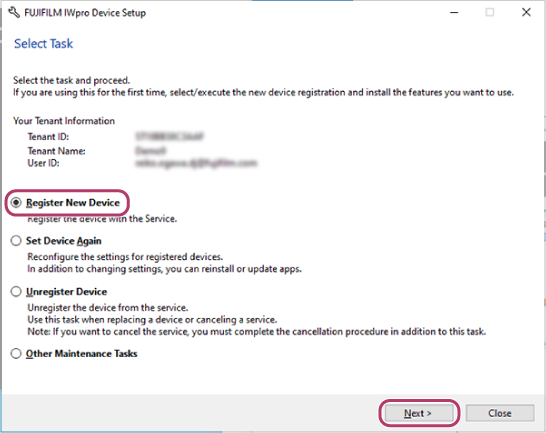
- Enter the IP address or host name of the registered devices.To enter one device at a time
- On the device registration screen, enter the IP address/host name of the device in [Device IP Address/Host Name] and click [Add].
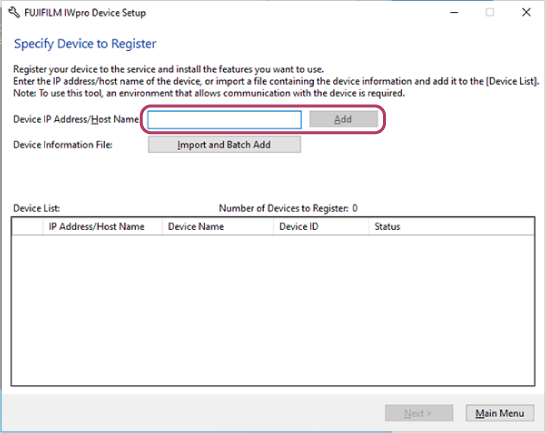 Communication is performed with the device using the IP address/host name that you enter.
Communication is performed with the device using the IP address/host name that you enter. - On the administrator information entry screen, enter the ID and password of the administrator, and click [OK].
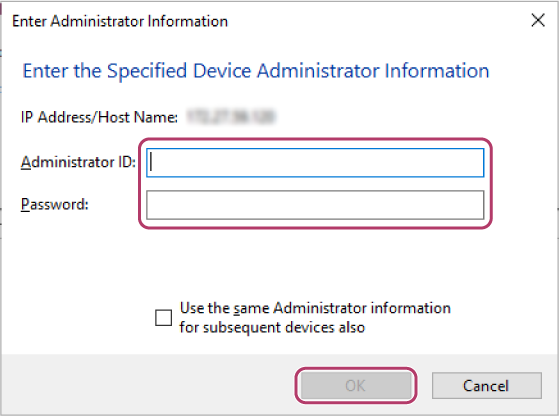 The device is added to the device list.
The device is added to the device list.
To enter multiple devices- Click [Import and Batch Add] on the device registration screen.
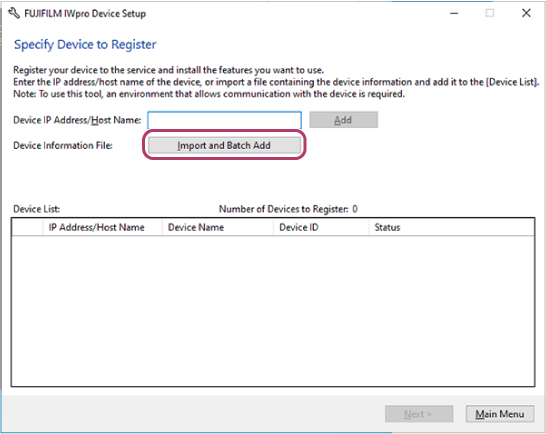
- On the screen for adding multiple devices, click [Download Template File] to download a CSV file for device registration.
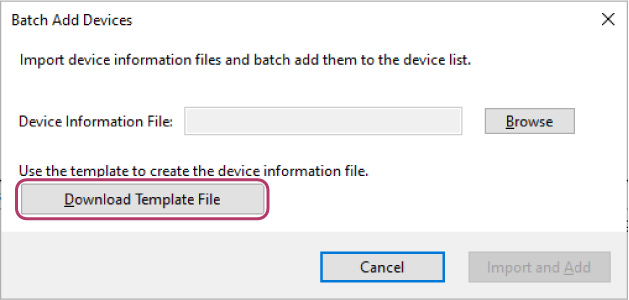
- Enter the IP address, administrator ID, and password of each device in the device information file, based on the template file for device registration.
- On the screen for adding multiple devices, click [Browse], then select the device information file.
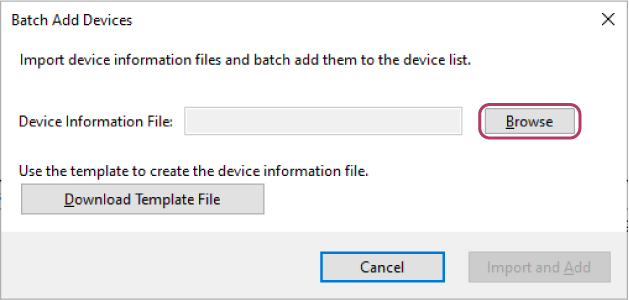
- Click [Import and Add].
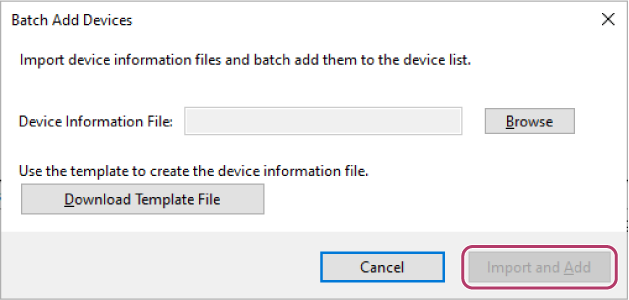 The device is added to the device list.
The device is added to the device list.- If the administrator ID and password are not entered or are incorrect, the administrator information entry screen is displayed.
- On the device registration screen, enter the IP address/host name of the device in [Device IP Address/Host Name] and click [Add].
- On the device registration screen, select the check box for the device, and click [Next].
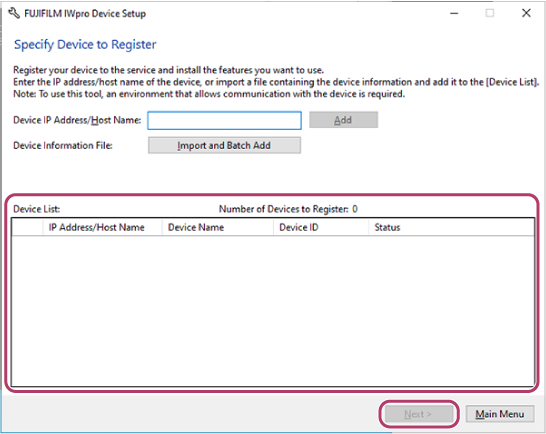 Select a device with "Can be registered." displayed in [Check Result] in the device list.
Select a device with "Can be registered." displayed in [Check Result] in the device list.- You can select up to 100 devices. If 100 devices are already selected, extra devices cannot be added from [Add] or [Import and Batch Add].
- If a device that cannot connect is selected in the device list, a message prompting you to reselect the devices is displayed when you click [Next].
- On the process selection screen for the function to use on the device, select the function to use, and click [Next].
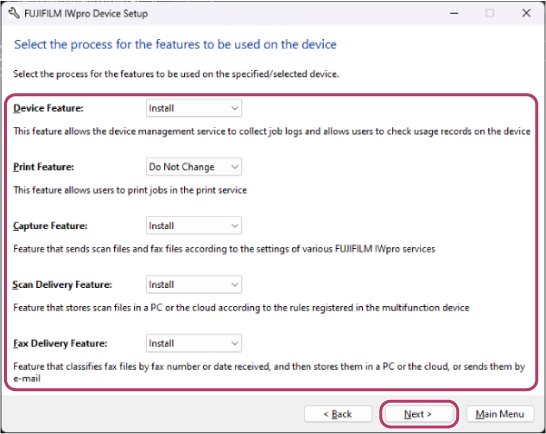
- This is displayed when you have a contract for multiple services. If you only have a contract for one service, the selection screen is not displayed.
- Configure the various items on the following screens according to the function to use.
- Usage Data Notification Settings Screen
- Accounting Results Panel Display Settings Screen
- Security Settings Screen
- Proxy Server Configuration Screen
When the settings are complete, the setting confirmation screen is displayed. - On the process confirmation screen, click [Register].
- If a device cannot be registered, it is displayed in [Devices That Cannot Install or Delete Features]. Click [Browse] for the [Details/Solution] field, and confirm the displayed information.
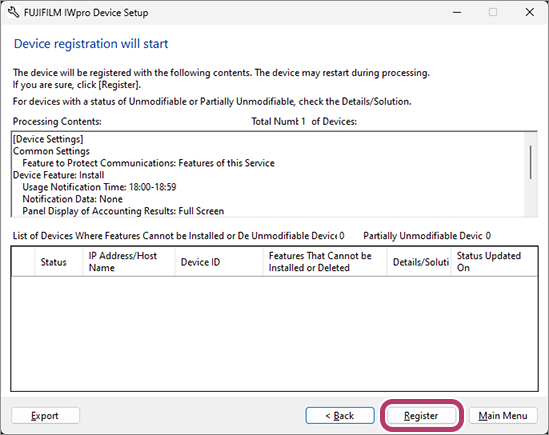 The required software is installed to the device, according to the selected function.
The required software is installed to the device, according to the selected function. - Perform the following operations.To end the procedure
- Click [Main Menu].
To configure RSS reception settings- These settings can be configured when you are logged in to FUJIFILM IWpro Device Setup as an administrator. They cannot be configured when you are logged in by selecting [Authentication by Registration Code].
- Select the [Proceed to RSS Receiving Settings] check box, and click [Next].
- On the RSS reception settings screen, select [RSS Reader Used], and click [Main Menu].To use the device management function, it is necessary to assign a license to the devices to use in FUJIFILM BI Direct.
- If a license is not assigned to a device, usage data (job log) collecting and accounting cannot be performed for the device.