[File Upload] Screen for Shared Users
This screen is displayed when you log in with the account of a shared user.
It enables you to specify upload files and upload them after configuring print settings such as the color mode, offsite printing, and print reference number.
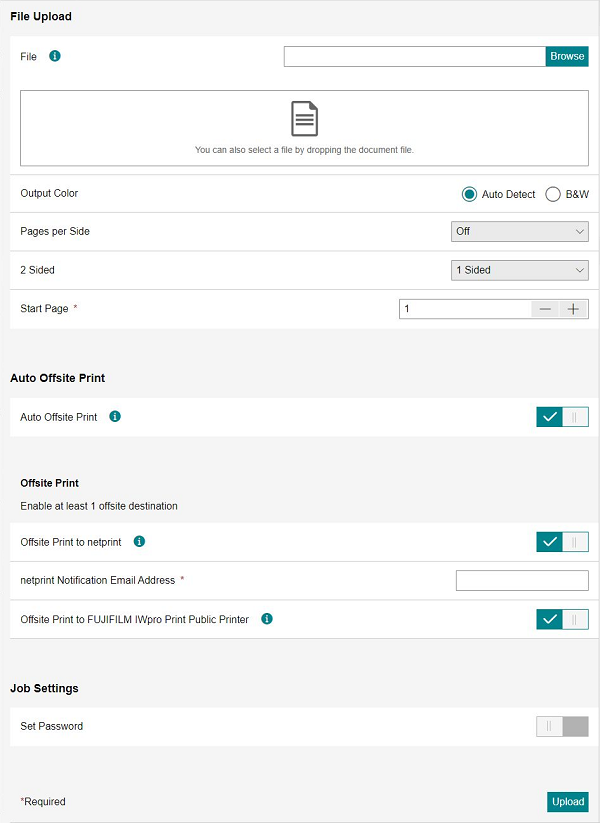
[Restrictions]
Displays the size limit for upload files.
[File]
Click [Browse], and specify the upload file.
Drop Area
Drop the file to upload here.
Files with the following extensions can be dropped.
xdw, xbd, pdf, xps, oxps, jpg, jpeg, jpe, png, tif, tiff, rtf, doc, docx, xls, xlsx, ppt, pptx
- XPS is an abbreviation for XML Paper Specification.
[Output Color]
Select [Auto] or [Black & White]. The available values and default values are determined by the [Output Color Restrictions and Default] setting on the [Shared Users Details] screen. For example, only [Black & White] is displayed for a user that only allows black and white printing.
[Pages per Side]
Prints multiple pages of a file, such as two or four pages, on a single sheet.
[2 Sided Printing]
Selects the sides to print the file on. The default value can be set in [2 Sided Default] on the [Shared Users Details] screen.
[Start Page]
Specifies the start page for printing. You can enter up to five digits.
[Auto Offsite Print]
Configures whether to use the automatic offsite print function for automatically transferring files to a public printer or netprint.
This is not displayed if [Offsite Print By Shared Users] is set to [Prohibit] in [Shared User Offsite Print Settings] on the [Offsite Print Settings] screen.
[netprint Auto Send]
Configures whether to use netprint Auto Transfer. This is available when [netprint Auto Send] is enabled on the [Private Settings] screen.
[netprint Notification Email Address]
Enter the e-mail address to notify when transferring files to netprint.
[Offsite Print to FUJIFILM IWpro Print Public Printer]
Configures whether to automatically transfer files to a public printer. This is available when [Default Value of Auto Offsite Print to Public Printers] is enabled on the [Private Settings] screen.
[Set Password]
Configures whether to specify a password. This is not displayed when [Password required when issuing print reference number] is enabled.
[Password]
Enter the four digit password. This item requires entry if [Password required when issuing print reference number] is enabled on the [Basic Settings] screen.
[Upload]
Starts uploading the file. When the upload is complete, the [Upload Completed] screen is displayed.