[File Upload] Screen
This screen is displayed by clicking [Select File] on the [Print Job (Private)] screen or [Print Job (Shared)] screen, or by dropping a file to the drop area.
It enables you to upload files after configuring print settings such as the color mode, offsite print settings, and print reference number.
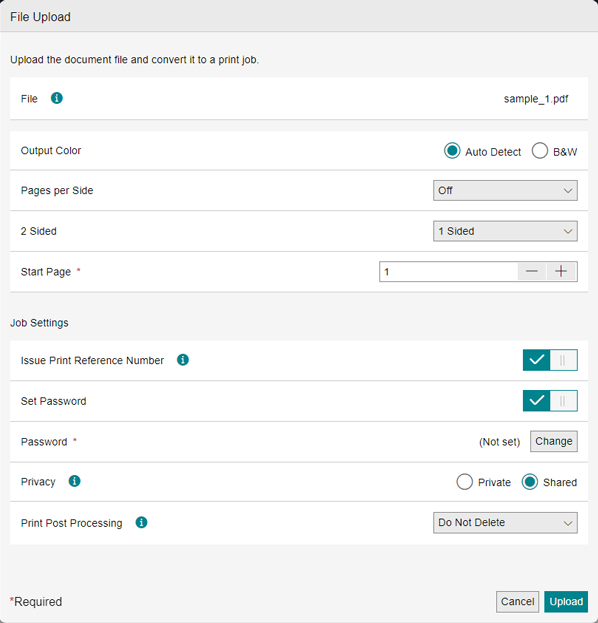
[File]
Displays the name of the file to upload. On the [Print Job (Private)] screen, click [Select File] or drop the file to upload to the drop area.
[Output Color]
Select [Auto] or [Black & White]. The available values and default values are determined by the [Output Color Restrictions and Default] setting on the [Service User Details] screen. For example, only [Black & White] is displayed for a user that only allows black and white printing.
[Pages per Side]
Prints multiple pages of a file, such as two or four pages, on a single sheet.
[2 Sided Printing]
Selects the sides to print the file on. The default value can be set in [2 Sided Default] on the [Service User Details] screen.
[Start Page]
Specifies the start page for printing. You can enter up to five digits.
[Auto Offsite Print]
Configures whether to use the automatic offsite print function for automatically transferring files to a public printer or netprint.
[Approver]
When [Auto Offsite Print] is enabled, select the approver or proxy approver for offsite printing.
[Notes]
When [Auto Offsite Print] is enabled, enter information to convey to the approver for offsite printing, as required. You can enter up to 1000 characters.
[Offsite Print to netprint] (or [Offsite Print to Simple netprint])
Configures whether to use netprint Auto Transfer. This is available when [netprint Auto Send] is enabled on the [Private Settings] screen. The button name also switches according to [netprint Type] on the same screen.
- If the print settings of a print job are restricted in the [Group Policy] setting of netprint for business, the job cannot be forwarded from FUJIFILM IWpro Print to netprint. To forward the job to netprint for business, ask the netprint administrator to check for restrictions in the [Group Policy: File Related] setting.
[User ID]
Displays the ID specified in [netprint User ID] on the [Private Settings] screen. This is not displayed when [netprint Auto Send] is disabled on the [Private Settings] screen or [netprint Type] is set to [Simple netprint].
[netprint Password]
Displays the netprint password. This is not displayed when [netprint Auto Send] is disabled on the [Private Settings] screen or [netprint Type] is set to [Simple netprint].
[Offsite Print to Public Printer]
Configures whether to automatically transfer files to a public printer. This is available when [Default Value of Auto Offsite Print to Public Printers] is enabled on the [Private Settings] screen.
[Issue Print Reference Number]
Configures whether to issue a print reference number. If this is enabled, a print reference number is issued when the file upload is successful. It is not displayed when [Allow Issuing of Print Reference Number] is disabled on the [Service User Details] screen. If [Password required when issuing print reference number] is enabled on the [Basic Settings] screen, [Set Password] is also enabled if this item is enabled.
[Set Password]
Configures whether to specify a password. When this is enabled, you can enter a password. You can enter up to 4 characters for the password.
[Privacy]
Select [Privacy] or [Shared] as the disclosure range for the file. If you select [Shared], the print file is managed on the [Print Job (Shared)] screen.
[Print Post Processing]
Selects how to process the file after printing. The default value can be set in [Delete Job after Printing] on the [Basic Settings] screen.
- If a job is deleted from FUJIFILM IWpro Print as indicated below, the job forwarded to netprint will not be deleted. Delete the job registered to netprint from the netprint screen.
- If a job is manually deleted from the job list in a Web browser
- If a job is deleted with the [Auto Delete After 15 Minutes] setting of [Print Post Processing] set when the job was uploaded
[Upload]
Starts uploading the file.