[Offsite Print] Screen
This screen is displayed by selecting a file and clicking [![]() ] on the [Print Job (Private)] screen or [Print Job (Shared)] screen.
] on the [Print Job (Private)] screen or [Print Job (Shared)] screen.
It enables you to configure offsite print settings according to the destination service and transfer files.
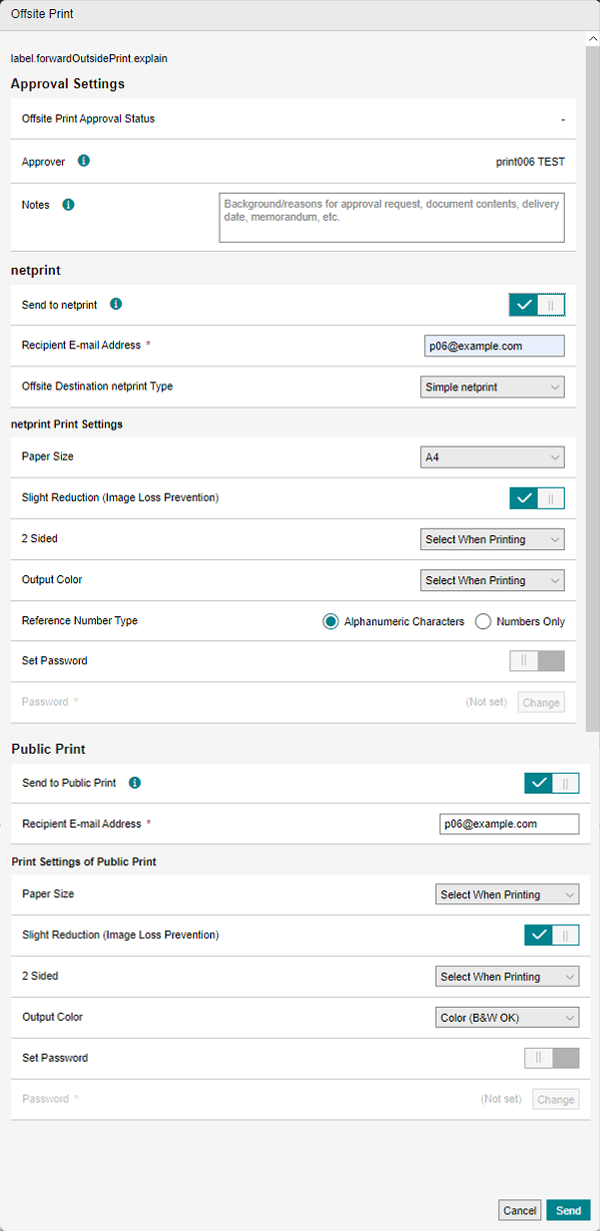
[Offsite Print Approval Status]
Displays the print approval status. This is only displayed when the offsite print approval function is enabled.
[Approver]
Displays the name of the approver. This is only displayed when the offsite print approval function is enabled.
If offsite printing is being used for the first time and there are two users to display as the approver, they are displayed in a drop-down list.
[Notes]
You can enter up to 1000 characters when using offsite printing for the first time. When offsite printing is approved, the comments entered by the approver when the file was approved/rejected are displayed. This is only displayed when the offsite print approval function is enabled.
[Send to netprint]
Configures whether to transfer files to netprint.
- This is only displayed for a tenant where netprint transfer can be used.
[Recipient E-mail Address]
Enter the e-mail address to notify when transferring files. This item must be entered. You can enter up to 255 characters.
[Send Destination netprint Type]
Select the netprint type to use.
[Specify a user account for netprint for business]
Enable this to use a user account for netprint for business.
[User ID]
Enter the ID specified in [netprint User ID] on the [Private Settings] screen. This is not displayed when [netprint Type] is set to [Simple netprint] on the [Private Settings] screen.
[netprint Password]
Enter the netprint password. This is not displayed when [netprint Type] is set to [Simple netprint] on the [Private Settings] screen.
[Paper Size]
Select the paper size.
[Slight Reduction (Image Loss Prevention)]
Configures whether to print the entire original without cutting off any text, etc.
[2 Sided Printing]
Selects the sides to print the file on.
[Output Color]
Selects the output color.
[Reference Number Type]
Selects whether to use alphanumeric characters or only numbers for the reference number.
[Set Password]
Configures whether to set a password.
[Password]
Displays the password. This item requires entry if [Set Password] is enabled. You can enter up to 4 characters for the password.
[Change]
Changes the password.
[Send to Public Print]
Configures whether to transfer files to Public Print.
[Recipient E-mail Address]
Enter the e-mail address to notify when transferring files. This item must be entered. You can enter up to 255 characters.
[Paper Size]
Select the paper size.
[Slight Reduction]
Configures whether to print the entire original without cutting off any text, etc.
[2 Sided Printing]
Selects the sides to print the file on.
[Output Color]
Selects the output color.
[Set Password]
Configures whether to set a password.
[Password]
Displays the password. This item requires entry if [Set Password] is enabled.
[Change]
Changes the password.
[Offsite Print to Public Printer]
Configures whether to transfer files to a public printer.
[Send]
Starts transferring the file.