Configuring Settings for Importing from E-mail (Exchange Online)
Set it so that when an Exchange Online email is received, the job is automatically registered in FUJIFILM IWpro.
- Settings for linking with FUJIFILM BI Direct are required to use Exchange Online.
- You can also extract the compressed files attached to the e-mail to import the data.
- When users belonging to multiple tenants configure settings to import from Exchange Online for each tenant, do not specify the same email inbox. Multiple import rules cannot be applied to a single received email.
- Log in to FUJIFILM IWpro with the account of a system administrator, operation administrator, service administrator, or rule administrator.
- For information on logging in, see Logging In in "Getting Started with FUJIFILM IWpro".
- In the launcher menu, click [Admin Menu] > [Rule Settings].
- On the [Rule List] screen, click [Preferences].
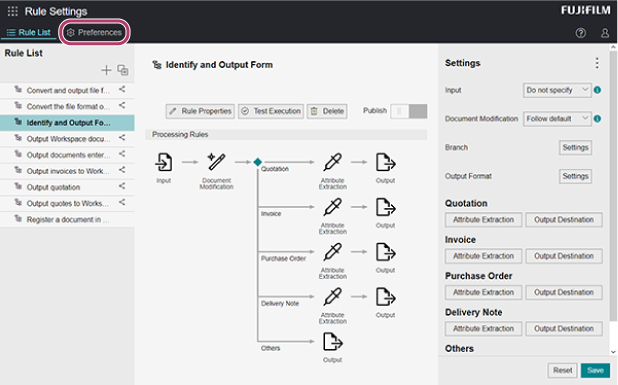
- On the [Preferences] screen, click [Import from Exchange Online].
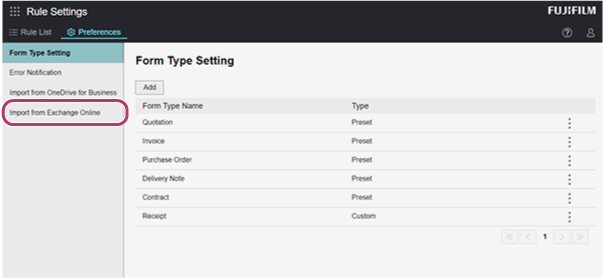
- On the [Import from Exchange Online] screen, perform the following operations.When Adding Conditions
- Click [Add].
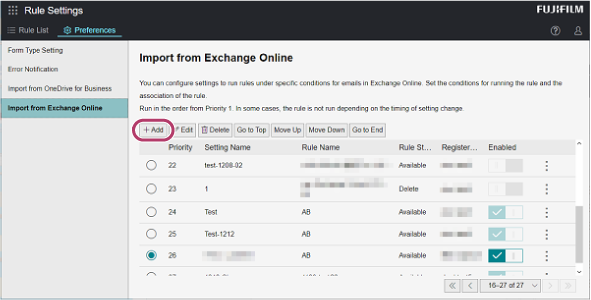
- On the [Add New Setting]/[Edit {Setting Name}] screen, configure the various items, and click [Save].
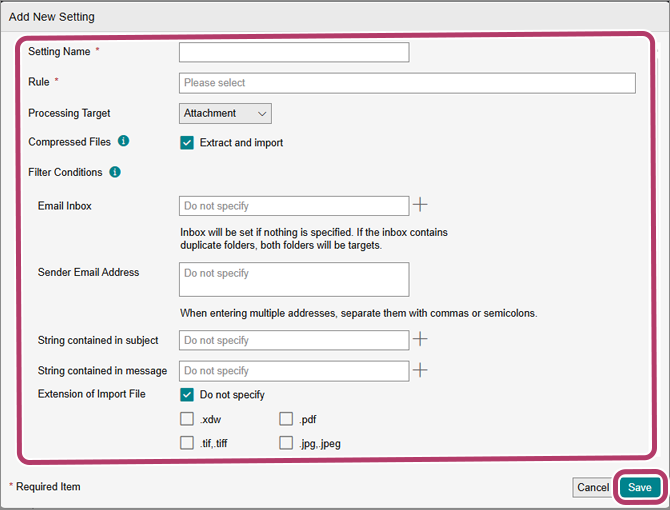
When Editing Settings- Select the radio button for the setting to edit, then click [Edit].
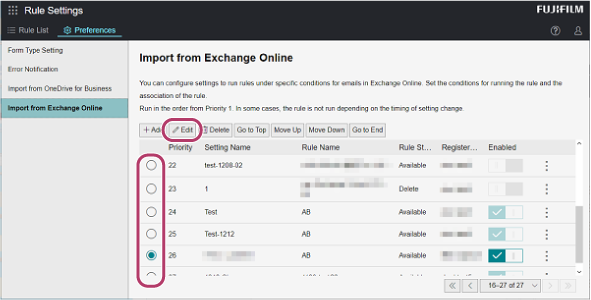
- On the [Add New Setting]/[Edit {Setting Name}] screen, configure the various items, and click [OK].
When Deleting Conditions- Select the radio button for the setting to delete, then click [Delete].
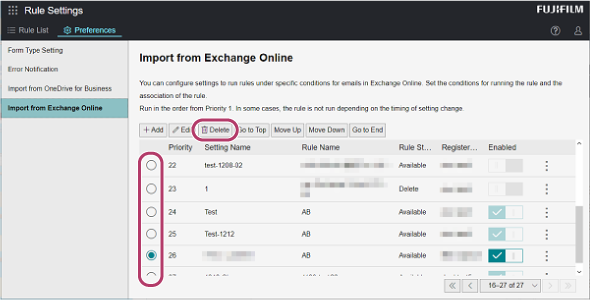
- On the displayed confirmation screen, click [Yes].
When Changing the Priority of Conditions- Select the radio button for the setting to change the priority of, and click [Move Up] or [Move Down] to change the priority.
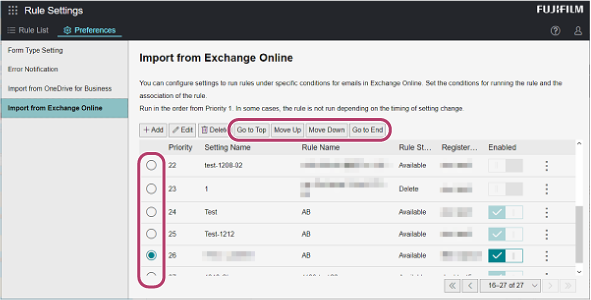
- Click [Add].