[Properties] Screen for a User
This screen is displayed in the following cases.
- When [Properties] is clicked with one user selected on the [List of Registered Users] screen
- When [
 ] is clicked for the user to check/change on the [List of Registered Users] screen
] is clicked for the user to check/change on the [List of Registered Users] screen
It enables you to check and change the user information used in target devices for accounting. Select the item to change from the side menu.
[Basic Information]
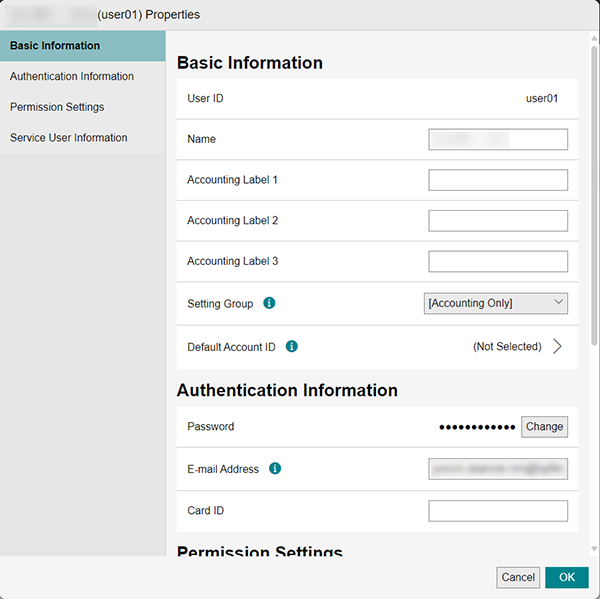
[User ID]
Displays the user ID.
[Name]
Enter the user name to display in Device Management.
You can enter 32 double-byte characters or 64 single-byte characters.
- When reflecting user information to a device, the available characters depends on the device model and the settings. For details, see the manual of the device.
[Accounting Label 1 - 3]
Enter the strings to use for the accounting labels. For example, enter the department or branch office name, or whether the label is for personal use.
You can enter 25 double-byte characters or 50 single-byte characters. You cannot specify a string starting with an asterisk.
[Setting Group]
Select a setting group created by the system administrator, [Basic Settings], or [Accounting Only].
By setting the same groups as device groups to users, the setting information of users can be reflected to the devices in the same group.
If you selected [Accounting Only], the information is only used for accounting and not reflected in any devices. If you select [Basic Settings], the information is reflected in all devices.
- If you change [Setting Group], the process for reflecting setting information to devices is paused. To resume the process, click [Resume Update Reception for All Devices] on the [List of Registered Device] screen.
[Default Account ID]
When an account ID is not assigned to the job log of the user, the account ID set here is used to perform usage data accounting.
[Authentication Information]
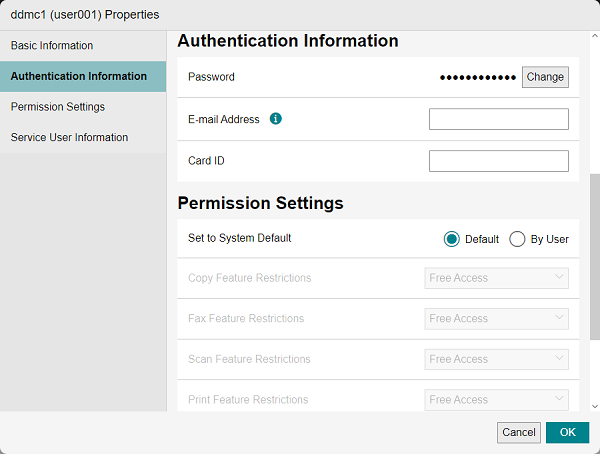
[Password]
Enter the device password for using the device.
You can enter 4 to 12 single-byte characters.
[E-mail Address]
Enter the e-mail address for local authentication.
You can enter up to 128 ASCII characters.
[Card ID]
When using a device with IC card authentication, enter the card ID.
You can enter up to 32 ASCII characters.
[Permission Settings]
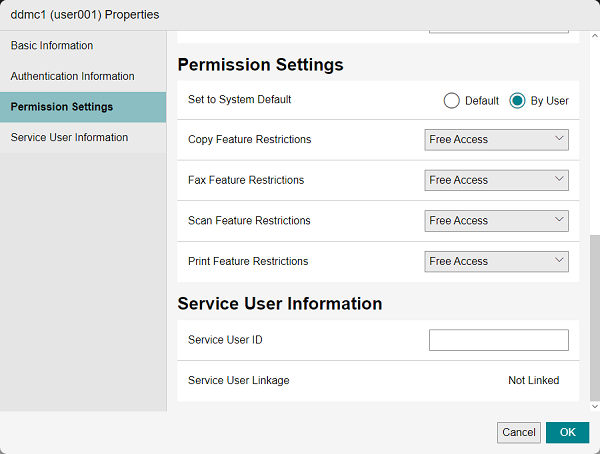
[Set to System Default]
Configures the device usage permissions. When this is enabled, the default device usage permissions are reflected. When this is disabled, you can configure usage limits for each function on a user basis.
[Copy Feature Restrictions]
If you selected [By User], select [Free Access], [Black & White Only], [Color Only], or [No Access].
[Fax Feature Restrictions]
If you selected [By User], select [Free Access] or [No Access].
[Scan Feature Restrictions]
If you selected [By User], select [Free Access], [Black & White Only], [Color Only], or [No Access].
[Print Feature Restrictions]
If you selected [By User], select [Free Access], [Black & White Only], or [No Access].
[Service User Information]
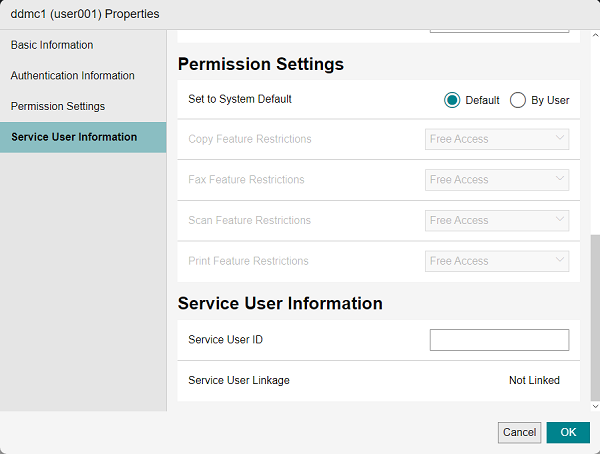
[Service User ID]
Links a Device Management user and service user. To link a service user of FUJIFILM IWpro, enter the e-mail address of the service user of FUJIFILM IWpro. By doing so, the FUJIFIIM IWpro Print app for multifunction devices can be used in the user authentication of Device Management.
[Service User Linkage]
Displays the status of linking the device user and service user.
[Linked] is displayed if the users are linked or [Not Linked] if they are not.
[OK]
Saves the changes.