[Settings] Screen
This screen is displayed by opening Job_Log_Analyzer.xlsm and clicking [Settings].
It enables you to configure various settings such as the location to store job log files.
- When the content of the [Settings] sheet is changed, save the content before you exit Job Log Analyzer.
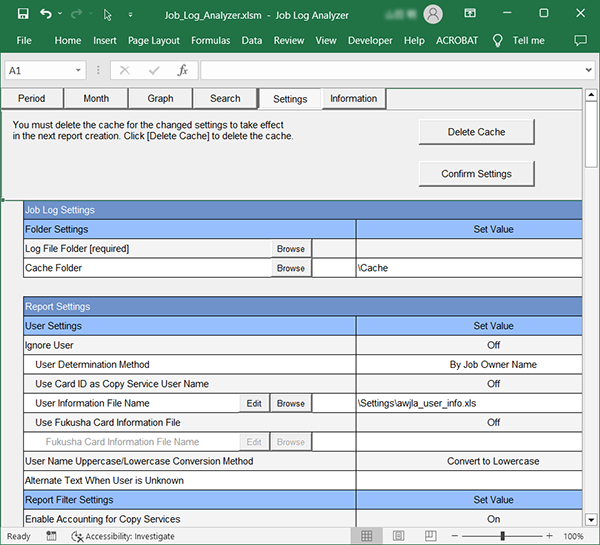
[Delete Cache]
When an item of the [Settings] sheet is changed, click this to delete temporary files used for processing.
When multiple items are changed, click [Delete Cache] once after all of the items are changed.
[Confirm Settings]
Click this to confirm as follows.
- Whether a path of the folder set in the folder setting items exists
- Whether a path of the file set in the file setting items exists
If the file exists, whether the necessary items are entered and whether values are not duplicated is confirmed.
- Whether the cells for which values must be selected from the list are specified
If the cells are blank, the default settings are set.
[Log File Folder]
Sets folders in which to store job log files. Since these items do not have default values, definitely set values. The procedure is described in Configuring Log Collection Settings.
[Cache Folder]
Set the location at which to save the cache files created when you execute accounting.
Default value: {Data Storage Location Folder}\Cache
When you set a folder other than the default value, click [Browse] of [Cache Folder] and select the folder in which to save cache files.
[Ignore User]
Set whether to perform accounting per user.
[On]
Accounting per user is not done. Change all the "Users" to an unknown value and create an accounting report without distinguishing between "Organization Name", "User Name" and "Personal Number".
The value of "User" resolved from the job data is displayed in the report as "{Model Number - Serial Number}: Unknown User". When the service is "System Sheet", "Model Code_Identification ID: report/list" is displayed.
When [On] is selected, items other than [Ignore User], [User Name Uppercase/Lowercase Conversion Method], and [Alternate Text When User is Unknown] of [User Settings] are grayed out.
[Off]
Perform accounting per user.
[User Determination Method]
User Determination Method is a rule for specifying the order of job log items and then determining the users who executed the jobs. Click a cell to display the menu, and select "User Determination Method".
Since the items for identifying "User" depend on the operation status of the device, specify the order for determining the "User" items from the job data.
When information such as "Organization Name", "User Name" and "Personal Number" are added to the report using the user information file, the "User" decided by the [User Decision Method] is the key to see the user information file. Printing and copying are the services that can identify "User" with [User Determination Method].
Correspondence of [User Determination Method] and the log data priority order
The following table shows the priority order of the log data for determining the user in correspondence to the items selectable of [User Determination Method].
- When "User" of a copy job is "Unknown UID", and you can retrieve the card ID from the job log, the card ID is used for the User Name.
User Determination Method Priority order of log data for determining user By Job Owner Name 1. Job Owner Name 2. User Name\Host Name
(when User Name and Host Name are retrievable)3. User Name 4. Host Name 5. Unknown UID By Job Owner Name 2 1. Job Owner Name
(when the text of the Job Owner Name includes "\")2. User Name\Host Name
(when User Name and Host Name are retrievable)3. Job Owner Name\Host Name
(when Job Owner Name and Host Name are retrievable)4. Job Owner Name 5. User Name 6. Host Name 7. Unknown UID By Job Owner Name 3 1. Job Owner Name
(when the text of the Job Owner Name includes "\")2. Job Owner Name\Host Name
(when Job Owner Name and Host Name are retrievable)3. User Name\Host Name (when User Name and Host Name are retrievable) 4. Job Owner Name 5. User Name 6. Host Name 7. Unknown UID By Login User Name 1. User Name within Job Owner Name
(when the text of the Job Owner Name includes "\")2. User Name 3. Host Name 4. Job Owner Name 5. Unknown UID By Login User Name 2 1. User Name 2. User Name within Job Owner Name
(when the text of the Job Owner Name includes "\")3. Host Name 4. Job Owner Name 5. Unknown UID By Login User Name 3 1. User Name 2. User Name within Job Owner Name
(when the text of the Job Owner Name includes "\")3. Job Owner Name 4. Host Name 5. Unknown UID By Host Name 1. Host Name within Job Owner Name
(when the text of the Job Owner Name includes "\")2. Job Owner Name 3. Host Name 4. User Name 5. Unknown UID By Host Name 2 1. Host Name within Job Owner Name
(when the text of the Job Owner Name includes "\")2. Host Name 3. Job Owner Name 4. User Name 5. Unknown UID By Host Name 3 1. Host Name 2. Host Name within Job Owner Name
(when the text of the Job Owner Name includes "\")3. Job Owner Name 4. User Name 5. Unknown UID By IP Address 1. IP Address 2. Host Name
(when the text of the Job Owner Name includes "\")3. Host Name 4. Job Owner Name 5. User Name 6. Unknown UID Job Owner Name Only 1. Job Owner Name 2. Unknown UID Job Owner Name format = [Organization Name] ; [User Name] ; [Personal Number] 1. Job Owner Name 2. User Name\Host Name (when User Name and Host Name are retrievable) 3. User Name 4. Host Name 5. Unknown UID By Account ID 1. Account ID 2. Job Owner Name 3. User Name\Host Name (when User Name and Host Name are retrievable) 4. User Name 5. Host Name 6. Unknown UID
The details of Job Owner Name format = [Organization Name] ; [User Name] ; [Personal Number] are as follows.
- When there is a "Semi colon (;)" in the data decided by "User", prepare a report by distinguishing the value of the "User" between "Organization Name", "User Name" and "Personal Number". This is prioritized by the "Organization Name", "User Name" and "Personal Number" values referenced from the user information file.
- Since "Unique Alphanumeric ID" cannot be retrieved when a Job Owner Name includes only one ";", the unique alphanumeric ID browsed from the user information file is used.
- When there is no "Semi colon (;)", "Organization Name", "User Name" and "Personal Number" referred to from the user information file are used.
Determining users from special job data
For special job data such as in the following cases, "User" becomes the value for which the data is changed. This section describes the change rules for various cases.
- Since the following content describes special cases, normally you do not need to read it.
- When "Job Owner Name" includes "\", it is to be handled as "User Name portion\Host Name portion".
When the User Name portion is "unknownuser", "User Name" of the job log is applied to the User Name portion.
When the Host Name portion is "unknownhost", "Host Name" of the job log is applied to the Host Name portion.
This is not case sensitive. - When "Document Name" can be retrieved with "User Name" set to blank and "Port" set to "EtherTalk", "Document Name" is delimited with ";". The string at the left side is decided as "User Name". This is case sensitive.
- When the user is decided as unknown UID in printing, "User" is decided as the string set with [Alternate Text When User is Unknown] of the [Settings] sheet.
When [Alternate Text When User is Unknown] is blank, "User" is decided as "{Model Number - Serial Number}: Unknown User". When [Ignore Device] is set, "User" is decided as only "Unknown User".
An unknown UID in copying is decided as "{Model Number - Serial Number}:Local User". - When the beginning of "Host Name" is "8", the Host Name is comprised of 24 characters, and the 18th digit is "-", or the beginning of "Host Name" is "#8", the Host Name is comprised of 25 characters, and the 19th digit is "-", the Host Name is decided as "PrintManageTool".
- In the IP address recorded in "IP Address" of the job log, the data in front of "\" expresses the address of the device and the data following "\" expresses the IP address of the client computer. Only the data behind "\" is used for deciding the user.
Data that does not include "\" is decided as data without an IP address - When the "User Name" column includes "single-byte space and (", text from "single-byte space and (" is ignored. The spaces before and after are deleted.
- When "By Login User Name 2" is specified, and the beginning 11 characters of the User Name ("User Name portion of Job Owner Name" or User Name) are "Administrat", the relevant User Name is decided as "Admin - {Host Name portion of Job Owner Name}". However, if "Job Owner Name" exceeds 15 bytes, and "Host Name portion of Job Owner Name" is included at the beginning of "Host Name" of the job log, the user is decided as "Host Name".
When the Host Name is blank, the user is decided as "Administrator".
Specifying "By Login User Name 2" enables it if a value differing from "User Name" and "User Name of Job Owner Name" is recorded when printing with NetWare, or if another login user is printing when printing via Windows Server. This is not case sensitive.
This is an example of the user determination method in the case of [By Login User Name 2]:
| Example | User |
|---|---|
| When "Job Owner Name" is "Administrator\HostA" and "User Name" is "UserA" | UserA |
| When "Job Owner Name" is "UserA\HostA" and "User Name" is "UserB" | UserB |
| When "Job Owner Name" is "UserB\HostA", "User Name" is "Administrator", and "Host Name" is "HostC" | Admin-HostA |
| When "Job Owner Name" is "Administrator\HostA", "User Name" is"Administrator", and "Host Name" is "HostC" | Admin-HostA |
| When "Job Owner Name" is "UserBBBBB\HostA", "User Name" is "Administrator", and "Host Name" is "HostABC" | Admin-HostABC |
- When the user decided for a copy job is "Unknown UID", the user is decided as "Card ID". When "Card ID" is blank, the user is decided as "Unknown UID".
[Use Card ID as Copy Service User Name]
Set whether to prioritize and use the card ID in the User Name of a copy job.
[On]
The card ID is prioritized in the User Name of a copy job.
[Off]
The User Name of the copy job is determined according to [User Determination Method].
- When the result determined by [User Determination Method] is "Unknown UID" and the card ID is described in the job log, the card ID is used in the user name.
[User Information File Name]
Set the User Information File location and file name. User Information file is referred to when accounting by appending data that is not included in the log such as user personal number and Organization name.
Default value: {Data Storage Location Folder}\Settings\awjla_user_info.xls
When browsing user information files other than the default value, click [Browse] of [User Information File Name] and select the user information file.
When editing the user information file, click [Edit] of [Use Copy Card Information File]. Add, delete, or change the information such as personal number and organization name, and save the file after the user information file opens in Excel format.
- For the content to be entered in the user information file: Format of user information files
[Use Copy Card Information File]
When copy card information files are used for ApeosWare Log Management Serverless Edition accounting, set whether to use those copy card information files even with Job Log Analyzer.
[On]
Use files specified with [Copy Card Information File Name].
[Off]
Do not use copy card information files. [Copy Card Information File Name] is grayed out.
- For copy card information files: ApeosWare Log Management Serverless Edition User's Guide
[Copy Card Information File Name]
Sets copy card information files that were used for ApeosWare Log Management Serverless Edition accounting.
To configure, click [Browse] of [Copy Card Information File Name] and select the copy card information file.
When editing the copy card information file, click [Edit] of [Copy Card Information File Name]. Edit the content and save the file after the copy card information opens in Excel format.
- For the copy card information file format: ApeosWare Log Management Serverless Edition User's Guide
[User Name Uppercase/Lowercase Conversion Method]
When uppercase or lowercase characters are mixed in the user name recorded in the job log, unify the case to perform accounting as the same user. Click a cell to display the menu, and select the method of changing the user name.
[Convert to Lowercase]
Converts all of the text of the user name to lower case. (Ex. AUser -> auser)
[Convert to Uppercase]
Converts all of the text of the user name to upper case. (Ex. AUser -> AUSER)
[Do Not Convert]
Does not convert the text of the user name. (Ex. AUser -> AUser)
[Alternate Text When User is Unknown]
Set this when you change and display "User" determined as "Unknown UID" with "User Determination Method" as a different name. To set the name, you can perform accounting on unknown users categorized per device. Default value: Blank
To set the name, enter text in the cell.
[Enable Accounting for Copy Services]
Sets whether to perform accounting on copy jobs and display them in reports.
[On]
Performs accounting on copy jobs and displays them in reports.
[Off]
Does not perform accounting on copy jobs and does not display them in reports.
[Ignore Device]
Sets whether to perform accounting per device.
[On]
Does not perform accounting per device. Change and display all "Device Name" and "Device ID" as "Unknown", and "Model Name" as blank. Create a report that performs accounting without categorizing "Device Name" and "Device ID".
When this is set to [On], the items of [Specify Supported Device] and [Supported Device Information File Name] are grayed out.
[Off]
Displays "Device Name", "Device ID", and "Model Name" in the report, and performs accounting per device.
[Specify Supported Device]
Sets whether to restrict devices and perform accounting.
[On]
Displays only "Device Name" set in the target device information file in reports.
[Off]
Displays all of the devices within the job logs in reports.
When this is set to [Off], the item of [Supported Device Information File Name] is grayed out.
[Supported Device Information File Name]
Set the location of the target device information file and the file name. The target device information file is browsed when you restrict devices and perform accounting.
Default value: {Data Storage Location Folder}\Settings\awjla_target_device.xls
When browsing target device information files other than the default value, click [Browse] of [Supported Device Information File Name] and select the target device information file.
When editing the target device information file, click [Edit] of [Supported Device Information File Name]. Add, delete, or change the target device and save the file after the target device information file opens in Excel format.
- For the content to be entered in the target device information file: Format of target device information file
[Restrict Target Data]
Sets whether to restrict data and perform accounting.
[On]
Displays only the data set in the target data restriction file in reports.
[Off]
Displays all of the data within the job logs in reports. If this is set to [Off], the item of [Target Data Restriction File Name] is grayed out.
[Target Data Restriction File Name]
Set the location of the target data restriction file and the file name. The target data restriction file is browsed when you restrict data and perform accounting.
Default value: {Data Storage Location Folder}\Settings\awjla_target_data.xls
When browsing target data restriction files other than the default value, click [Browse] of [Target Data Restriction File Name] and select the target data restriction file.
When editing the target data restriction file, click [Edit] of [Target Data Restriction File Name]. Add, delete, or change the target data and save the file after the target data restriction file opens in Excel format.
- For the content to enter in the target data restriction file: Format of target data restriction files
[Paper Reduction Calculation Parameter]
Sets the method of calculation of actual paper reduction and possible paper reduction.
[Alternate Text When Paper Size is Unknown]
When the paper size cannot be identified from job logs, you can change it to an arbitrary string. By changing to a separate paper size, you can perform accounting with paper of that size. Default value: Blank
Leaving this blank applies the string "Unknown" to an unknown paper size. To set an alternate text for the paper size, enter text in the cell.
[Calculate Charge]
Sets whether to calculate charges and display them on reports.
[On]
Calculates the charge using units set in the charge information file, and displays "Charge" data in the report.
[Off]
Does not calculate charge. If this is set to [Off], the item of [Charge Information File Name] is grayed out.
[Charge Information File Name]
Set the location of the charge information file and the file name. The charge information file is browsed when you calculate charges and display them in the report.
Default value: {Data Storage Location Folder}\Settings\awjla_charge_info.xls
When browsing charge information files other than the default value, click [Browse] of [Charge Information File Name] and select the charge information file.
When editing the charge information file, click [Edit] of [Charge Information File Name]. Add, delete, or change the charge information and save the file after the charge information file opens in Excel format.
- For the content to be entered in the charge information file: Format of charge information files
[Enable Accounting for Scan Services]
Sets whether to perform accounting on scan jobs and display them in reports.
[On]
Displays the "Scan" item in reports.
[Off]
Does not display the "Scan" item in reports.
[Enable Accounting for Fax Send Services]
Sets whether to perform accounting on fax send jobs and display them in reports.
[On]
Displays the "Fax Send" item in reports.
[Off]
Does not display the "Fax Send" item in reports. If this is set to [Off], the items of [Calculate Call Charge], [Call Charge Information File Name], and [Telephone Number Information File Name] are grayed out.
[Calculate Call Charge]
Set whether to target communication charge of fax transmissions for accounting.
[On]
Calculates communication charge of the fax transmission service, then sum the charge data and display it in a report.
[Off]
Does not sum communication charges of the fax transmission service in charge data. When this is set to [Off], the items of [Call Charge Information File Name] and [Telephone Number Information File Name] are grayed out.
[Call Charge Information File Name]
Set the location of the call charge information file and the file name. The call charge information file is browsed when you calculate call charges and display them in the report.
Default value: {Data Storage Location Folder}\Settings\awjla_call_charge_info.xls
When browsing call charge information files other than the default value, click [Browse] of [Call Charge Information File Name] and select the charge information file.
When editing the call charge information file, click [Edit] of [Call Charge Information File Name]. Add, delete, or change the call charge information and save the file after the call charge information file opens in Excel format.
- For the content to be entered in the call charge information file: Format of call charge information file
[Telephone Number Information File Name]
Set the location of the telephone number information file and the file name. The telephone number information file is browsed when you calculate call charges and display them in the report.
Default value: {Data Storage Location Folder}\Settings\awjla_telephon_info.xls
When browsing telephone number information files other than the default value, click [Browse] of [Telephone Number Information File Name] and select the telephone number information file.
When editing the telephone number information file, click [Edit] of [Telephone Number Information File Name]. Add, delete, or change the telephone number information and save the file after the telephone number information file opens in Excel format.
- For the content to be entered in the telephone number information file: Format of telephone number information file
[Ignore Size]
Set whether to perform accounting per size.
[On]
Does not perform accounting per size. Create a report that changes all "Size" to "Unknown".
[Off]
Performs accounting per size.
[Handle As Transparency]
Sets whether to categorize jobs for which the Bypass Tray is used with an unknown paper type as transparencies.
This item is applicable to some models.
[On]
When "Paper Type" of the log is set to "Blank" or "Unknown" and "Select Paper Tray" of the log is set to bypass data, the string "(Transparencies)" is added to the size item. When jobs for which "(Transparencies)" is added to the size item are counted per size, they are separated from normal paper for accounting.
Bypass data includes the following values.
- Bypass
- Tray (Bypass: Transparencies)
- Tray (Bypass: Heavyweight)
[Off]
Size is displayed as is in the log data.
[Enable Accounting for Print Inbound Fax]
Set whether to perform accounting on inbound fax prints.
[On]
Displays the "Print Inbound Fax" item in reports.
[Off]
Does not display the "Print Inbound Fax" item in reports.
[Tray Information File Name]
Specify the tray information file.
Default value: {Data Storage Location Folder}\Settings\awjla_tray_info.xls
When browsing tray information files other than the default value, click [Browse] of [Tray Information File Name] and select the tray information file.
When editing the tray information file, click [Edit] of [Tray Information File Name]. Add, delete, or change the tray information and save the file after the tray information file opens in Excel format.
- For the content to be entered in the tray information file: Format of tray information file
[Convert Paper Size]
Sets whether to calculate impressions and sheets of paper to A4 size for counting.
[On]
Displays the values when both "Sheets" and "Impressions" are multiplied by the conversion value corresponding to the paper size of the log as "Sheets (*)" and "Impressions (*)" respectively.
Ex.: When "Sheet 1" is set to "A3" in the data, since the conversion value of "A3" becomes "2" when you convert the paper, Sheets (*) becomes "2 × 1 = 2" sheets.
[Off]
Displays "Sheets" and "Impressions" as they are as "Sheets (*)" and "Impressions *" respectively.
[Manage Paper Size]
Sets whether to display the "Size" item in reports.
[On]
Displays the "Size" item in reports.
[Off]
Does not display the "Size" item in reports.
[Manage Output Color]
Sets whether to display the "Output Color" item in reports.
[On]
Displays the "Output Color" item in reports.
[Off]
Does not display the "Output Color" item in reports.
[CO2 Conversion Coefficient (mg)]
Set the CO2 conversion factor (mg) to use when calculating CO2 emissions (g). The default value is "5000".
[Custom File]
Custom file is a file for which the report format is independently defined by the user. To create a user-defined report, set the location of the custom file. Default value: Blank
When a custom file is specified or the specification is deleted, restart Job Log Analyzer.
When setting the reference destination of custom file, click [Browse] of [Custom File] and select the custom file.
When editing the custom file, click [Edit] of [Custom File]. Edit and save the custom file after the custom file opens in Excel format.