Downloading Usage Data
You can download the usage data of the target devices for accounting file in the CSV format. The data that can be downloaded and default file name are as follows.
Job Log File
Enables you to download one month of job logs collected from devices over the past five years.
Default file name: FUJIFILMIWpro-JobLogs-yyyy-mm.zip
("yyyy" and "mm" refer to the year and month that the usage data was collected)
Device Running Time
You can specify the month for downloading the device running time over the past five years.
Default file name: FUJIFILMIWpro-uptime-yyyy-mm.zip
("yyyy" and "mm" refer to the year and month that the usage data was collected)
Daily (Last 2 months)
The daily counters for the past two months. You can specify the date for downloading the data.
Default file name: FUJIFILMIWpro-dailyCounters-yyyy-mm-dd.zip
("yyyy", "mm", and "dd" refer to the year, month, and day that the usage data was collected)
Monthly
The monthly counters for the past five years. You can specify the month for downloading the data.
Default file name: FUJIFILMIWpro-counterMonthly-yyyy-mm.zip
("yyyy" and "mm" refer to the year and month that the usage data was collected)
By Closing Date
The closing date counters for the past five years. You can specify the closing date for downloading the data.
Default file name: FUJIFILMIWpro-counterClosed-yyyy-mm-dd.zip
("yyyy", "mm", and "dd" refer to the year, month, and day of the closing date)
- Specifying the closing date for downloading the data is only available in some countries or regions.
- The closing date and time are configured in the EP-BB multifunction printer management service. To check the settings of the EP-BB multifunction printer management service, please contact our representative.
- Log in to FUJIFILM IWpro with the account of an administrator.
- For information on logging in, see Logging In in "Getting Started with FUJIFILM IWpro".
- In the launcher menu, click [Admin Menu] > [Device Management].
- In the [Device Management] menu, click [Usage Data Accounting] in [Accounting].
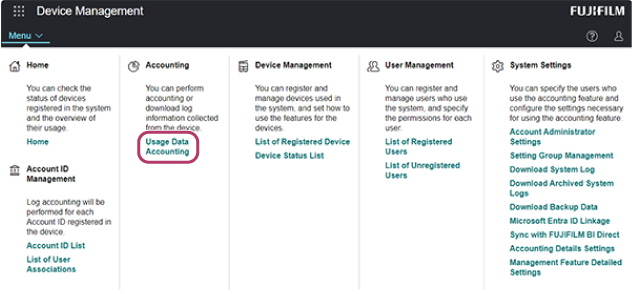
- On the [Usage Data Accounting] screen, click [Download Data].
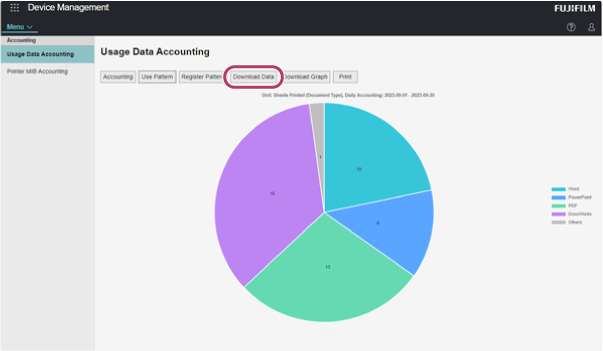
- Perform the following operations on the [Download Data] screen.
- Select the unit for saving the usage data to download in [Data Type].
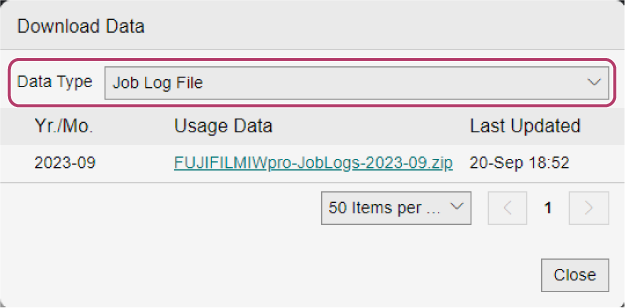
- Click the usage data to download.
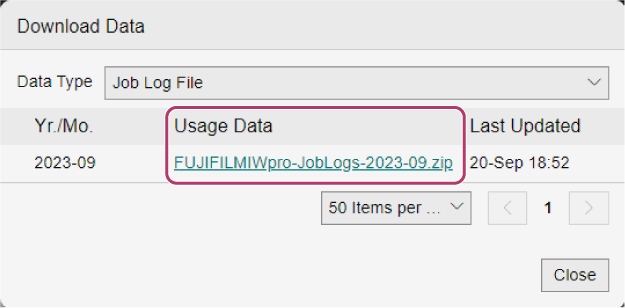
- Follow the instructions in the displayed message to specify the location and file name, and save the usage data file.
- Click [Close].
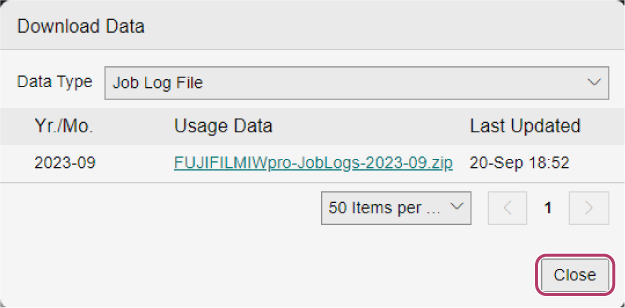
- Select the unit for saving the usage data to download in [Data Type].