[Form Type Setting] Screen
This screen enables you to edit or duplicate preset forms and add, edit, or duplicate custom forms.
The displayed screen differs depending on whether the form type is preset form or custom form.
For preset forms
This screen is displayed by clicking [![]() ] > [Edit] or [Duplicate] for a preset form on the [Form Type Settings] screen, then selecting a language on the [Form Language Selection] screen and clicking [OK].
] > [Edit] or [Duplicate] for a preset form on the [Form Type Settings] screen, then selecting a language on the [Form Language Selection] screen and clicking [OK].
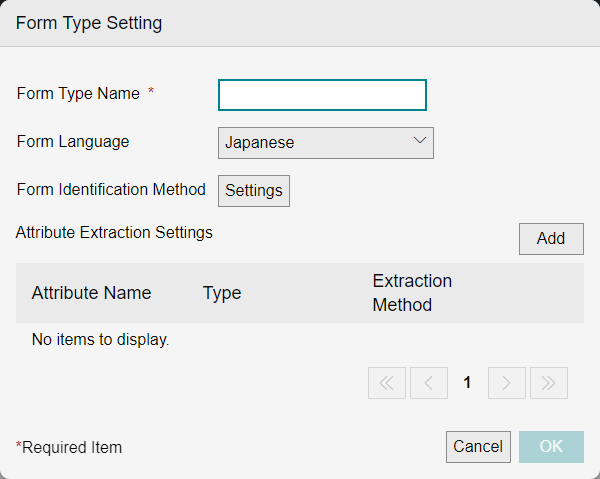
[Form Type Name]
Displays the form type name.
[Type]
Displays the form type (preset).
[Form Language]
Displays the language selected on the [Form Language Selection] screen.
[Form Identification Method]
Cannot be operated.
[Target of AI Extraction]
Configures the target pages for AI extraction.
- There is a limit to the number of pages that AI extraction can be used with. You can increase the number of pages by purchasing an optional license.
- If the limit for the number of pages used is reached during job processing, the processing will continue even if the limit is exceeded. The number of pages exceeding the limit will be deducted from the total number of pages used after purchasing an additional license.
- If you run a job after the limit for the number of pages used is reached, the job will not result in an error, but the AI extraction results will be empty, so please enter the data manually.
- AI extraction uses generative AI, but the uploaded files and extraction results are not used for AI learning.
Also note that the extraction results may not be accurate. If necessary, check and correct the results on the [Data Validation] screen of the workspace.
- For information on data validation, see "Performing Data Validation on Documents".
[Attribute Extraction Settings] tab
Click [Add] to display the [Attribute Extraction Settings] screen.
Attribute List
Displays a list of the attribute extraction settings that are defined.
[ ]
]
Click [![]() ] for the attribute to edit or delete and select [Edit] or [Delete] from the displayed menu.
] for the attribute to edit or delete and select [Edit] or [Delete] from the displayed menu.
Click [Edit] to display the [Attribute Extraction Settings] screen.
[Detail Extraction Settings] Tab
Configure the details extraction method.
When you select the details extraction method, values are set for the detailed attributes of the document.
[Enable Detail Extraction]
Enable this to use AI extraction.
List of Detailed Items
Displays a list of the detailed items that can be extracted.
[ ]
]
Click [![]() ] for the detailed item to edit, then click [Edit] in the displayed menu to display the [Detail Item Extraction Settings] screen.
] for the detailed item to edit, then click [Edit] in the displayed menu to display the [Detail Item Extraction Settings] screen.
You can configure options for each detailed item, such as removing the spaces included in the extracted text and extracting strings that match a regular expression.
For custom forms
This screen is displayed in the following cases.
- When [Add] is clicked on the [Form Type Setting] screen
- When [
 ] > [Edit] or [Duplicate] is clicked for the custom form to edit on the [Form Type Setting] screen
] > [Edit] or [Duplicate] is clicked for the custom form to edit on the [Form Type Setting] screen
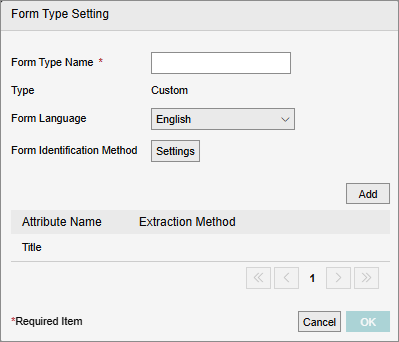
[Form Type Name]
Enter 1 to 100 characters for the form type name to add or change.
[Type]
Displays the form type (custom).
[Form Language]
Select a language from the list of supported languages.
[Form Identification Method]
Click [Settings] to display the [Form Auto Identification Setting] screen.
[Add]
Click this to display the [Attribute Extraction Settings] screen.
Attribute List
Displays a list of the attribute extraction settings that are defined.
[ ]
]
Click [![]() ] for the attribute to edit or delete and click [Edit] or [Delete] from the displayed menu. Click [Edit] to display the [Attribute Extraction Settings] screen.
] for the attribute to edit or delete and click [Edit] or [Delete] from the displayed menu. Click [Edit] to display the [Attribute Extraction Settings] screen.