[Attribute Extraction Settings] Screen
This screen is displayed by selecting a rule in the rule list and clicking [Attribute Extraction] on the [Rule List] screen.
It enables you to configure the method for extracting attributes from documents.
The extracted attributes can be assigned as file attributes and used as part of the file name/folder name or attributes when sending to an output destination.
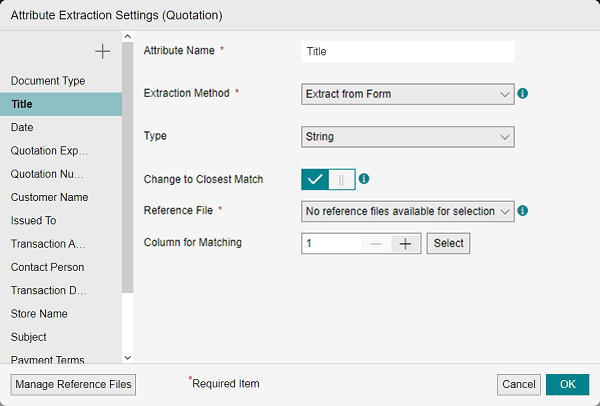
[ ]
]
Adds the attribute extracted from the document to the attribute list.
[ ]
]
Click [![]() ] for the attribute to delete and select [Delete This Attribute] from the displayed menu.
] for the attribute to delete and select [Delete This Attribute] from the displayed menu.
[Manage Reference Files]
Displays the [Manage Reference Files] screen.
Attribute List
You can select an attribute to check/change the detailed information of the attribute.
[Attribute Name]
Displays the attribute name. You can rename the attributes added to the attribute list.
- A maximum of 100 characters can be entered for the attribute name.
- You cannot set the same name as an existing attribute.
[Extraction Method]
Displays the extraction method. You can change the extraction method for attributes added to the attribute list.
The displayed screen differs according to the setting in [Extraction Method].
- If [Extract from Barcode] is already selected in another attribute, [Extract from Barcode] and [Extract from QR Code] are not displayed.
- If [Extract from QR Code] is already selected in another attribute, [Extract from Barcode] is not displayed.
[Extract from Form]
Configured on the screen when [Extraction Method] is set to [Extract from Form].
[Extract from Barcode]
Configured on the screen when [Extraction Method] is set to [Extract from Barcode].
[Extract from QR Code]
Configured on the screen when [Extraction Method] is set to [Extract from QR Code].
[Extract from Reference File]
Configured on the screen when [Extraction Method] is set to [Extract from Reference File].
[String Modification]
Configured on the screen when [Extraction Method] is set to [String Modification].
[OK]
Saves the settings.
Screen when [Extraction Method] Is Set to [Extract from From]
This screen displays the attributes defined in [Form Type Setting] in [Preferences] as the attributes in [Extract from Form].
It enables you to use the string data extracted from forms as attributes.
- This function may extract unexpected values as the attribute values, due to the optical character recognition that is used.
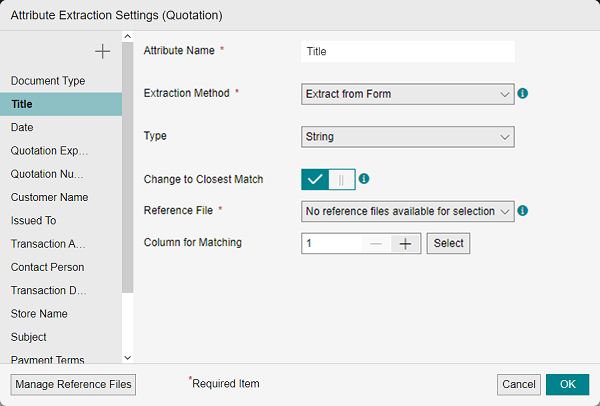
[Type]
Select a type suitable for the attribute to extract.
If you select [Date and Time], western calendar dates in the YMD (year, month, day) order, western calendar dates in the DMY (day, month, year) order, some western calendar dates in the MDY (month, day, year) order, and Japanese calendar dates with an era name are supported.
Example:
- 2024年09月30日
- 2024/9/30
- 30.09.24
- 30 September 2024
- Sep 30th, 2024
- 令和6年9月30日
- Japanese calendar dates without an era name, dates with Chinese numbers, Thai (Buddhist) calendar dates, and some dates in the MDY (month, day, year) order such as "9/30/2024" are not supported.
[Change to Closest Match]
This can only be set when [Type] is set to [String].
Configures whether to perform candidate replacement. When enabled, configure [Reference File] and [Column for Matching].
[Reference File]
Displays the reference file registered in the rule being edited as an option.
[Column for Matching ]
Configures the column of the reference file as an integer from 1 to 1,000. You can also click [Select] and select the column on the displayed screen.
[Format]
This can only be set when [Type] is set to [Date and Time].
It selects the format to use when assigning the extracted attributes as file attributes or outputting the extracted attributes to a CSV file.
Screen when [Extraction Method] Is Set to [Extract from Barcode]
This screen is displayed by selecting [Extract from Barcode] in [Extraction Method] on the [Attribute Extraction] screen.
It enables you to use information read from one-dimensional barcodes as attribute values.
- Code39 and NW-7 format barcodes without a check digit are supported. When using these barcodes, encode them so that they do not have a check digit.
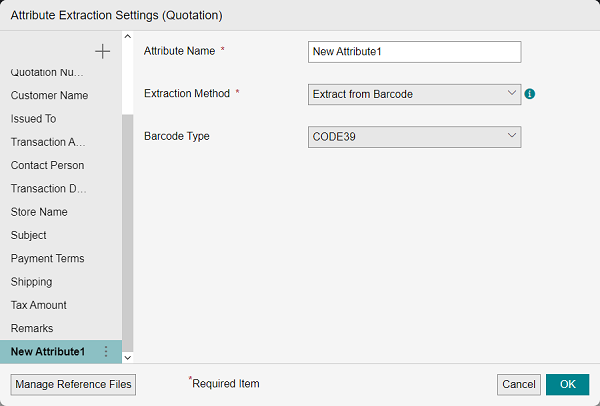
[Barcode Type]
Select one of the displayed items.
Screen when [Extraction Method] Is Set to [Extract from QR Code]
This screen is displayed by selecting [Extract from QR Code] in [Extraction Method] on the [Attribute Extraction] screen.
Uses information read from a QR code as the attribute values.
- If a file input with attribute extraction has a different horizontal and vertical resolution and is color/grayscale, QR codes added to the image cannot be read correctly. Therefore, the attributes cannot be extracted correctly by specifying [Extract from QR Code].
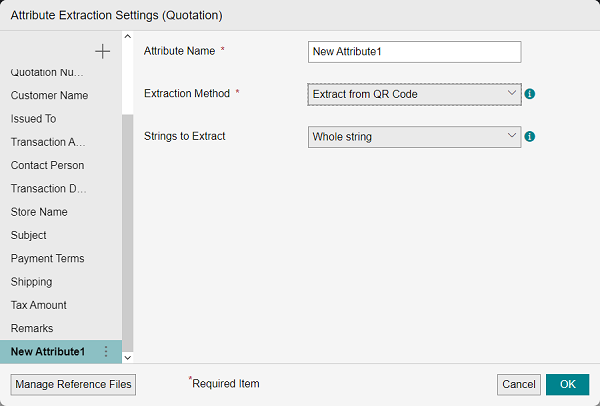
[Strings to Extract]
Select [Whole string] or [Part of the string].
[Split by Line Feed]
Enables the information read with a QR code to be divided with line breaks in addition to commas. This is displayed when [Part of the string] is selected in [Strings to Extract].
[Extracting Row]/[Split by Line Feed]
Enter an integer from 1 to 999. This is displayed when [Part of the string] is selected in [Strings to Extract].
- [Extracting Row] is displayed when [Split by Line Feed] is enabled.
Screen when [Extraction Method] Is Set to [Extract from Reference File]
This screen is displayed by selecting [Extract from Reference File] in [Extraction Method] on the [Attribute Extraction] screen.
It enables you to use column value specified in the value column of the corresponding row when the values included in the column specified as the key column of the CSV file are searched and a value that matches the target data exists.
- This function may extract unexpected values as the attribute values, due to the optical character recognition that is used.
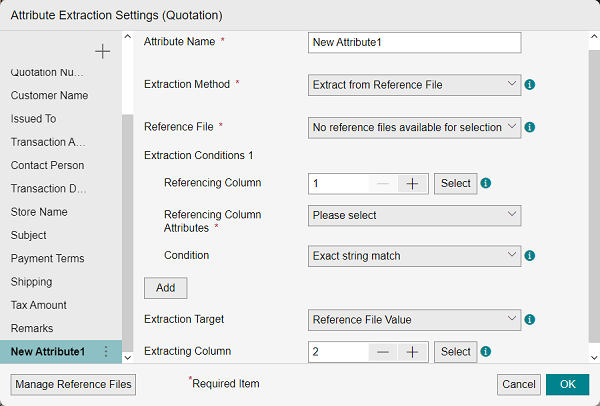
[Reference File]
Displays the reference file registered in the rule being edited as an option.
- When the service is linked with OneDrive for Business, you can select a CSV file stored in OneDrive for Business, but the files that can be accessed and used are limited by the access privileges of the user.
[Extraction Target]
Select [Reference File Value] or [Row number that meets the conditions] as the target to extract from the reference file.
[Extracting Column]
Configures the column to extract as an integer from 1 to 1,000. You can also click [Select] and select the column on the displayed screen.
- This is displayed when [Reference File Value] is selected in [Extraction Target].
[Referencing Column]
Configures the column of the reference file as an integer from 1 to 1,000. You can also click [Select] and select the column on the displayed screen.
[Referencing Column Attributes]
Selects the attribute of the column to reference.
[Condition]
Selects the condition for extraction.
- If you select [Reference as number] in [Condition], the data is compared as follows.
- If the values of numbers 0 to 9, commas, and periods in the CSV file are two-byte characters, they are converted to one-byte characters for comparison.
- If extra strings other than the above or spaces are entered before or after the target numbers, they are deleted.
Example:
"¥1,000 -" is compared as "1,000". - Comparison is not possible if characters other than numbers 0 to 9, commas, and periods are used within the string of the target number.
Example:
"1,000+500"
- Numbers cannot be recognized correctly unless they use commas to separate digits and periods to represent decimal points.
[Add Condition]
You can add up to two extraction conditions. You can click [Delete] to delete an added condition.
- If a rule was created in FUJIFILM IWpro ver1.0 and an attribute with the extraction method set to [Extract from Reference File] exists, the settings screen for that attribute is configured as indicated below.
- [Reference File]: Reference file specified in the rule created with FUJIFILM IWpro ver1.0
- [Extraction Target]: [Reference File Value]
- [Extracting Column]: Value of extracting column specified in the rule created with FUJIFILM IWpro ver1.0
- [Extraction Condition 1] > [Referencing Column]: Reference file specified in the rule created with FUJIFILM IWpro ver1.0
- [Extraction Condition 1] > [Referencing Column Attributes]: Attributes of referencing column specified in FUJIFILM IWpro ver1.0
- [Extraction Condition 1] > [Condition]: [Reference as string]
Screen when [Extraction Method] Is Set to [String Modification]
This screen is displayed by selecting [String Modification] in [Extraction Method] on the [Attribute Extraction] screen.
It enables you to perform the modification operation set for the target string to modify in advance and combine the modified string for use as an attribute.
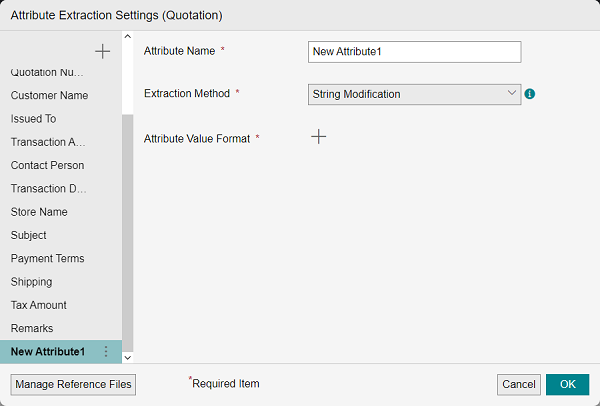
[Attribute Value Format]
Click [![]() ] to display the [Item Settings] screen.
] to display the [Item Settings] screen.
- Files with a password cannot be input. Such files must be input after downloading them from the job list and removing the password.
- The maximum number of characters that can be output for an attribute value are indicated below.
- Workspace: Maximum 100 characters
- File Management: Maximum 128 bytes
- XDW file: Maximum 1,024 characters
- PDF file: Maximum 1,024 characters
- If an attribute value exceeds the maximum number of characters in a workspace, the value will be blank.
- If an attribute value exceeds the maximum number of characters in File Management or an XDW file or PDF file, an error will occur.
- The maximum number of attributes that can be added to a document are indicated below. An error occurs if the maximum number if exceeded.
- XDW file: Maximum 100 characters
- PDF file: Maximum 255 characters