Displaying Drawer Usage Status
Display the [Usage Status by Drawer] screen by the following procedure.
1.
On the [Usage Status by Cabinet] screen, click the cabinet name you want to check.
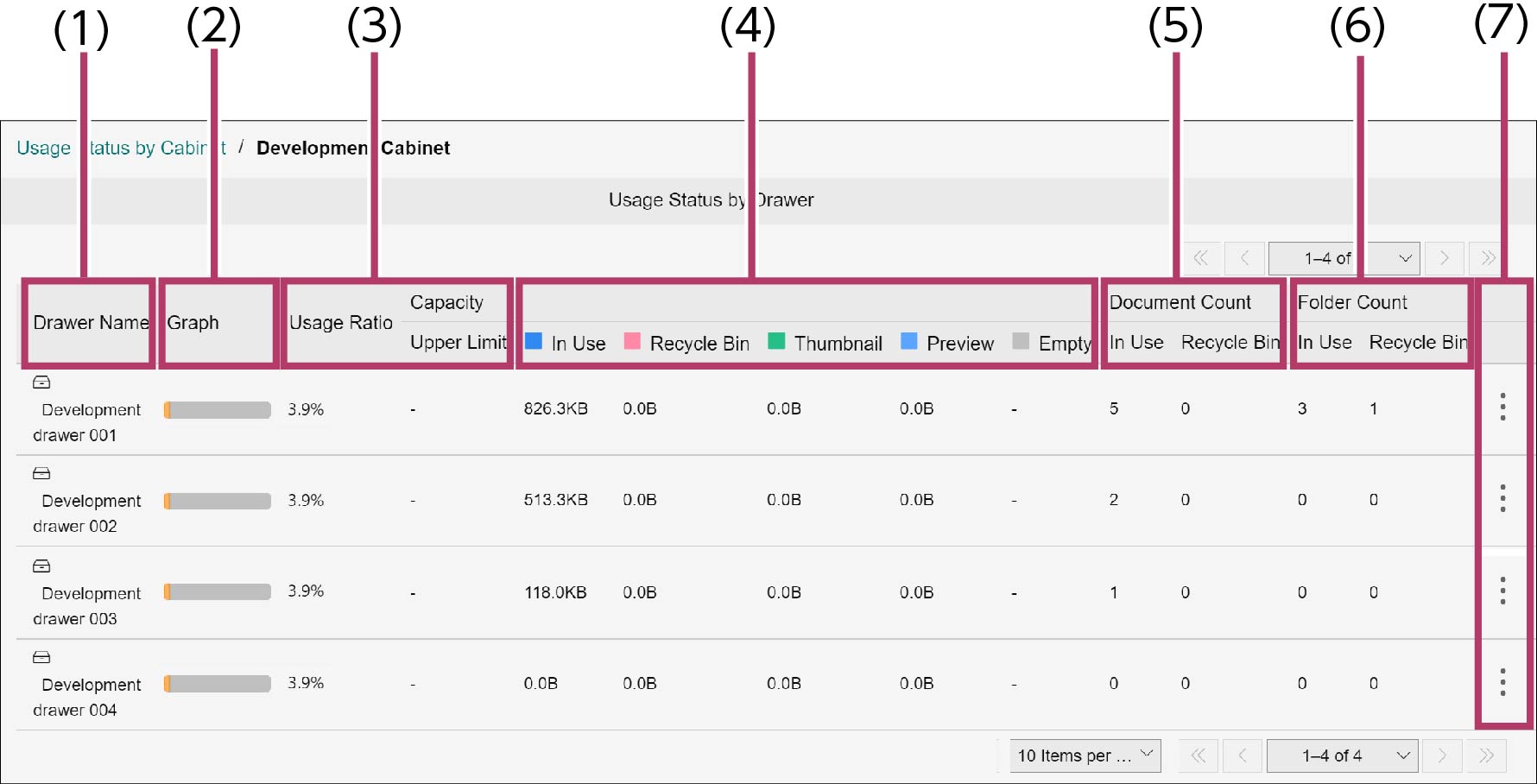
(1) [Drawer Name]
Displays the name of drawer contained in the selected cabinet.
(2) [Graph]
The capacity in use is shown in blue, capacity of recycle bin in red, and available capacity in gray. The length of each colored bar in the graph indicates the percentage in relation to the capacity limit allocated to the drawer.
(3) [Usage Ratio]
Regarding the capacity limit allocated to the drawer, it indicates the total percentage taken up by the currently used capacity and the capacity of recycle bin.
Note
div class="tejyun_hosoku_honbun_lv2">When the capacity upper limit is not set, "-" is displayed.
(4) [Capacity]
Indicates the capacity upper limit allocated to the drawer, capacity currently in use, capacity for thumbnail data, capacity for preview data, recycle bin capacity, and available capacity.
Note
When the capacity upper limit is not set, "-" is displayed for the upper limit and available capacity.
(5) [Document Count]
Indicates the number of documents that are currently in use and the number of documents in the recycle bin.
(6) [Folder Count]
Indicates the number of folders that are currently in use and the number of folders in the recycle bin.
(7)  (Menu icon)
(Menu icon)
When clicked, [Move to Basic Information Screen] appears. When [Move to Basic Information Screen] is selected, the [Basic Information] tab of [Drawer Information] screen appears.