Displaying Cabinet Usage Status
Display the [Usage Status by Cabinet] screen by the following procedure.
1.
Click  in the upper left corner of the screen and click [File Management] in the Admin menu.
in the upper left corner of the screen and click [File Management] in the Admin menu.
 in the upper left corner of the screen and click [File Management] in the Admin menu.
in the upper left corner of the screen and click [File Management] in the Admin menu.2.
From the menu, click [Cabinet Usage Status].
The [Usage Status by Cabinet] screen appears.
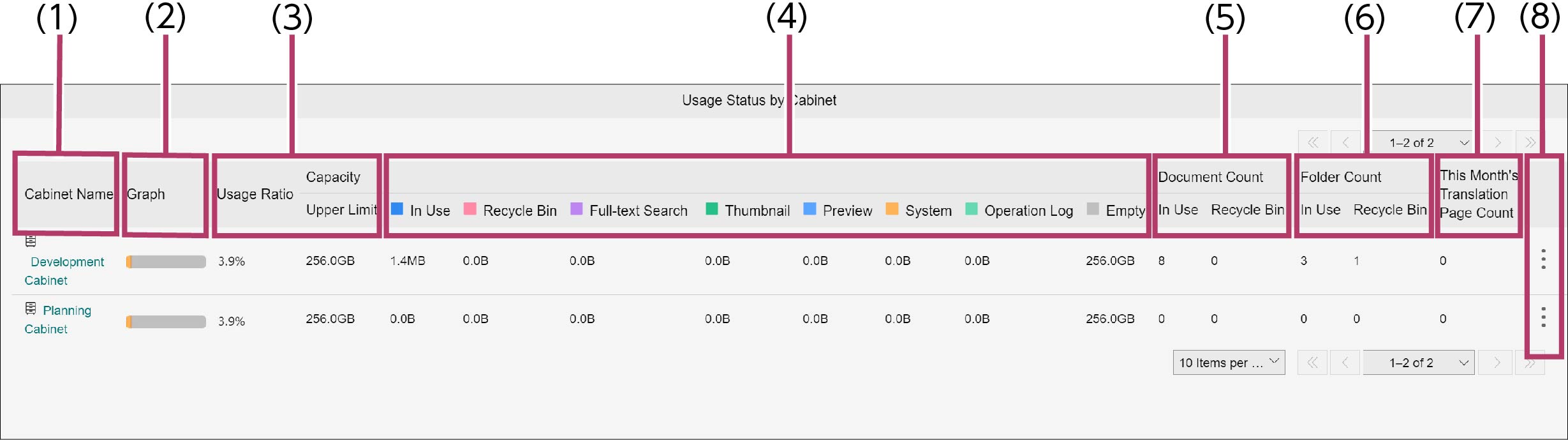
Note
- The usage status of cabinet is displayed with which the user is the administrator.
- In the case with office administrator, the usage statuses of all cabinet are displayed.
(1) [Cabinet Name]
Displays the name of registered cabinet. Clicking on a link displays the [Usage Status by Drawer] screen.
Note
- If there is no management permission for the cabinet, the link will not be set even with the office administrator.
- When performing of actions is desired on the cabinet with which the office administrator does not have the permission, access the cabinet with administrator privileges.
(2) [Graph]
The capacity in use is shown in blue, capacity of recycle bin in red, capacity of full-text search in purple, capacity of system in green, and available capacity in gray. The length of each colored bar in the graph indicates the percentage in relation to the capacity limit allocated to the cabinet.
(3) [Usage Ratio]
Regarding the capacity limit allocated to the cabinet, it indicates the total percentage taken up by the currently used capacity and the capacity of recycle bin.
(4) [Capacity]
Indicates the capacity upper limit allocated to the cabinet, capacity currently in use, capacity of full-text search, capacity for thumbnail data, capacity for preview data, system capacity, recycle bin capacity, and available capacity.
Note
When full-text search in cabinet is enabled, 10 GB of the cabinet capacity for the system is used up. Also, depending on the document count and the size of the full-text search, the capacity used for full-text search increases.
(5) [Document Count]
Indicates the number of documents that are currently in use and the number of documents in the recycle bin.
(6) [Folder Count]
Indicates the number of folders that are currently in use and the number of folders in the recycle bin.
(7) [This Month's Translation Page Count]
Indicates the number of translated pages per cabinet.
(8)  (Menu icon)
(Menu icon)
When clicked, [Move to Basic Information Screen] appears. When [Move to Basic Information Screen] is selected, the [Basic Information] tab of [Cabinet Information] screen appears.