Setting Basic Information
1.
Click  in the upper left corner of the screen and click [File Management] in the Admin menu.
in the upper left corner of the screen and click [File Management] in the Admin menu.
 in the upper left corner of the screen and click [File Management] in the Admin menu.
in the upper left corner of the screen and click [File Management] in the Admin menu.2.
From the menu, go to [Document], and click [General].
3.
Click the [Basic Settings] tab.
[Basic Settings] Tab
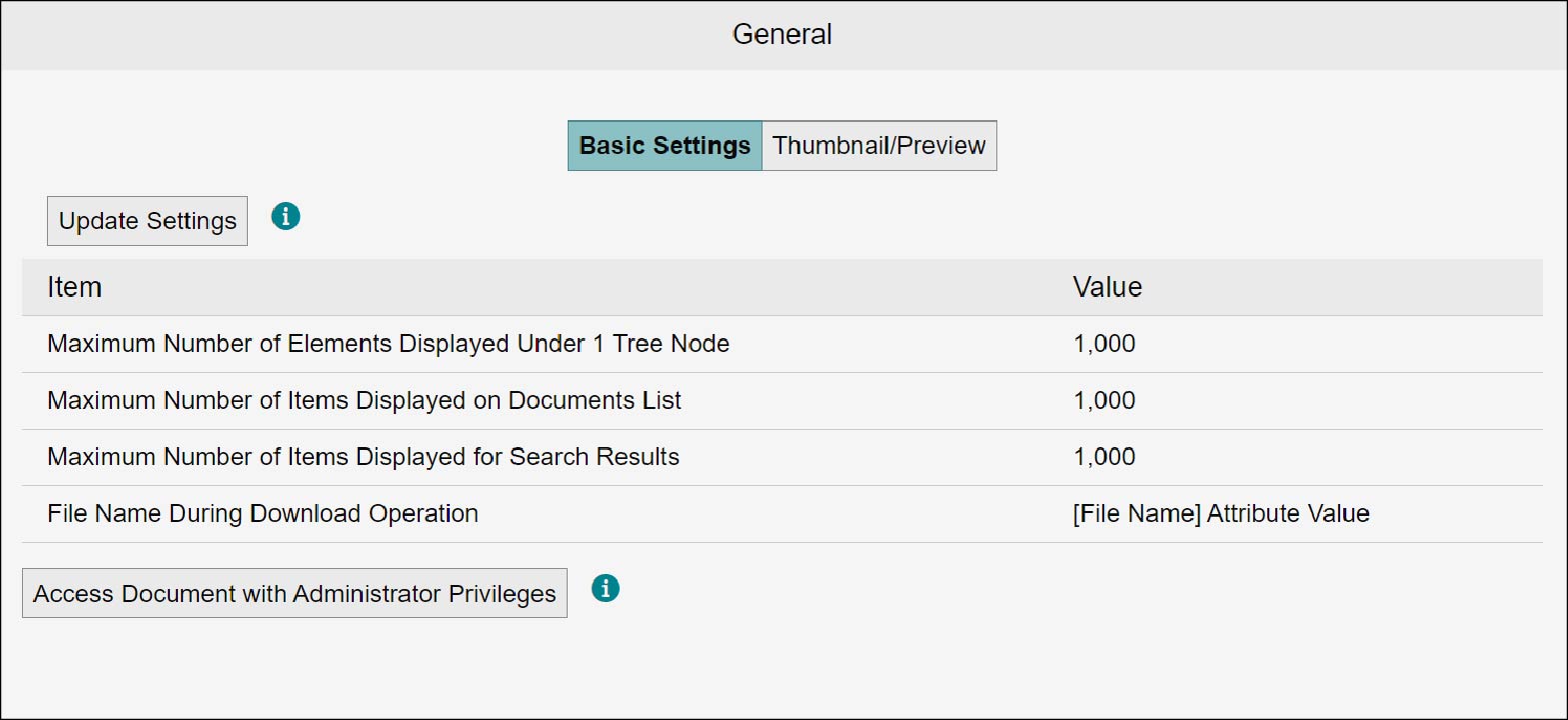
Setting Basic Information
1.
Click [Update Settings].
The [Basic Settings] screen appears.
2.
Enter items including [Maximum Number of Elements Displayed Under 1 Tree Node], and click [Update].
The basic settings are updated to the entered information.
Note
For example, if the file name is "sample.doc" and the [Name] attribute value is "Sample Document," [File Name During Download Operation] becomes as "sample.doc" when [[File Name] Attribute Value] is set, and as "Sample Document.doc" when [[Name] Attribute Value and Extension] is set.
Accessing Cabinet with Administrator Privileges
1.
Click [Access Document with Administrator Permissions].
The screen changes to the [File Management] screen, and a cabinet list is displayed with which you are the cabinet administrator and the access permission is set with administrator privileges.
Note
- With the displayed cabinets, all operations are available by the administrator privileges.
- When logged out, the access with administrator privileges will be terminated.