[Import Document] Screen
This screen is displayed by clicking [Import Document] on the launcher screen of FUJIFILM IWpro.
It displays a list of the jobs processed with FUJIFILM IWpro.
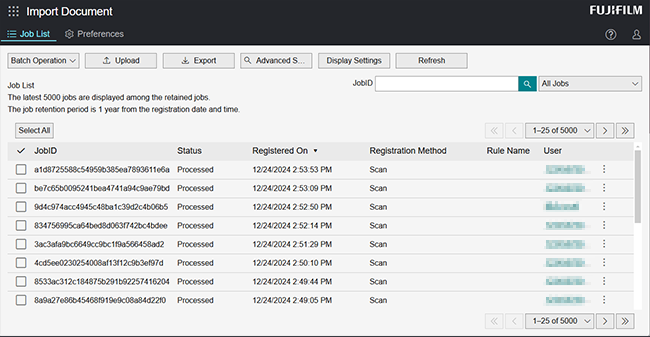
[Batch Operation]
Available when one or more jobs is selected in the job list.
[Download]
Selects the file to download.
- You can select up to 25 jobs. Jobs on separate pages cannot be selected.
[Rerun]
Enables you to retry an error job.
- An error is displayed in the following cases.
- When a file not for retrying is included
- When an account has 25 or more jobs for retrying
[Upload]
Displays the [Upload] screen.
- This may not be displayed, depending on the license you have a contract for.
[Export]
Displays the [Export] screen.
[Advanced Search]
Displays the [Advanced Search] screen.
[Display Settings]
Displays the [Display Settings] screen.
[Refresh]
Updates the job list.
[JobID] Search
Enter a job ID to search for jobs with an exact match.
- Searching can be performed even if "job-" is at the start of the search string.
Status Search
Select a job status to search for jobs.
Job List
Displays a list of jobs.
An administrator can view and download all jobs in a tenant.
General users can view, download, and retry only the jobs that they executed.
- Up to 25 jobs can be displayed per page, and up to 5,000 pages can be displayed in total.
- You can sort by display item.
- Click [User] to display the information of the user.
- When executing a rule, the file names may automatically have a number appended to them in some cases, such as when a file with the same name already exists in the output destination. The details screen of the job list displays the file name before change, so check the correct file name using the ID or URL for identifying the output destination.
[ ]
]
Click the details icon of a job to display the following popup.
[Download]
Downloads the file of the selected job.
[Details]
Displays the detailed information of a job.
[Rerun]
Enables you to retry an error job.