[Select Folder] Screen
This screen is displayed by selecting [Google Drive] on the [Scan to Save Location] screen.
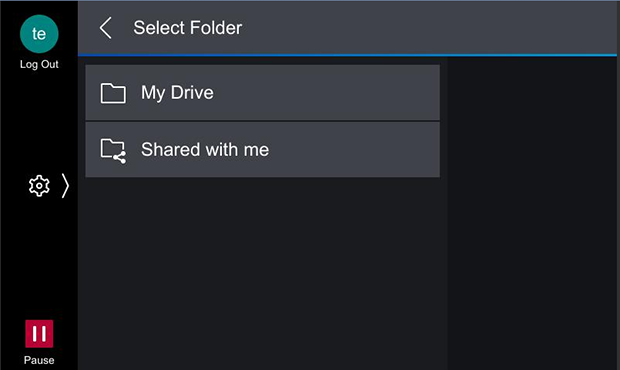
Tap [My Drive] or [Shared with me] to display the list of folders.
Tap [Shared drives] to display the list of shared drives. Select a shared drive in the list to display the list of folders.
In the list of folders, select the destination folder to save the scanned documents to.
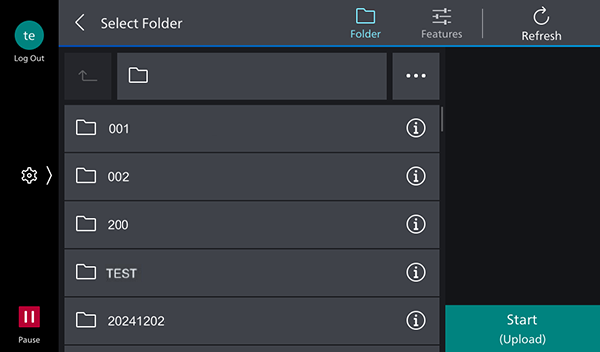
[ ]
]
The scan settings screen is displayed.
[Refresh]
Updates the displayed information.
[ ]
]
Moves one folder up.
Folder Name
Displays the name of the selected folder.
[ ]
]
Displays [Search], [Change Sort Order], [Create Folder], and [Set to Default Screen].
[Search]
Enables you to search for folders and files by entering an arbitrary string.
[Change Sort Order]
Enables you to change the order of the displayed folders.
- The list can be sorted in ascending or descending order of name.
- The list of shared drives cannot be sorted.
[Create Folder]
Enables you to create a folder.
- A folder cannot be created directly under [Shared drives].
[Set to Default Screen]
Sets the folder screen as the default screen from the next time the software is started.
- If you do not have access privileges for the level above the folder set for the default screen, you cannot move to that folder. Return to the previous screen, and select the folder again.
- The folder directly under [Shared drives] cannot be set as the initial screen.
Folder List
Displays the folders in the hierarchy.
It enables you to select the folder to scan and import documents to.
[Start]
Starts scanning.