[Select Folder] Screen
This screen is displayed by selecting [Box] on the [Scan to Save Location] screen.
It enables you to select the folder to scan and import documents to.
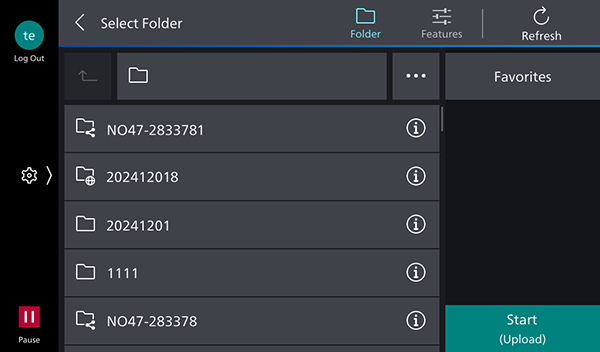
[
 ]
]
The scan settings screenis displayed.
[Refresh]
Updates the displayed information.
[
 ]
]
Moves one folder up.
[Saved Settings]
Displays the list of favorite folders configured in Box.
Folder Name
Displays the name of the selected folder.
[
 ]
]
Displays [Search], [Change Sort Order], [Create Folder], and [Set to Default Screen].
[Search]
Enables you to search for folders and files by entering an arbitrary string.
[Change Sort Order]
Enables you to change the order of the displayed folders.
- They can be sorted in order of newest or oldest update time.
[Create Folder]
Enables you to create a folder.
[Set to Default Screen]
Sets the folder screen as the default screen from the next time the software is started.
- If you do not have access privileges for the folder above the folder set as the initial screen, you cannot display the screen for that folder. In that case, return to the previous screen and select the folder again.
Folder List
Displays the folders in the hierarchy.
It enables you to select the folder to scan and import documents to.
- Collaboration folders (
 ) and external collaboration folders (
) and external collaboration folders (
 ) can also be selected.
) can also be selected.
- Web links (
 ) cannot be selected.
) cannot be selected.
- Folders that cannot be operated (
 ) may be displayed.
) may be displayed.
[Start]
Starts scanning.