[Select Folder] Screen
This screen is displayed by selecting [Dropbox] on the [Scan to Save Location] screen.
It enables you to select the folder to scan and import documents to.
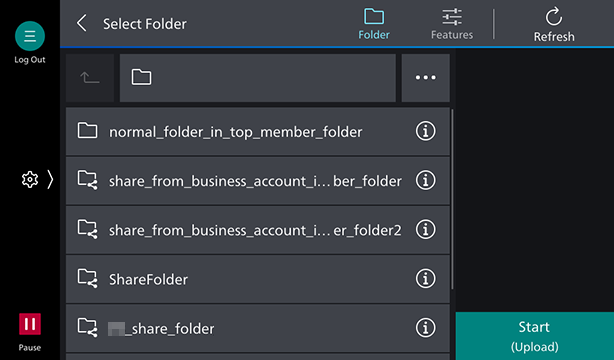
[ ]
]
The scan settings screen is displayed.
[Refresh]
Updates the displayed information.
[ ]
]
Moves one folder up.
Folder Name
Displays the name of the selected folder.
[ ]
]
Displays [Search], [Create Folder], and [Set to Default Screen].
[Search]
Enables you to search for folders and files by entering an arbitrary string.
[Create Folder]
Enables you to create a folder.
- If a team account for Dropbox is connected, you cannot create folders or store scanned documents directly below the root folder.
[Set to Default Screen]
Sets the folder screen as the default screen from the next time the software is started.
- If you do not have access privileges for the level above the folder set for the default screen, you cannot move to that folder. Return to the previous screen, and select the folder again.
- If you set a Dropbox shared folder as the default screen, the folder will become unable to be identified as the save destination if sharing is canceled in Dropbox after the folder is set as the default screen. In that case, set the folder again.
Folder List
Displays the folders in the hierarchy.
It enables you to select the folder to scan and import documents to.
A personal folder (![]() ), shared folder (
), shared folder (![]() ). team folder (
). team folder (![]() ), or team member folder (
), or team member folder (![]() ) is displayed for the level above.
) is displayed for the level above.
- Folders that cannot be operated (
 ) may be displayed.
) may be displayed. - A team folder or team member folder can be used for a Dropbox team account. If a team folder or team member folder is not displayed when using a team account, connect with Dropbox in FUJIFILM BI Direct.
- For information on connecting with Dropbox, see Individual User Connection Settings in "Getting Started with FUJIFILM IWpro".
[Start]
Starts scanning.