Configuring Settings for Importing from a Cloud Service (OneDrive for Business)
You can configure settings for automatically registering a job to FUJIFILM IWpro when a file is stored in the specified OneDrive for Business folder.
- Settings for linking with FUJIFILM BI Direct are required to use OneDrive for Business.
- The OneDrive import settings are valid for 30 days. When there is one week or two weeks left until the import settings expire, all configured users and the e-mail address set on the [Error Notification] screen are notified via e-mail. To update the valid period for the import settings, follow the instructions in the e-mail.
- Log in to FUJIFILM IWpro with the account of a system administrator, operation administrator, service administrator, or rule administrator.
- For information on logging in, see Logging In in "Getting Started with FUJIFILM IWpro".
- In the launcher menu, click [Admin Menu] > [Rule Settings].
- On the [Rule List] screen, click [Preferences].
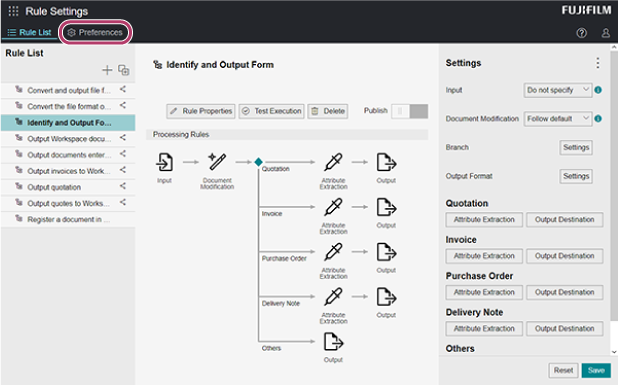
- On the [Preferences] screen, click [Import from OneDrive for Business].
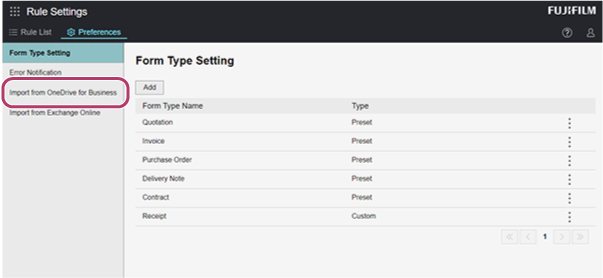
- On the [Import from OneDrive for Business] screen, perform the following operations.When Adding Settings
- Click [Add].
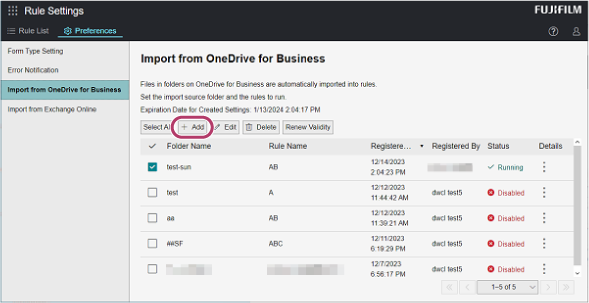
- On the [Add]/[Edit] screen, configure the various settings and click [Add].
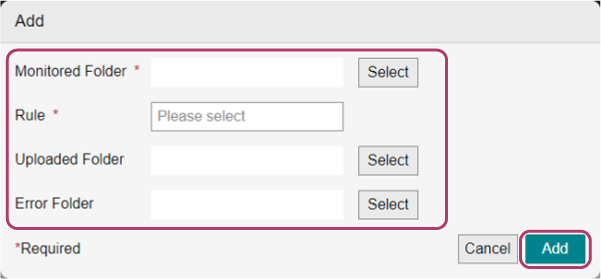
When Editing Settings- Select the check box for the setting to edit, and click [Edit].
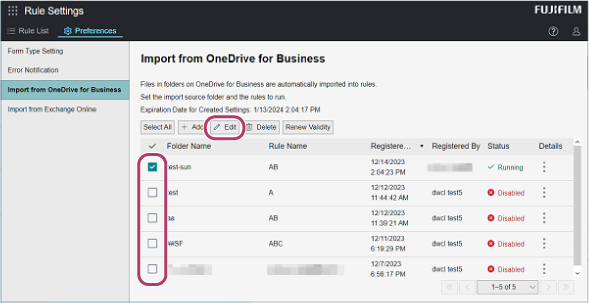
- On the [Add]/[Edit] screen, configure the various settings and click [OK].
When Deleting Settings- On the [Import from OneDrive for Business] screen, select the check box of the setting to delete, and click [Delete].
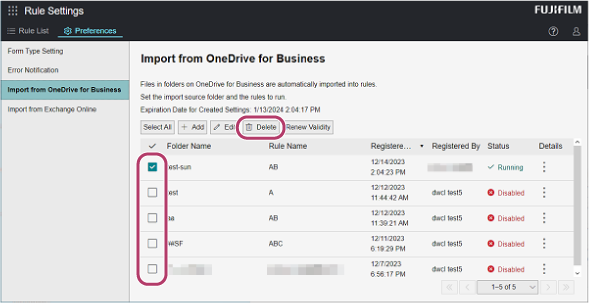
- On the displayed confirmation screen, click [Yes].
When Updating the Expiration Date of a Setting- On the [Import from OneDrive for Business] screen, select the check box of the setting to update the expiration date of, and click [Renew Validity].

- On the displayed confirmation screen, click [Yes].
- Click [Add].