Managing Authentication Information
- Tap [FUJIFILM IWpro Capture] on the home screen of the device.
- Log in.
- For information on logging in, see Logging In in "Getting Started with FUJIFILM IWpro".
- Tap [
 ] > [Admin Menu].
] > [Admin Menu].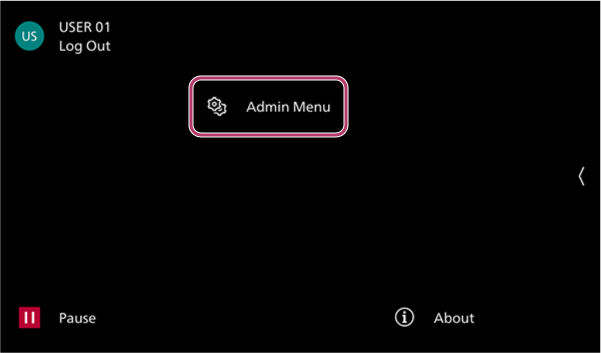
- On the [Admin Menu] screen, perform the following operations.When Saving User Authentication Information
- These settings can be configured when the authentication method is set to [Local] or [Remote] in the settings menu of the device, and you are logged in with the account of the system administrator.
- Tap [Save Credentials].
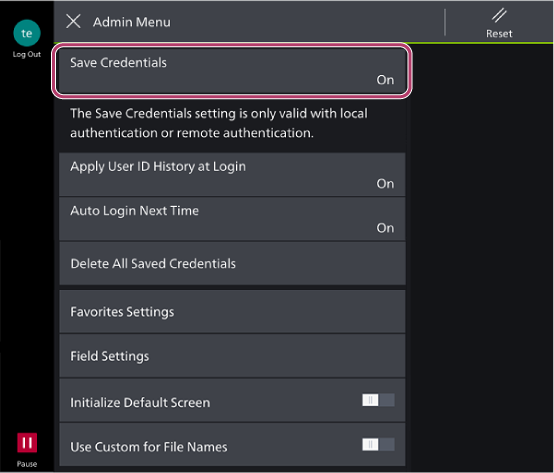
- Select [On].
- If you select [Off], the user authentication information registered to the device is deleted.
- [Save Credentials] is always set to [On]. Do not change the setting from [On] unless you want to change the user information.
When Using the User ID History for Authentication- This setting can be configured when you are logged in with the account of the system administrator.
- Tap [Apply User ID History at Login].
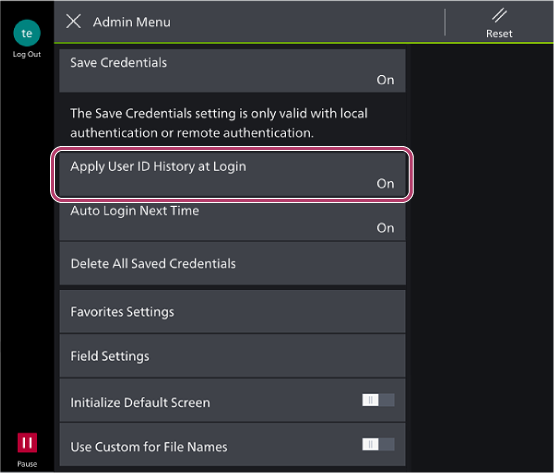
- Select [On].
When Automating the Login Process- These settings can be configured when the authentication method is set to [Local], [Remote], or [Off] in the settings menu of the device, and you are logged in with the account of the system administrator.
- If [Save Credentials] is set to [On] in Saving User Authentication Information, the same setting can be configured by enabling [Auto Login Next Time] on the login screen of the device.
- Tap [Auto Login Next Time].
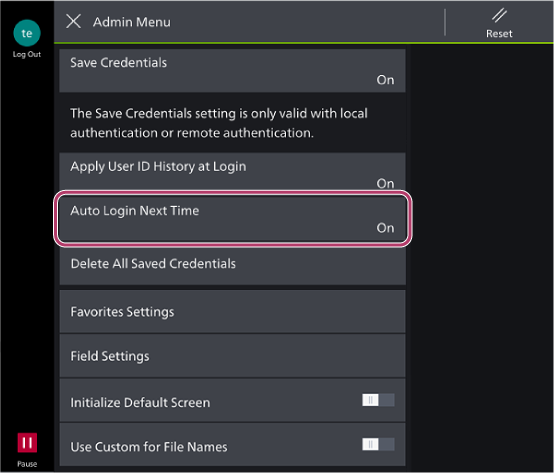
- Select [On].
When Deleting Authentication Information- This setting can be configured when you are logged in with the account of the system administrator.
- If you delete the user authentication information, the [Auto Login Next Time] setting is also canceled.
- Tap [Delete All Saved Credentials].
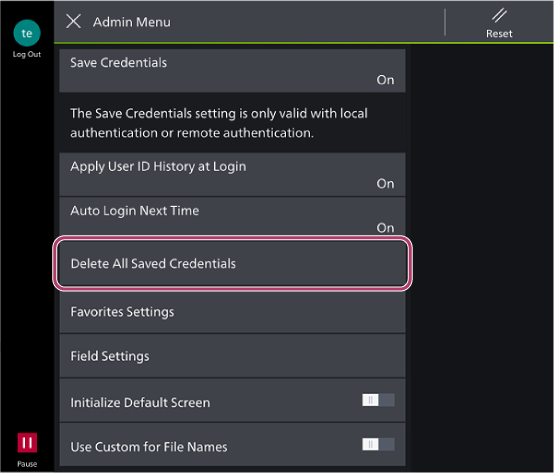
- Select [Delete].