[Admin Menu] Screen
This screen is displayed by logging in to FUJIFILM IWpro Capture and tapping [![]() ] > [Admin Menu].
] > [Admin Menu].
It enables you to save authentication information and set rules as favorites.
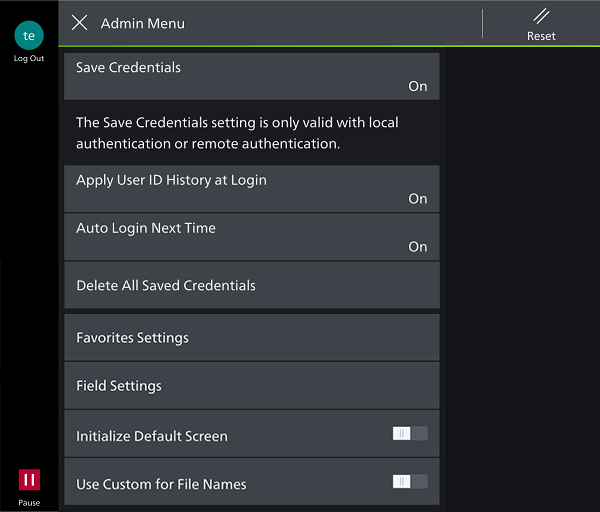
[Save Credentials]
You can set whether to save authentication information to the device. If you set this to [On], the procedure for logging in to FUJIFILM IWpro Capture can be skipped. If you set this to [Off], the login screen is displayed when using FUJIFILM IWpro Capture.
- These settings can be configured when the authentication method is set to [Local] or [Remote] in the settings menu of the device, and you are logged in with the account of the system administrator.
[Apply User ID History at Login]
Sets whether to save the user name history of FUJIFILM BI Direct when the user logs in.
- It is displayed when you are logged in with the account of the system administrator.
[Auto Login Next Time]
Sets whether to automatically log in when FUJIFILM IWpro Capture starts.
- It is displayed when you are logged in with the account of the system administrator or a local/remote authentication user.
[Delete All Saved Credentials]
Deletes the authentication information of all users.
- It is displayed when you are logged in with the account of the system administrator.
[Favorites Settings]
Displays the [Favorites Settings] screen.
[Field Settings]
Displays the [Field Settings] screen.
[Initialize Default Screen]
This setting is only available if a custom folder is set as the initial screen in [![]() ] > [Set to Default Screen] on the [Select Folder] screen. If you enable it, the initial screen returns to the standard rule selection screen.
] > [Set to Default Screen] on the [Select Folder] screen. If you enable it, the initial screen returns to the standard rule selection screen.
- If you have a contract for a print license, the initial screen returns to the scan/print selection screen.
[Use Custom for File Names]
This setting is only available if candidate strings for file names are registered in a CSV file. If you enable it, you can select the registered strings when configuring a file name or document name.
- With a Print license, the function for displaying candidate file names when scanning is not available.
[Current Tenant]
Displays the name of the tenant currently being used. If the user belongs to multiple tenants, tapping the name displays the screen for changing the tenant.