Available Proxy List Screen
This screen is displayed by selecting [Select one proxy from the available proxies and configure for all devices] on the proxy server configuration screen.
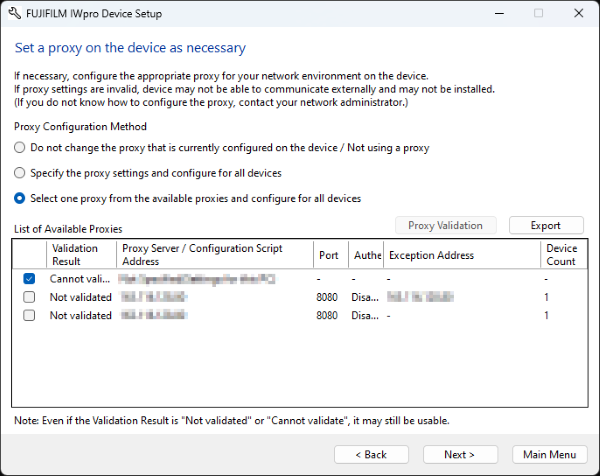
[List of Available Proxies]
Displays a list of the proxies set for devices. Select the proxy to validate or the proxy to set for all devices.
[Proxy Validation]
Validates the proxy selected in [List of Available Proxies]. If the proxy authentication dialog box is displayed, enter the login name and password in [User Name] and [Password], then click [OK].
[Export]
Exports details of the proxy list in the CSV format.
[Next]
Displays the proxy server confirmation screen of the selected proxy.
Proxy Server Confirmation Screen
This screen is displayed by clicking [Next] with the proxy server to use for configuration selected on the available proxy list screen.
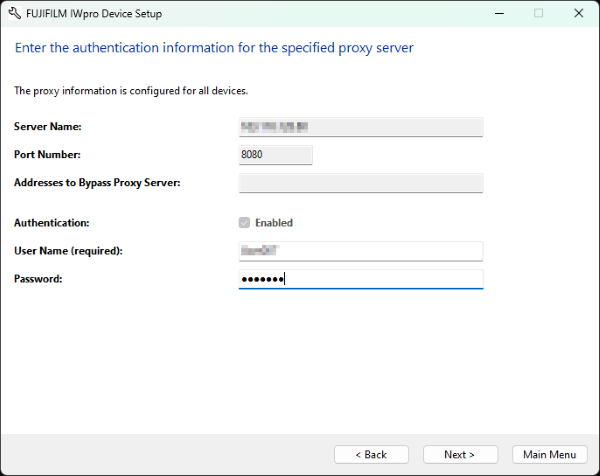
[Server Name]
Displays the server name of the selected proxy server.
[Port Number]
Displays the port number of the selected proxy server.
[Addresses to Bypass Proxy Server]
Displays the addresses not used in the selected proxy server.
[Authentication]
[Enabled] is displayed if the selected proxy server requires authentication.
If authentication is required, enter the login name and password in [User Name] and [Password].
[Next]
Displays the process confirmation screen.