Preparing a CSV File
This section describes how to prepare a CSV file for processing a batch of information for multiple users.
Downloading a Template File
You can download a template file from FUJIFILM BI Direct for inviting or adding multiple users.
- Log in to FUJIFILM BI Direct.
- Click [Tenant Management].
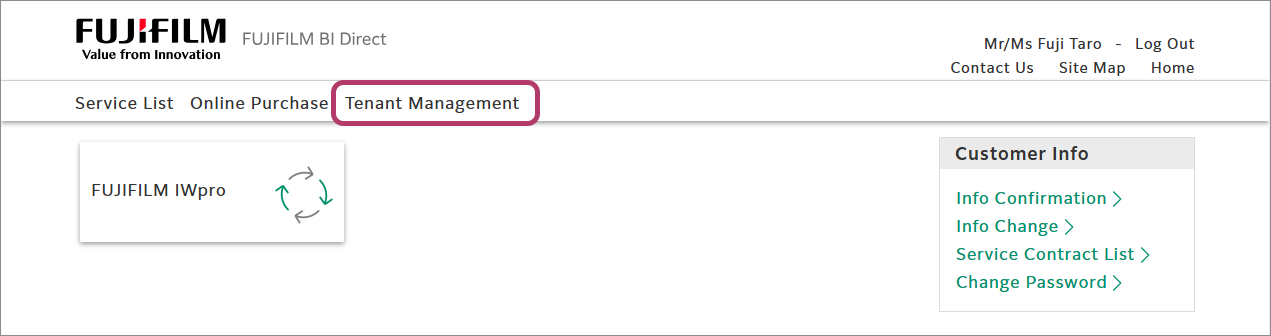
- Click [FUJIFILM IWpro] in [Service].
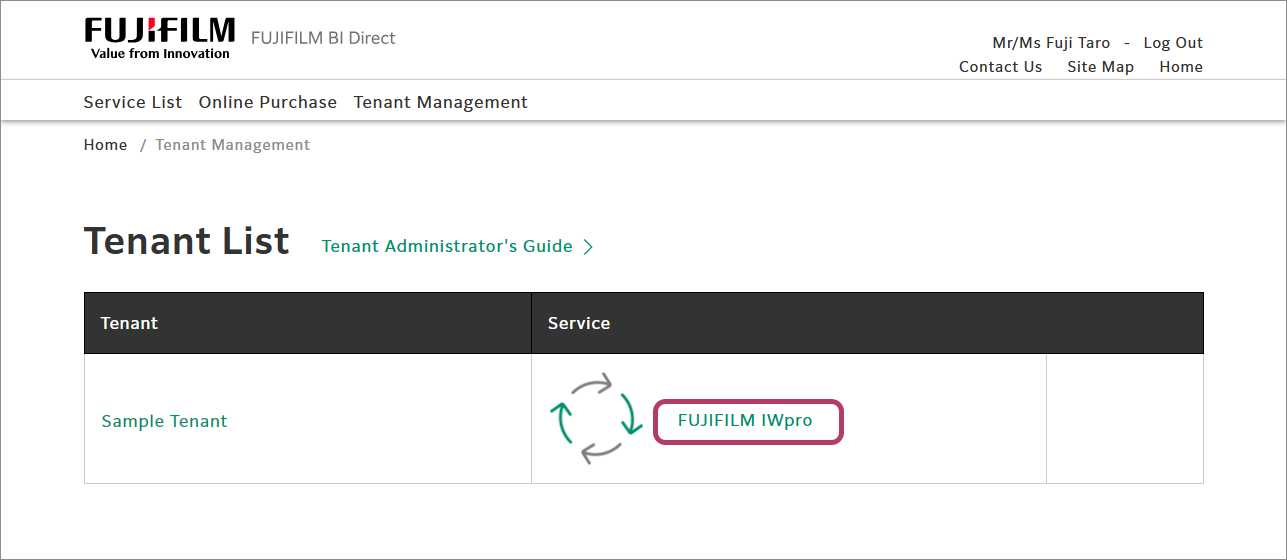
The service information screen is displayed. - Click [Batch User Settings] in the menu.
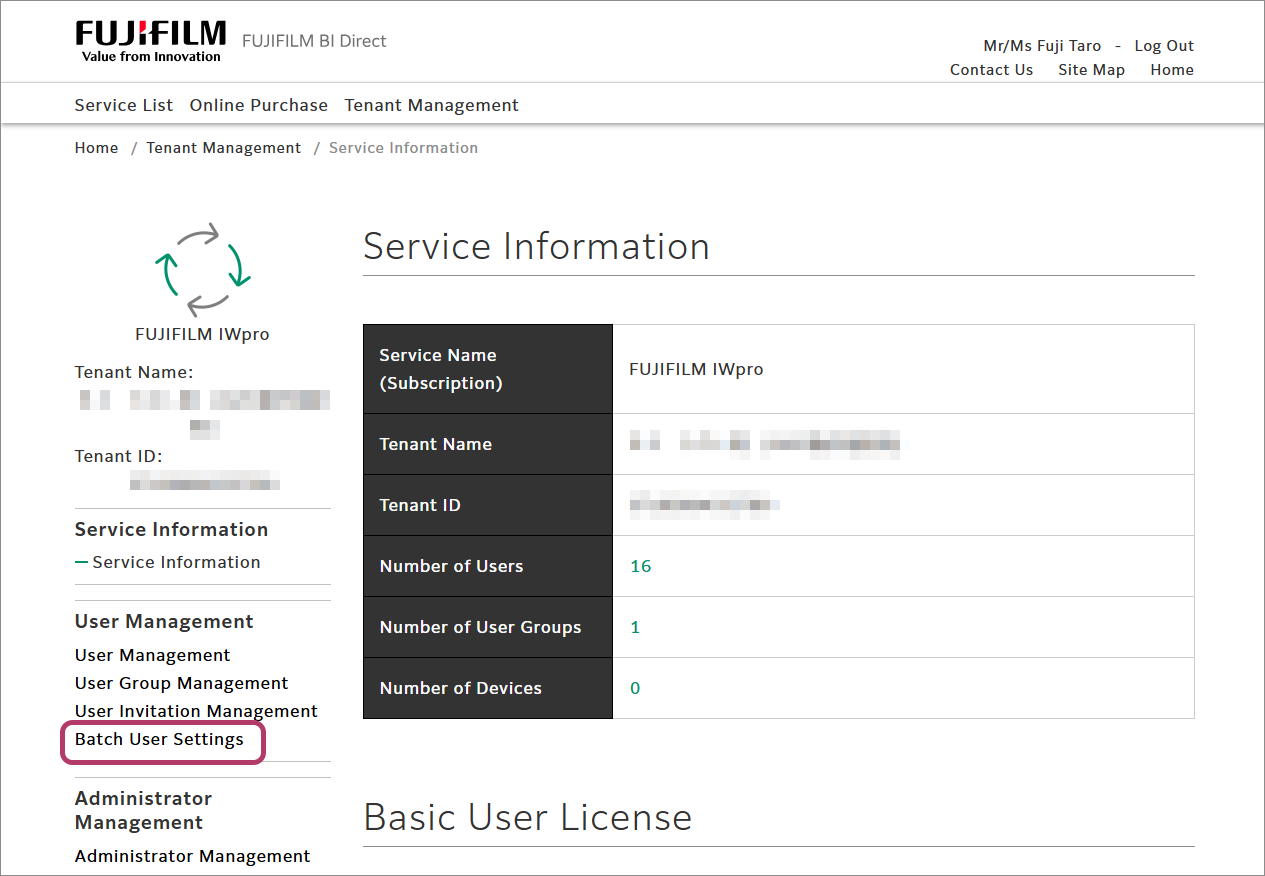
- Click [Download Template File].
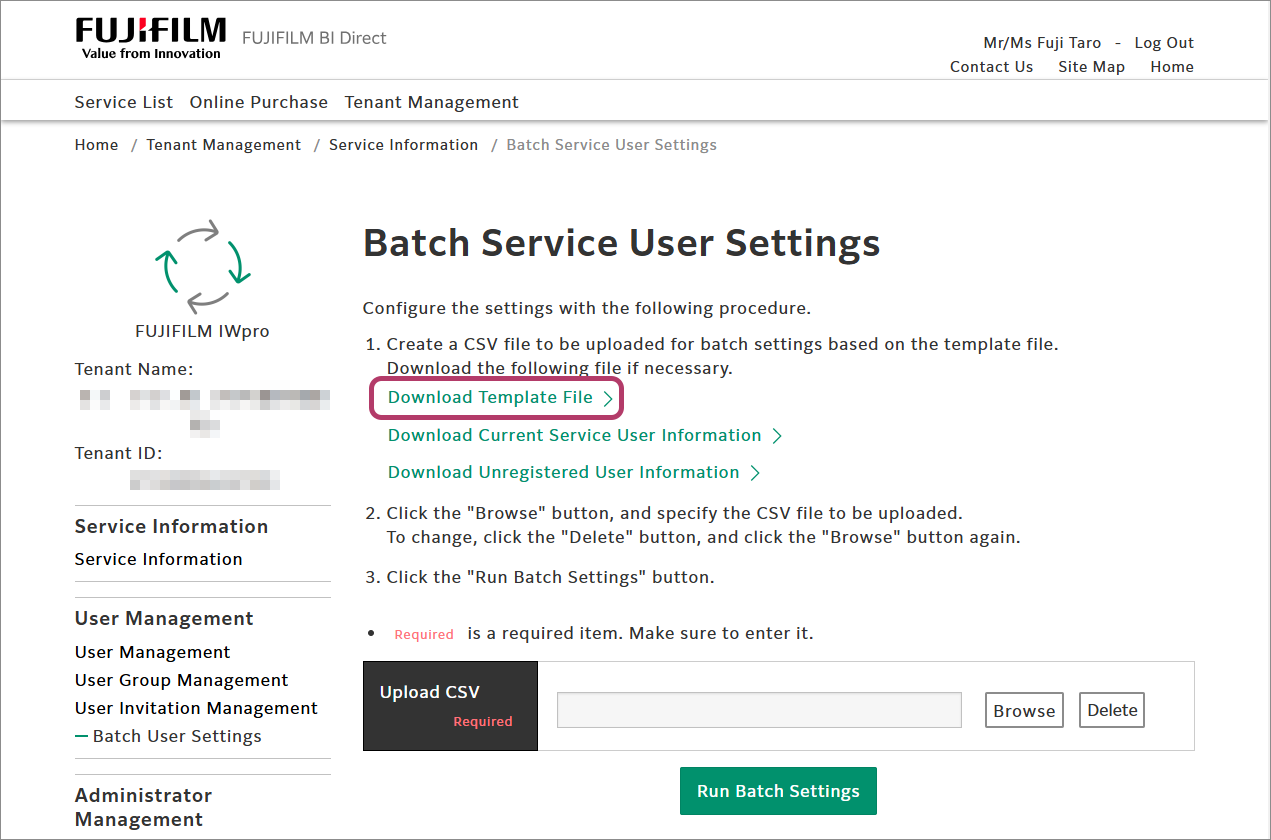 The template file is downloaded as a ZIP file.
The template file is downloaded as a ZIP file.
Creating a CSV File
You can use the downloaded template file to create a CSV file for a batch process.
- Extract the template file in the ZIP format that was downloaded in "Downloading a Template File" to a location of your choice.
- Open the CSV file corresponding to the process to perform in a text editor.
Process File to Edit Inviting users invite-users_template.csv Adding users add-users_template.csv Updating user information update-users_template.csv Deleting users delete-users_template.csv - Use a text editor that can save files with the UTF-8 character encoding.
- Enter the values in the second land subsequent lines according to the process.(o: Required; -: Optional; x: Not set)
Item Description Required/Optional Invite Add Update Delete mail_address Enter the e-mail address (User ID) of the user. O O O O family_name*1 Enter the surname of the user. - O - × given_name*1 Enter the given name of the user. - O - × language Specify the language used for the e-mail. The following languages are available. - ja: Japanese
- en: English
O O - × group Specify the group name to register the user or to update the information. When you specify multiple groups, separate each one by "|" (pipeline). - - - × option Enter the code of the option license. If there are multiple codes, separate each one by "|" (pipeline).
The codes of optional licenses are as follows.- FUJIFILM IWpro Standard: NCS001
- FUJIFILM IWpro Light: NCS002
- FUJIFILM IWpro Print: NCS003
- - - × company_name Enter the company name of the user. - - - × department_name Enter the department name of the user. - - - × job_title_name Enter the job title name of the user. - - - × device_user_id Specify the User ID that will be used when logging in to the multifunction device. - - - × - The Workspace or Personal Postbox may be created or updated with a name based on the family name of the user to register, depending on the family name of the user.
For details, see "Restrictions on User Name" in "Usage Notes and Restrictions" in the "Workspace User Guide".
When Adding a UserSince the passwords are managed independently for each user, the administrator cannot set them when making batch registration. The users need to set their password themselves after the user registration has been completed.When Updating User Information"family_name", "given_name", and "Language" cannot be updated if the value is blank.
If values are not specified for other optional items, they will be updated with a blank value.
To avoid updating values of optional items, delete the respective headers and values to prevent the registered information from being updated. - Save the edited CSV file with the following character encoding and file name, according to the process to perform.
Process File Name Character Encoding Inviting users invite-users_{arbitrary string}.csv UTF-8 (with BOM)
or
UTF-8 (without BOM)Adding users add-users_{arbitrary string}.csv Updating user information update-users_{arbitrary string}.csv Deleting users delete-users_{arbitrary string}.csv
Next, follow the procedure in "Executing Batch Processes" to upload the CSV file.