Deskewing Pages
In the current page in document view and the current page of an active view in split document view, you can deskew (correct tilt of) image pages. There are 2 deskewing methods.
About deskewing
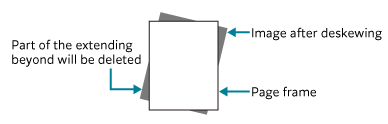
The region created by deskewing a page appears white or whitish. Any portion extending beyond the page boundary (the shaded areas in the above figure) is removed.
Note
When you deskew a page, any portion extending beyond the page boundary is removed.
Deskewing by entering a tilt angle
Procedure
1.
Display the page to be deskewed, then select [Deskew] from the [Page] menu.
The [Deskew] dialog box appears.
2.
Select [Left] or [Right] and enter a tilt angle.
The range of angles you can specify is from 0 to 5 degrees.
The range of angles you can specify is from 0 to 5 degrees.
3.
Click [OK].
If the specified angle is out of range, a warning message appears.
The [Deskewing] dialog box appears indicating the progress and remaining time of the deskewing process. Even if you click [Cancel], it may take several minutes before the process stops.
The [Deskewing] dialog box appears indicating the progress and remaining time of the deskewing process. Even if you click [Cancel], it may take several minutes before the process stops.
Note
- Processing time depends on the number of colors and the resolution used for the image page.
Image pages larger than A4 with resolutions of 400 dpi or higher and more than 8-bit color take a long time to process. Click [Cancel] to stop the process. - If the processing time is very short, the [Deskewing] dialog box may not appear.
Deskewing by specifying a baseline with the mouse
Procedure
1.
Display the page to be deskewed, then select [Deskew] from the [Page] menu.
The [Deskew] dialog box appears.
2.
Click [Specify with Mouse].
The shape of the cursor changes.
3.
Drag the mouse within the page to draw a vertical or horizontal baseline that will be used as a guide for correction.
4.
Release the mouse button.
Check the baseline and correction angle you specified with the mouse. You can redraw the baseline by clicking [Specify with Mouse] again if you have not clicked [OK].
5.
Click [OK].
If the specified angle is out of range, a warning message appears.
The [Deskewing] dialog box appears indicating the progress and remaining time of the deskewing process. Even if you click [Cancel], it may take several minutes before the process stops.
The [Deskewing] dialog box appears indicating the progress and remaining time of the deskewing process. Even if you click [Cancel], it may take several minutes before the process stops.
Note
You can also use the [Process Pages] plug-in to correct skewed document.
This option can be set in the [Image Page] tab of the [Process Pages] dialog box.
This option can be set in the [Image Page] tab of the [Process Pages] dialog box.