Make-up of the Desk Window
DocuWorks Desk mainly consists of the folder area, the workspace, the toolbar, the task toolbar, and the status bar.
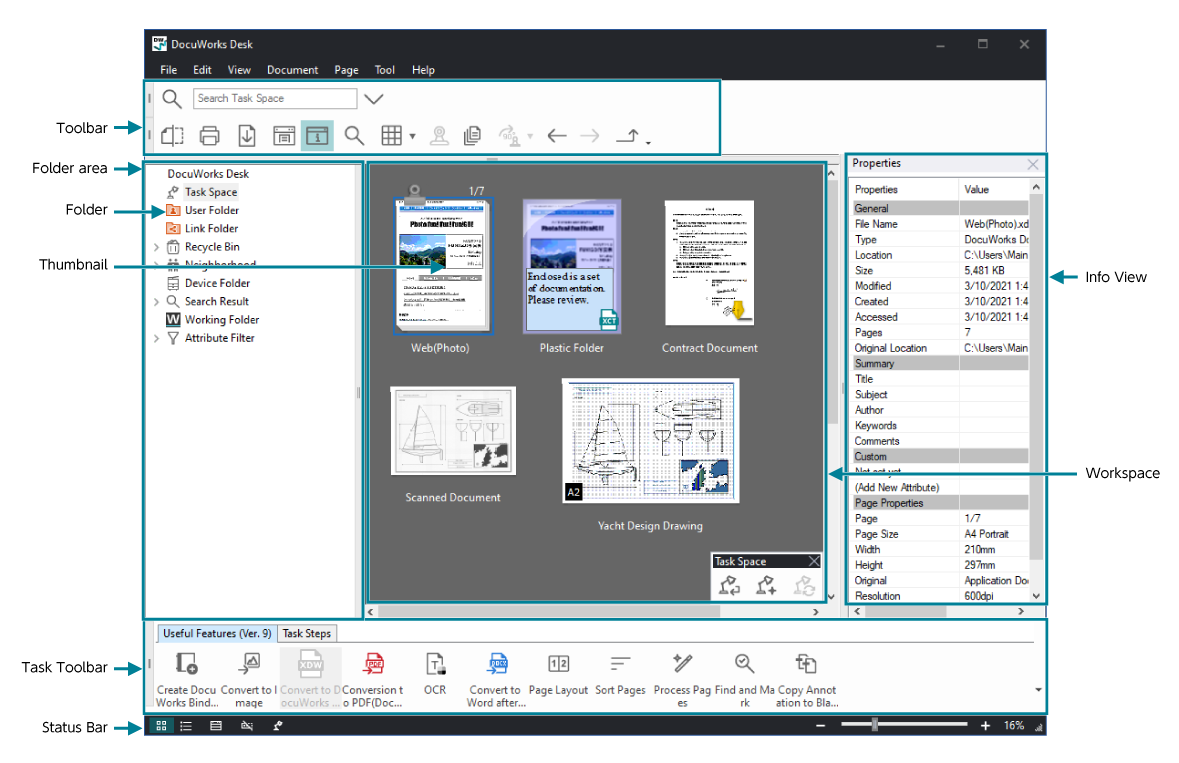
Workspace
Displays the files in the folder which is being selected in the folder area. You can also display them in a list form. The workspace area can also be split into upper and lower areas, and each of the areas can display the content of the different folders.
Important
When the workspace area is split into upper and lower areas, the content of a folder cannot be displayed in both areas.
In the workspace with the file thumbnails displayed, you can add memos to and group the files by pasting annotations such as notepads and shapes into the workspace area.
Thumbnail
A reduced image of a DocuWorks file. You can change the zoom ratio using the slider bar on the bottom of the workspace.
Place the cursor at the thumbnail of the DocuWorks files, then you can enlarge the thumbnail while pressing the <Ctrl> + <Shift> keys.
When [Display specified types as thumbnails] is selected in [View] under [DocuWorks Desk Options] in the [Preferences] dialog box, the thumbnails of image files and PDF files are also displayed.
Place the cursor at the thumbnail of the DocuWorks files, then you can enlarge the thumbnail while pressing the <Ctrl> + <Shift> keys.
When [Display specified types as thumbnails] is selected in [View] under [DocuWorks Desk Options] in the [Preferences] dialog box, the thumbnails of image files and PDF files are also displayed.
Important
Some thumbnail image may not be acquired for the image files or PDF files which can be displayed in thumbnail view with other than DocuWorks files. If you select a thumbnail of the image files or PDF files, and select [Reacquire thumbnail image] in the pop-up menu, you can acquire the newest thumbnail image.
Folder area
Shows a folder structure. You can create and store folders.
Folder
Clicking a folder displays the files in the folder in the workspace.
Toolbar
A bar used to allocate buttons for frequently used functions. There are two preset toolbars: [Standard] and [Find]. Users can also create a new toolbar.
Task Toolbar
A task toolbar differs from a toolbar in the following ways:
- A task toolbar has large buttons with descriptive text shown beside them, helping you identify the functions and purposes.
- Right-clicking a folder in the folder area and selecting [Add to Task Toolbar] allows you to register the folder to the task toolbar.
Status Bar
A message or information on the selected file is displayed.
There is a button for switching between list view and thumbnail view at the left end.
There is a button for switching between list view and thumbnail view at the left end.
InfoView
InfoView has preview window which displays an enlarged image of the display page of the selected DocuWorks file and PDF document, and properties window which displays information on the file.
Select [Preview] or [Properties] from [InfoView] of the [View] menu to display the InfoView.
Select [Preview] or [Properties] from [InfoView] of the [View] menu to display the InfoView.