Document Operations in Shortcuts/Folders/Tray/Personal Postboxes"Workspace" "Folder" "Tray" "Personal Postbox"
Displaying the Callout
Procedure
1.
Click a shortcut, folder, tray, or personal postbox.
A callout appears and the document is displayed as a thumbnail.
Note
If there is a message/comment in the document, the  icon will be displayed. When you hover the mouse cursor over the
icon will be displayed. When you hover the mouse cursor over the  icon, the message/comment will be displayed, and when clicked, the message view will be displayed.
icon, the message/comment will be displayed, and when clicked, the message view will be displayed.
2.
For shortcuts, you can switch the display mode of the callout. If you want to switch the display mode of the callout, click the  icon or the
icon or the  icon.
icon.
Note
-
When the
 icon is displayed (Normal mode)
icon is displayed (Normal mode)
If you perform operations outside the callout, the callout will disappear. -
When the
 icon is displayed (Fixed mode)
icon is displayed (Fixed mode)
The callout remains displayed even if you perform another operation outside the callout.
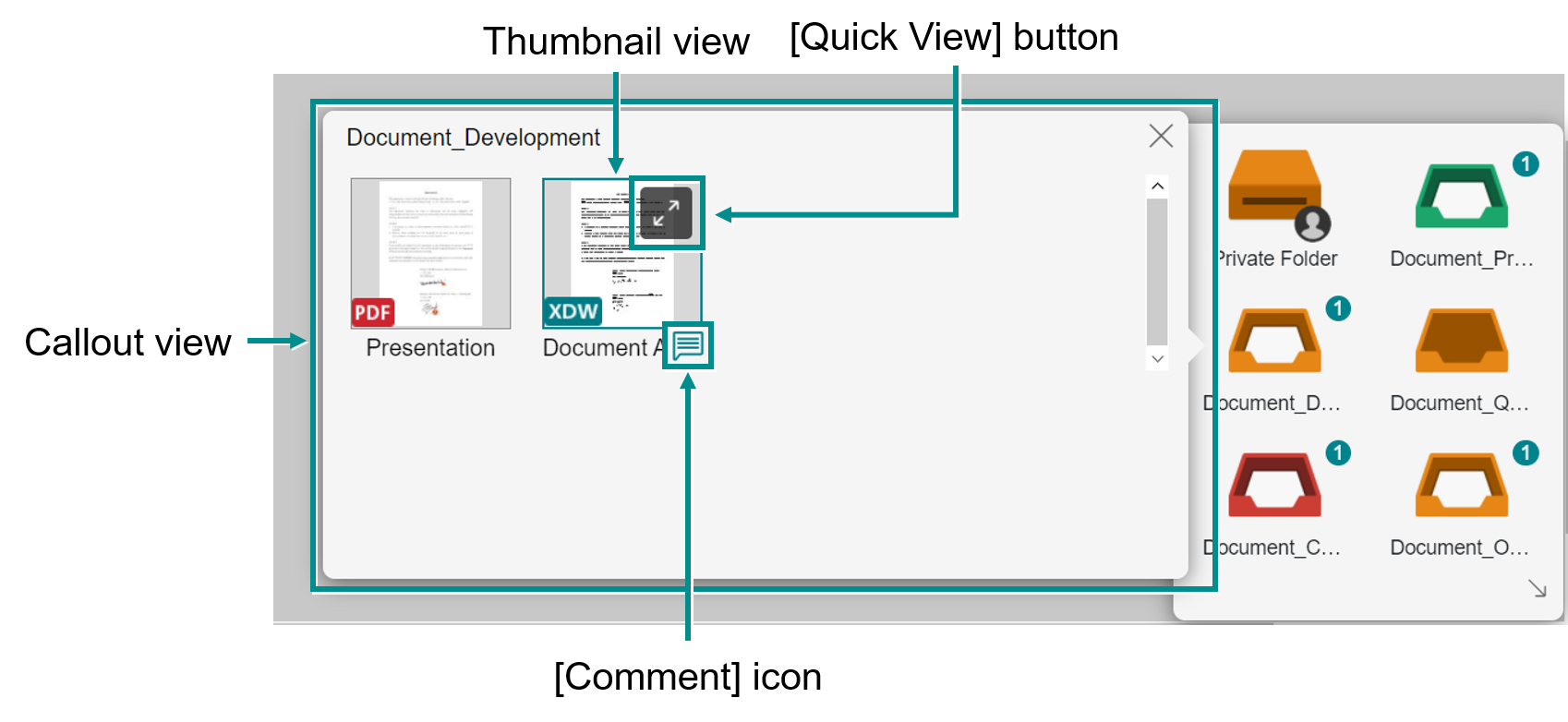
Viewing Documents
Procedure
1.
Hovering the mouse cursor over a document displays the  [Quick View] button.
[Quick View] button.
Refer
For information on using the [Quick View] button, see "Displaying a Document in Quick View."
Sending a Document
Procedure
1.
Drag and drop the document to the location where you want to move it to (tray, personal postbox, workspace, folder, etc.).