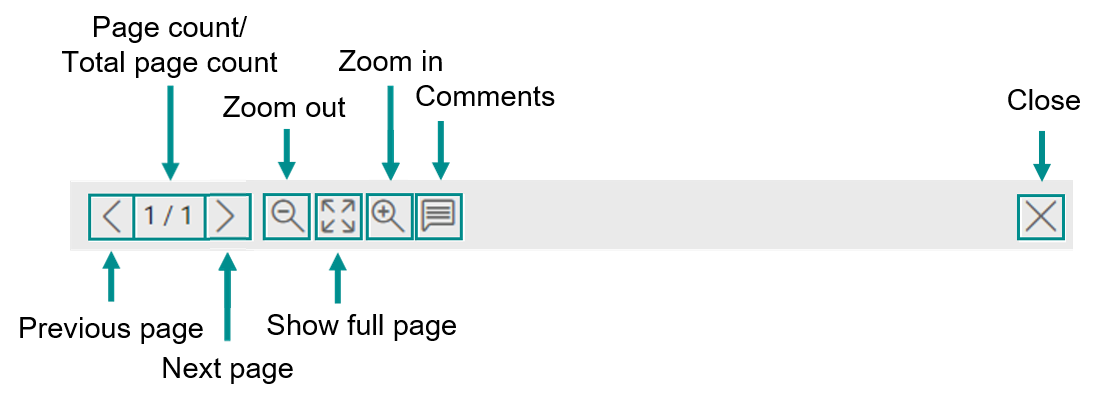Viewing a Document
Displaying a Document in Thumbnail View
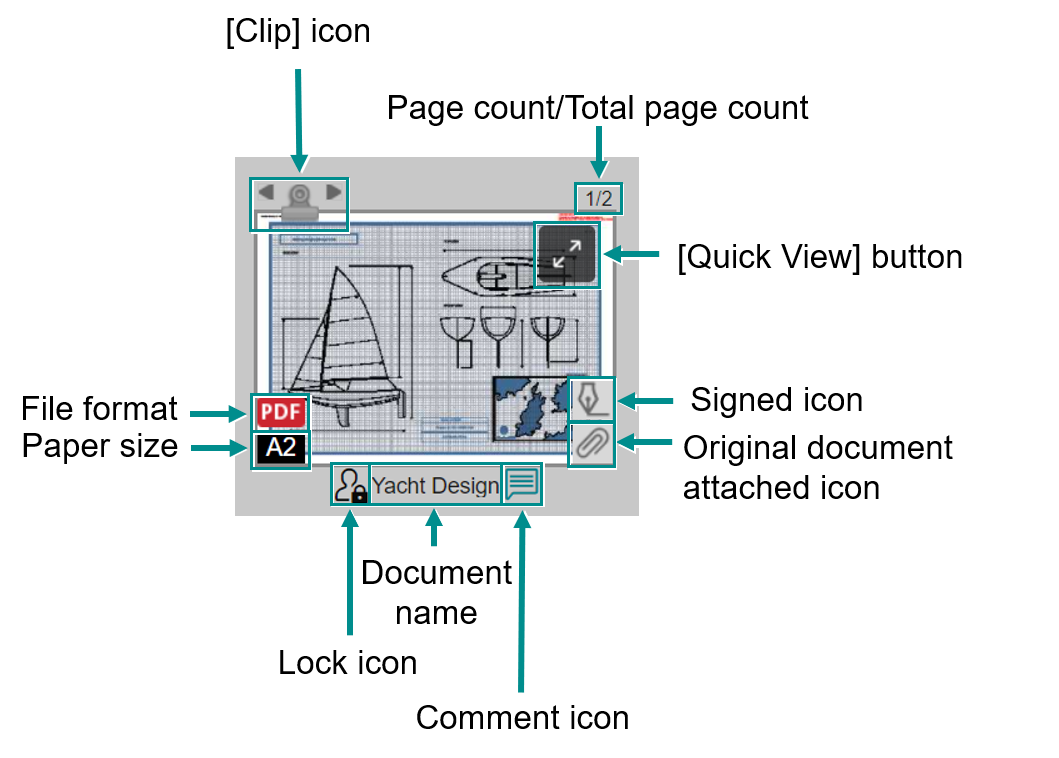
- [Clip] icon, and buttons to turn pages
The icon is displayed for a document consisting of two or more pages. Click
icon is displayed for a document consisting of two or more pages. Click  or
or  to turn pages.
to turn pages. - [Quick View] button
Displays the document in quick view (temporarily enlarged view). - Original document attached icon
The icon is displayed if an original document is attached to a PDF or XDW file.
icon is displayed if an original document is attached to a PDF or XDW file. - Lock icon
If you have locked the document, the icon will be displayed, and if another user has locked the document, the
icon will be displayed, and if another user has locked the document, the  icon will be displayed. Hovering the mouse cursor over the icon will display the name of the user who has locked the document.
icon will be displayed. Hovering the mouse cursor over the icon will display the name of the user who has locked the document. - Document name
[...] is displayed if the document name is longer than the field, and in this case, you can check the whole document name by hovering the mouse cursor over the displayed document name. - Message/Comment Icon
If there is a message/comment, the icon will be displayed. When you hover the mouse cursor over the
icon will be displayed. When you hover the mouse cursor over the  icon, the message/comment will be displayed, and when clicked, the message view will be displayed.
icon, the message/comment will be displayed, and when clicked, the message view will be displayed. - Signed icon
The icon is displayed if the document is signed.
icon is displayed if the document is signed.
Note
If the document is not compatible with thumbnail view, a string "Not compatible with thumbnail" as well as the corresponding icon are displayed.
The [Clip] icon, the page count, the [Quick View] button, and the paper size are not displayed.
You can perform some of operations such as sending the document to a tray, deleting the document, and viewing the attributes.
The [Clip] icon, the page count, the [Quick View] button, and the paper size are not displayed.
You can perform some of operations such as sending the document to a tray, deleting the document, and viewing the attributes.
Displaying a Document in Quick View
By displaying a document in quick view with the [Quick View] button and then pinning it with the [Pin] button, you can perform tasks such as turning pages or adding menus to the Favorites menu.
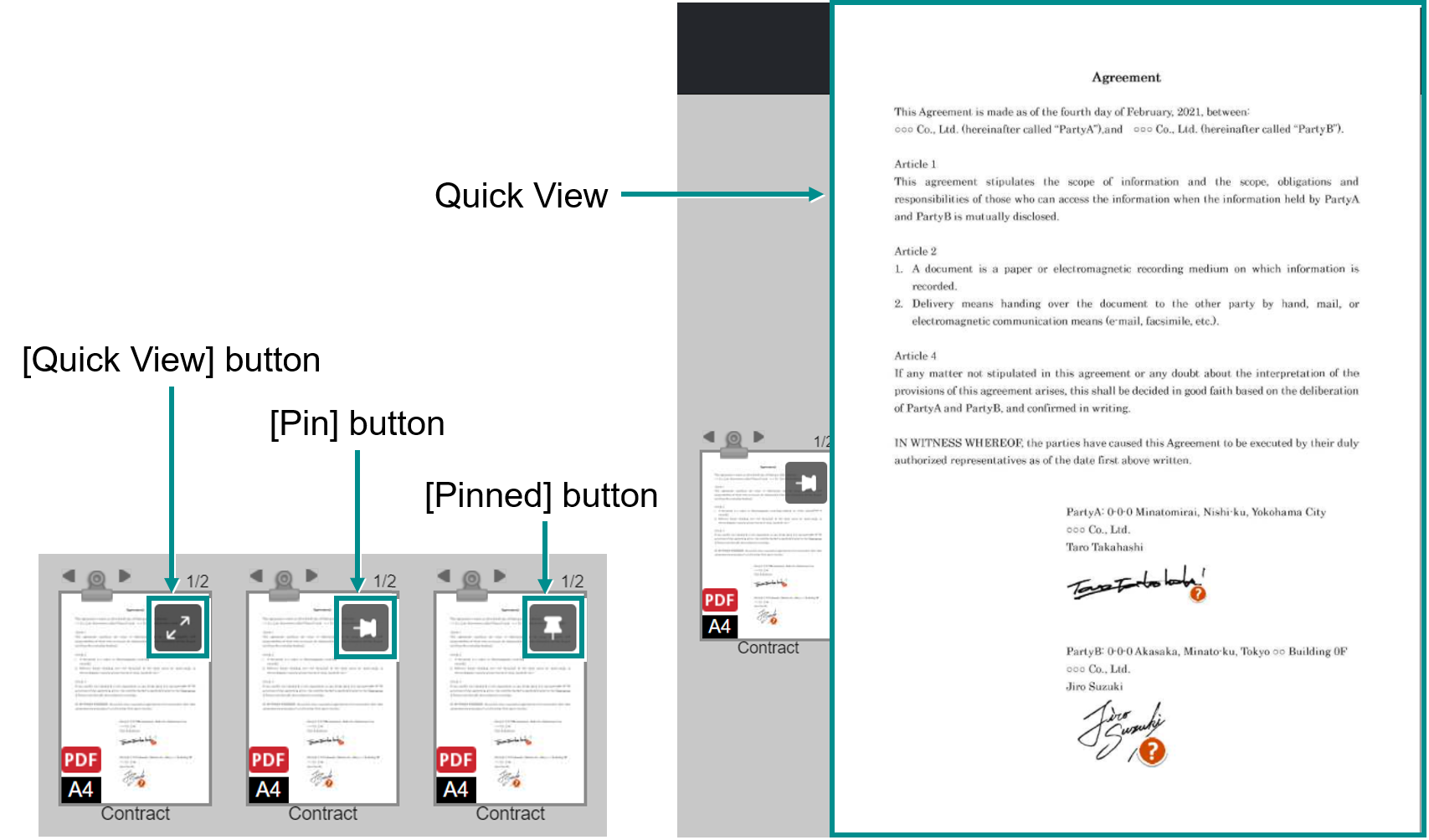
- When the [Quick View] button is displayed
Hovering the mouse cursor over the document displays the button. This does not switch to quick view.
button. This does not switch to quick view. - When the [Pin] button is displayed
Hovering the mouse cursor over the [Quick view] button changes it to the button and displays the document in quick view. Moving the mouse cursor away from the button exits quick view.
button and displays the document in quick view. Moving the mouse cursor away from the button exits quick view. - When the [Pinned] button is displayed
Hovering the mouse cursor over the [Pin] button changes it to the button and pins quick view of the document. Moving the mouse cursor away from the button does not exit quick view.
button and pins quick view of the document. Moving the mouse cursor away from the button does not exit quick view.
Note
You will exit the quick view when:
- The document is sent to a tray or Personal Postbox.
- The document is deleted.
- The document is moved.
- The document is unshared.
Document Preview Display
-
Show Preview
Clicking the icon in the navigation header will change it to the
icon in the navigation header will change it to the  icon, and the document preview will always be displayed.
icon, and the document preview will always be displayed.
Selecting a document will display a preview of that document.
If multiple documents are selected, a preview of the first document will be displayed. -
Hide Preview
Clicking the icon in the navigation header will change it to the
icon in the navigation header will change it to the  icon, and the document preview will be hidden.
icon, and the document preview will be hidden.
When you select a document, the document preview will not be displayed.
Note
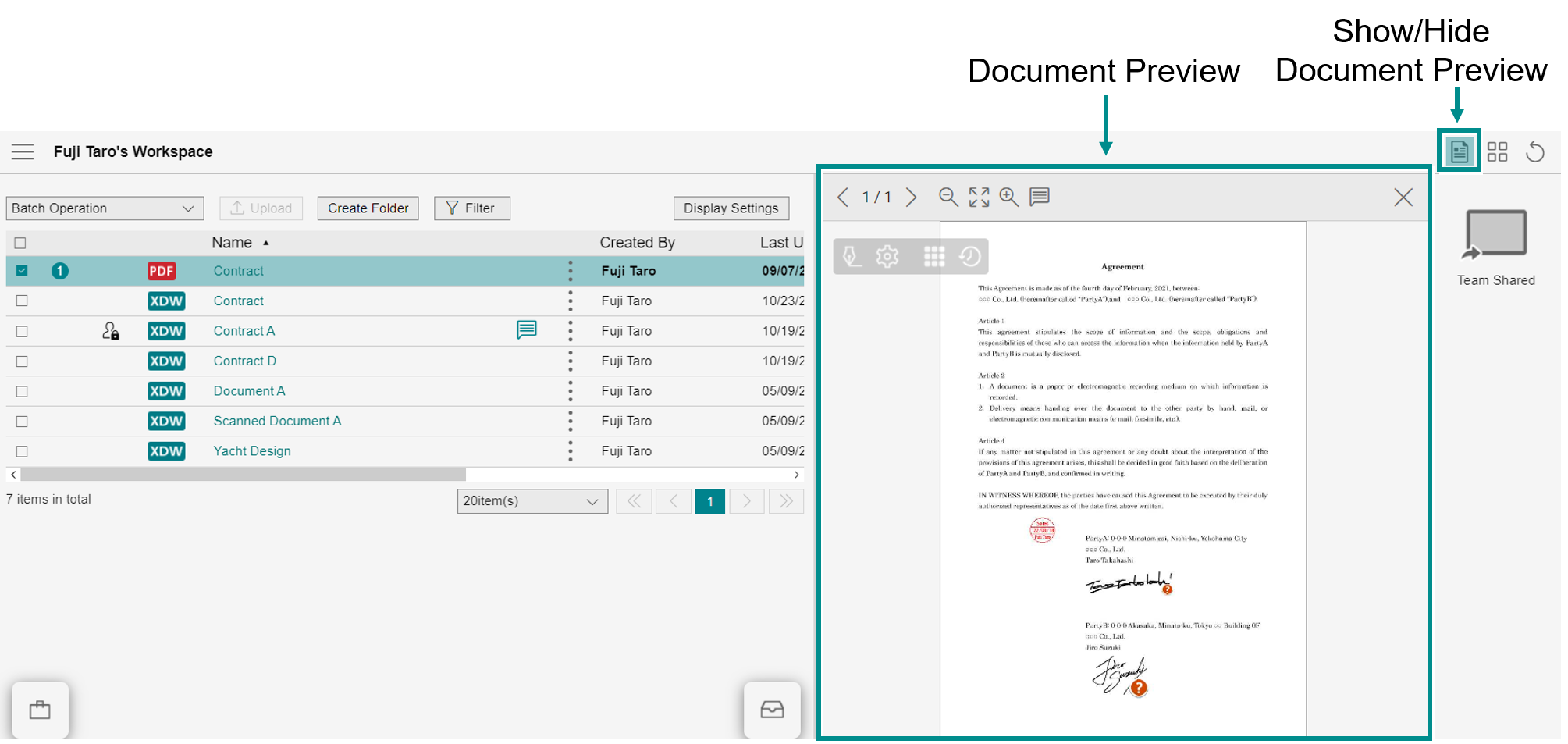
Toolbar on Document Preview Display
A toolbar will be displayed in the document preview.