Sharing a Workspace
Sharing a Workspace
Procedure
1.
In the side bar, select [Settings] from  of the workspace you want to share.
of the workspace you want to share.
2.
Click [Add] on the [Workspace Settings] screen.
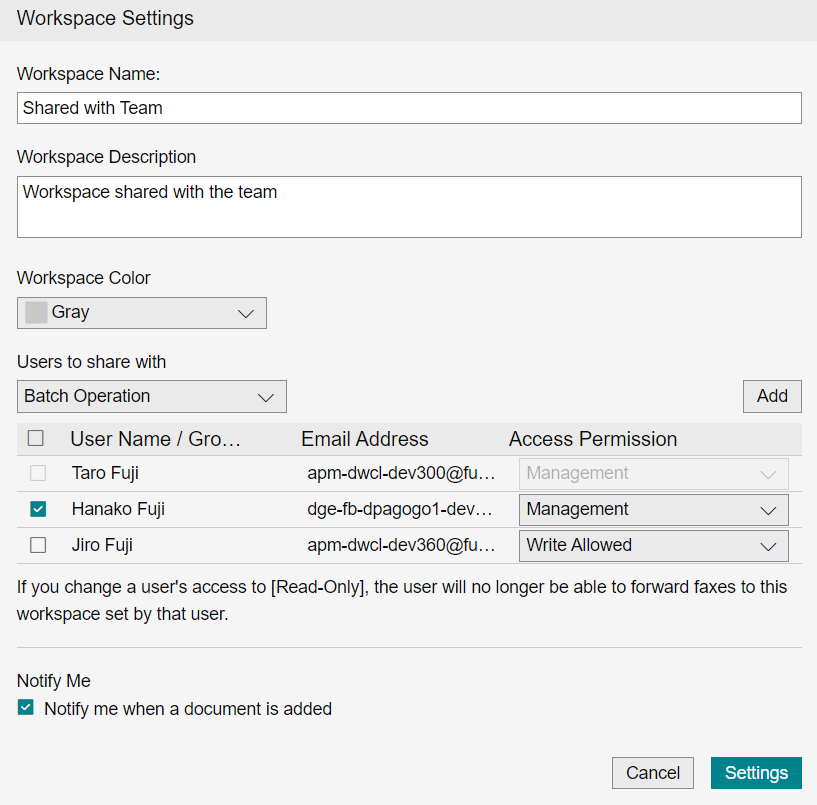
3.
On the [Add User] screen, select the check box for the name of the user you want to share with, and click [Add].
Only users displayed in the current page of the [Add User] screen can be selected. Selecting across pages is not allowed.
To add additional users, repeat the steps 2 to 3.
To add additional users, repeat the steps 2 to 3.
Refer
For information on how to work with the [Add User] screen, see "Adding a User."
4.
Click [Settings] on the [Workspace Settings] screen.
Note
To delete a user you selected by mistake, select the check box for the user you want to delete, and select [Delete] from [Batch Operation].
Unsharing a Workspace
Procedure
1.
In the side bar, select [Settings] from  of the workspace you want to unshare.
of the workspace you want to unshare.
2.
On the [Workspace Settings] screen, select the check box for the users you want to unshare with, and click [Delete].
3.
Check that the user has been deleted, and click [Settings].
Changing User Access Permission
Procedure
1.
In the side bar, select [Settings] from  of the workspace.
of the workspace.
2.
On the [Workspace Settings] screen, change the [Access Permission] of the user whose access permission you want to change.
Refer
For workspace access permissions, see "Workspace Access Permissions".
3.
Click [Settings].
Batch Changing User Access Permissions
Procedure
1.
In the side bar, select [Settings] from  of the workspace.
of the workspace.
2.
On the [Workspace Settings] screen, select the [User Name] checkboxes for users whose access permissions you want to change, and click [Change Access Permission].
3.
On the [Change Access Permission] screen, select the access permission, and click [OK].
Refer
For workspace access permissions, see "Workspace Access Permissions".
4.
Click [Settings].