Rotating Pages
Rotate the specified pages 90 degrees clockwise.
Note
- For information on files allowed for this operation, see "Files Allowed for Document Operation/Edition."
Rotating Pages
- The document whose pages are being rotated is in the locked state, and will be unlocked after the process completed.
- The new document created from the operation will not be locked.
Procedure
1.
In thumbnail view, select [Edit Page] from the quick menu.
2.
Select the pages to rotate and click [Rotate Selected Pages].
Note
- You cannot rotate the pages with annotations pasted.
- To rotate a single page, click the
 icon displayed at the top of the selected page.
icon displayed at the top of the selected page. - Up to 300 pages can be edited.
- The <Ctrl> or <Shift> key can be used to select multiple pages. You cannot use the rectangle-drawing method to select pages.
Example:
Selecting non-continuous pages: Click each page while pressing the <Ctrl> key.
Selecting continuous pages: Click the starting and ending pages while pressing the <Shift> key. - To deselect the selected pages, release your finger from the <Ctrl> or <Shift> key, and click a page.
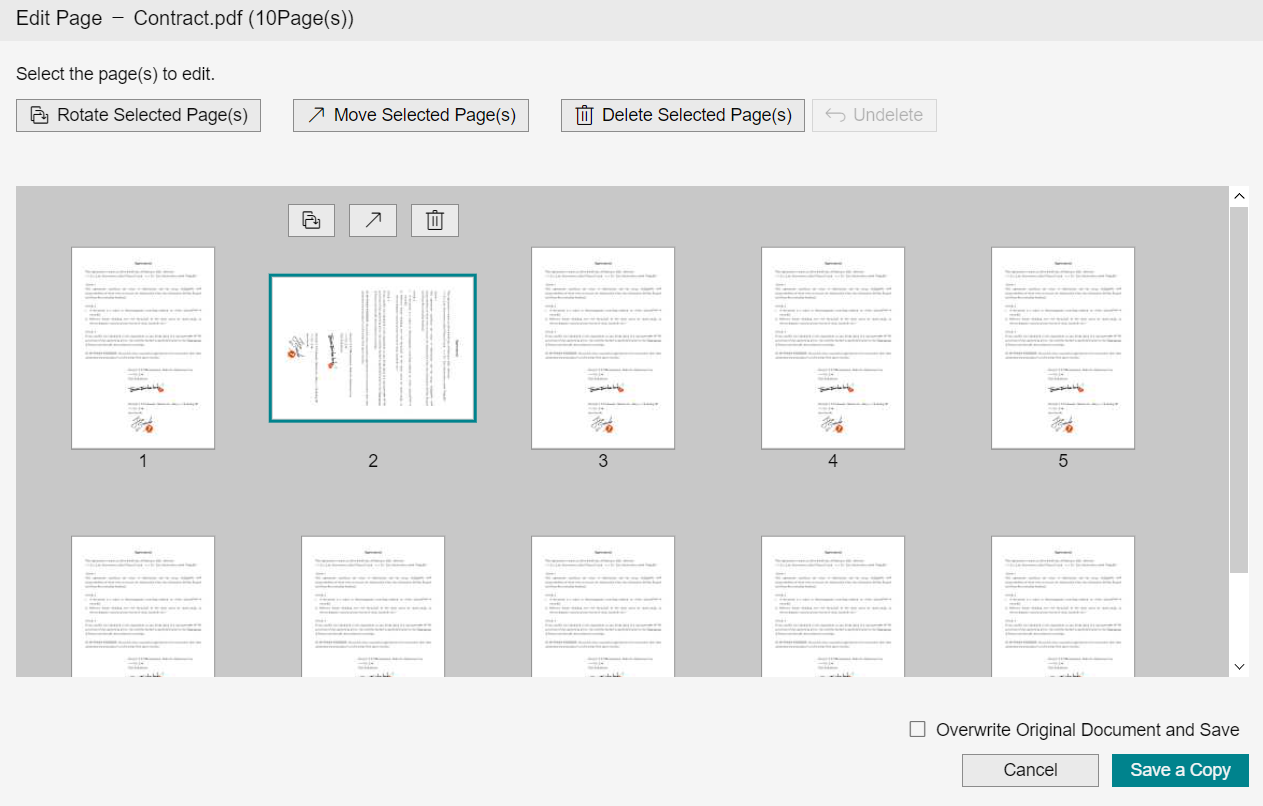
Saving rotated result by overwriting the source document
- After one or more pages have been rotated, check the [Overwrite Original Document and Save] check box and click [Save] to overwrite the source document by the rotated result. The document name remains intact.
- You can overwrite the original document only when the document whose pages are rotated is a PDF or XDW document.
Procedure
1.
Check the [Overwrite Original Document and Save] check box, and click [Save].
The specified pages are rotated and saved.
Saving the rotated result as a new document, without changing the source document
-
After one or more pages have been rotated, click [Save as New Document] to make the source document remain intact and create a new document consisting of the rotated result.
The new document is named as the name of the source document suffixed with a hyphen followed by a 5-digit number. Example: SourceDocument-00001.pdf -
If the document whose pages you have rotated is an XDW document, the new document will be saved as an XDW document.
If it is not an XDW document, the new document will be saved as a PDF document.
Procedure
1.
Click [Save as New Document].
2.
If the source document is not a PDF or XDW document, click [OK] on the confirmation screen.
3.
If the default value of [Attribute Value Inheritance] in  [Personal Settings] is set to [Select at run time], the [Edit Page] dialog will be displayed. Select an action and click [OK].
[Personal Settings] is set to [Select at run time], the [Edit Page] dialog will be displayed. Select an action and click [OK].
A new document with the specified pages rotated will be created.
Changing the Default Action When Editing a Document
Procedure
1.
Click the  icon in the navigation header.
icon in the navigation header.
2.
In [Attribute Value Inheritance], select one of the following.
- Select at run time
A dialog will be displayed for you to select whether to inherit the attribute values of the original document when editing a document. - Follow the settings below
You can set whether to inherit the attribute values of the original document.
3.
Click [Save].
Note
In the case of [Select at run time], you select the action when editing a document, but you can save the setting by selecting the [Save this setting in your user settings and don't show it again] checkbox.