Stacking Documents
In thumbnail view, select and stack (bind) multiple documents in your workspace into a single document.
Note
- For information on files allowed for this operation, see "Files Allowed for Document Operation/Edition."
File Formats of the Source Documents and How They Are Stacked
When the source documents are all PDF documents or all xdw documents
The document you select first is overwritten by the document created as the stacked result. The second and subsequent documents go to the recycle bin.
The name of the stacked document keeps the name of the first document.
The name of the stacked document keeps the name of the first document.
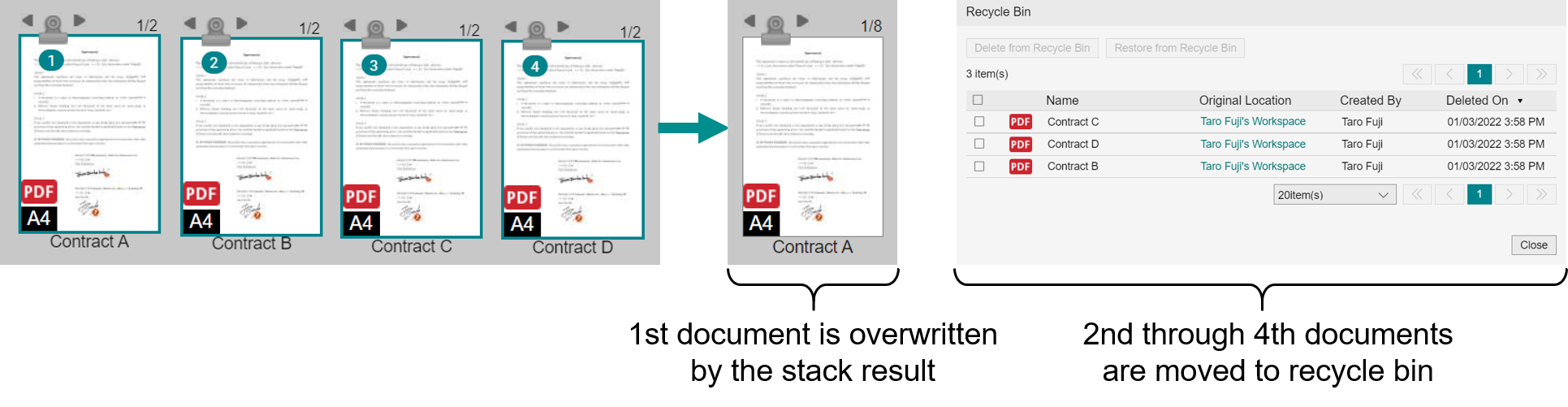
Other than the above
All documents are stacked and bound together into a new PDF document.
The name of the stacked document is the name of the first document followed by a 5-digit number. Example: FirstDocument-00001.pdf
The name of the stacked document is the name of the first document followed by a 5-digit number. Example: FirstDocument-00001.pdf
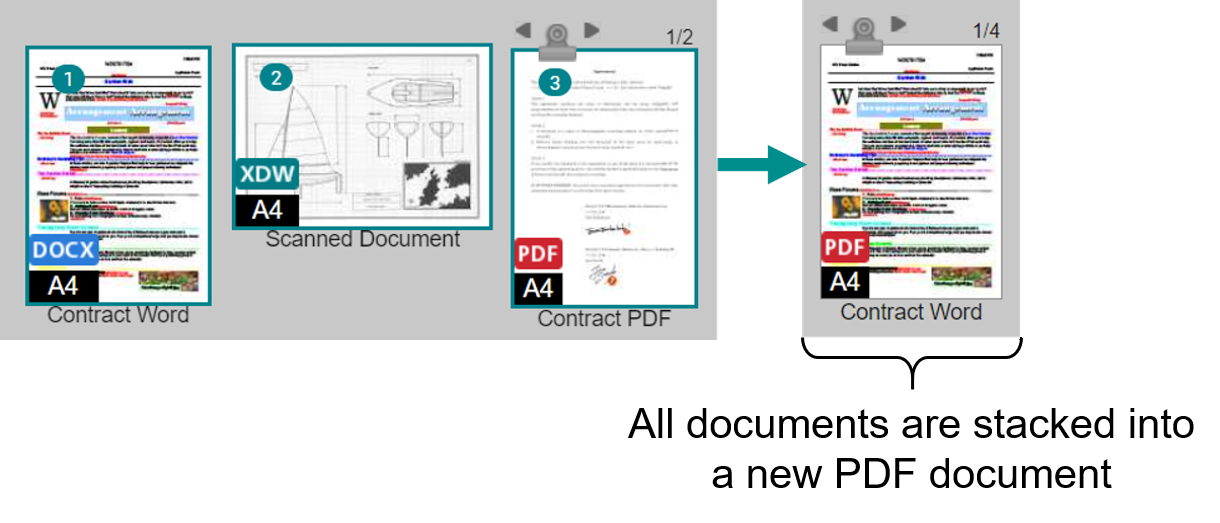
When the source documents have attachments
Files attached to the source documents will be attached to the resulted stacked document.
Files attached to a page will be attached to that page in the resulted stacked document.
Files attached to a page will be attached to that page in the resulted stacked document.
Status of Documents Being Stacked
Documents being stacked are in the locked state, and will be unlocked after stacking completed.
If any document in the source documents is in the locked state and the source documents are all PDF, the resulted document will also be in the locked state.
If you stack and bind the documents together into a new PDF document, the resulted new PDF document will not be locked.
If any document in the source documents is in the locked state and the source documents are all PDF, the resulted document will also be in the locked state.
If you stack and bind the documents together into a new PDF document, the resulted new PDF document will not be locked.
Stacking Documents
Procedure
1.
In thumbnail view, select documents in the order in which to stack, and select [Stack] from the quick menu.
Numbers are displayed in the order of your selection.
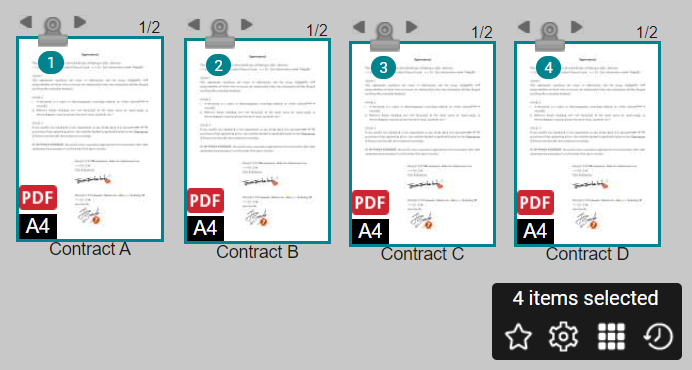
Note
- Up to 100 files can be stacked at a time.
- The maximum number of pages of the stacked file is 9,999 pages.
- The maximum size of the stacked file is 1 GB.
- The maximum size of the file to stack is 100 MB per file.
2.
If any of the following conditions are met, the [Stack Documents] dialog will be displayed. Select an action and click [Stack].
- The default value of [Action when stacking documents other than PDF or DocuWorks documents] in
 [Personal Settings] is set to [Select at run time], and stacking non-PDF or non-XDW documents
[Personal Settings] is set to [Select at run time], and stacking non-PDF or non-XDW documents - The default value of [Attribute Value Inheritance] in
 [Personal Settings] is set to [Select at run time]
[Personal Settings] is set to [Select at run time]
Stacking Documents Using Drag and Drop
Procedure
1.
In thumbnail view, select the documents in the order in which you want to stack them.
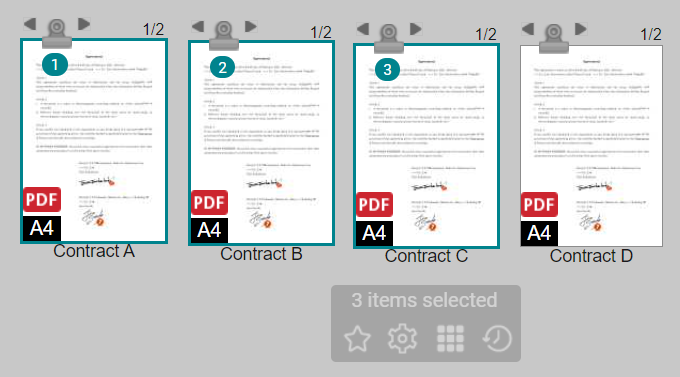
2.
Drag-and-drop the selected documents onto a target document.
The selected documents are stacked in the selected order, with the drag-and-drop destination document positioned at last.
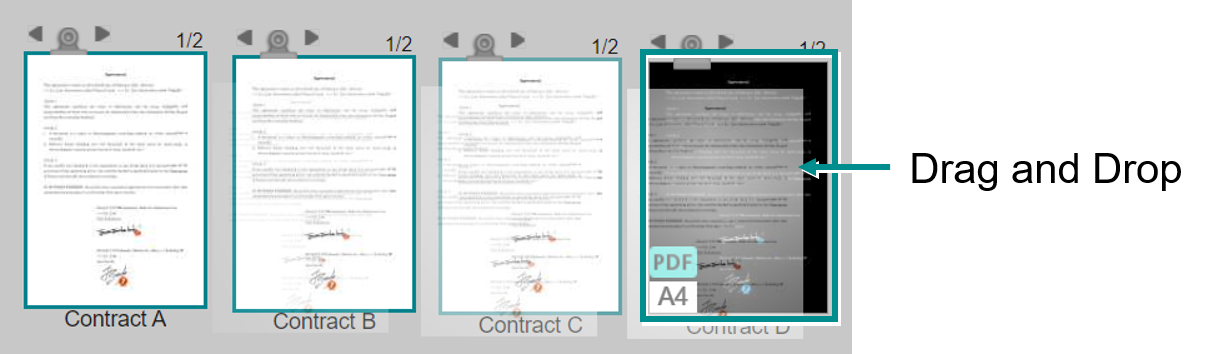
Note
When the source documents are PDFs, drag and drop them while holding down the <Ctrl> key to keep the source documents intact.
3.
If any of the following conditions are met, the [Stack Documents] dialog will be displayed. Select an action and click [Stack].
- The default value of [Action when stacking documents other than PDF or DocuWorks documents] in
 [Personal Settings] is set to [Select at run time], and stacking non-PDF or non-XDW documents
[Personal Settings] is set to [Select at run time], and stacking non-PDF or non-XDW documents - The default value of [Attribute Value Inheritance] in
 [Personal Settings] is set to [Select at run time]
[Personal Settings] is set to [Select at run time]
Changing the Default Action When Stacking Documents
Procedure
1.
Click the  icon in the navigation header.
icon in the navigation header.
2.
Choose one of the following options in [Action when stacking documents other than PDF or DocuWorks documents].
- Select at run time
A dialog will be displayed for you to select how you want to handle the source documents when executing. - Follow the settings below
Allows you to set whether to attach or delete the source documents.
3.
In [Attribute Value Inheritance], select one of the following.
- Select at run time
When stacking documents, a dialog will be displayed for you to select whether to inherit the attribute values of the first selected document. - Follow the settings below
You can set whether to inherit the attribute values of the first selected document.
4.
Click [Save].
Note
In the case of [Select at run time], you select the action when stacking documents, but you can save the setting by selecting the [Save this setting in your user settings and don't show it again] checkbox.