[Document Modification Settings] Screen
This screen is displayed by selecting a rule in the rule list, setting [Document Modification] to [Custom], then clicking [Settings] on the [Rule List] screen.
It enables you to configure the document modification method.
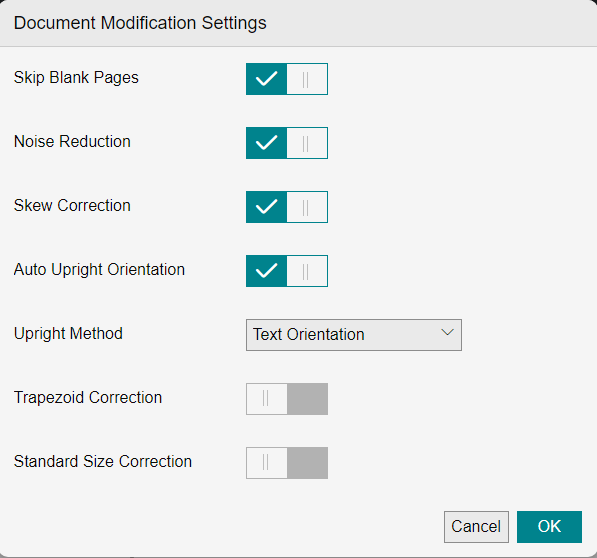
[Skip Blank Pages]
Configures whether to delete blank pages.
[Noise Reduction]
Configures whether to remove noise such as black spots or background smearing that occurs when scanning. Noise reduction is only available for monochrome images.
[Skew Correction]
Configures whether to automatically correct document skew.
[Auto Upright Orientation]
Configures whether to automatically rotate the document according to the orientation of the text or orientation of the QR code to correct the orientation of the image.
If you enable this, select [Text Orientation] or [QR Code Orientation].
If you selected [QR Code Orientation], select [Do Not Rotate] or [Follow Previous Page] as the method for rotating pages without a QR code.
[Trapezoid Correction]
Configures whether to correct a trapezoidal image (taken with a camera, etc.) to a rectangular image.
- For an image with low contrast between the document and the background, unintended processing results may be output.
When using trapezoid correction, only use images with high contrast between the document and the background.
[Standard Size Correction]
Configures whether to change the size of an image according to a standard size.
If you enable this, select the paper size.
- In the following cases, trapezoid correction is not performed and the input image is output without adjustment.
- When the contrast between the original and the background is low
- When the top of the original is protruding outside the image
- In the following cases, trapezoid correction is not performed correctly and unintended results may be output.
- When the image has two or more originals
- If the file input into [Document Modification] is a PDF created in an application, it is converted into a color image.
- If a file input into [Document Modification] has a different horizontal and vertical resolution and is color/grayscale, QR codes added to the image cannot be read correctly. Therefore, the document cannot be correctly output with upright orientation by specifying [QR Code Orientation] in [Auto Upright Orientation].
- If a file input into [Document Modification] is a JPEG file in the Exif format, the document may be output without upright orientation, depending on the value of the Orientation tag*1 that is set. Enable [Auto Upright Orientation] to output the document with upright orientation.
- Orientation tag: Metadata indicating that a JPEG file is saved with an unintended rotation or mirror imaging due to the orientation of the camera or other factors