[LDAP Sync] Screen
This screen is displayed by clicking the [LDAP Sync] tab after starting Internet Services on the device where the plug-in is installed.
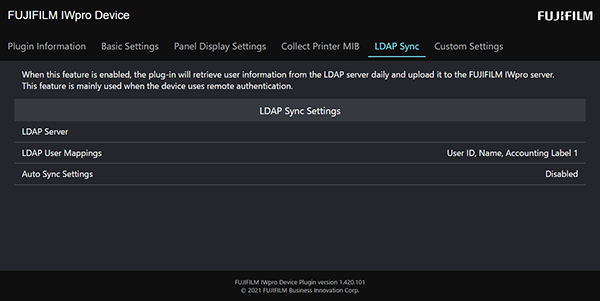
[LDAP Sync Status]
Displays the results of the previous synchronization process, the date and time that the plug-in was last started, and the number of users retrieved.
[Run Sync Processing Now]
Click this to start the LDAP synchronization process.
[Check Content]
Displays the list of users retrieved in the previous synchronization process.
[LDAP Server]
Displays the [LDAP Server] screen.
[LDAP User Mappings]
Displays the [LDAP User Mappings] screen.
[Auto Sync Settings]
Displays the [Auto Sync Settings] screen.
[Connection Test Search]
Displays the date and time, results, and number of users retrieved.
[Check Content]
Displays the list of users retrieved in the previous synchronization connection test.
[Search]
Executes a connection test for LDAP synchronization.
- This differs from regular synchronization in that only a connection check is performed between the LDAP server and the device, which avoids sending unintended data to Device Management or synchronizing settings.