[Select Folder] Screen
This screen is displayed by selecting [OneDrive for Business] on the [Scan to Save Location] screen.
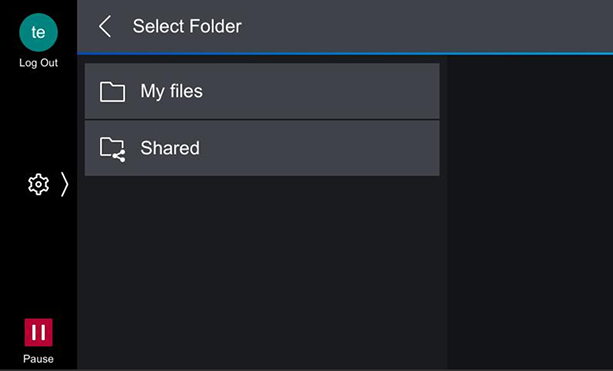
Click [My File] or [Shared] to display the following screen.
It enables you to select the folder to scan and import documents to.
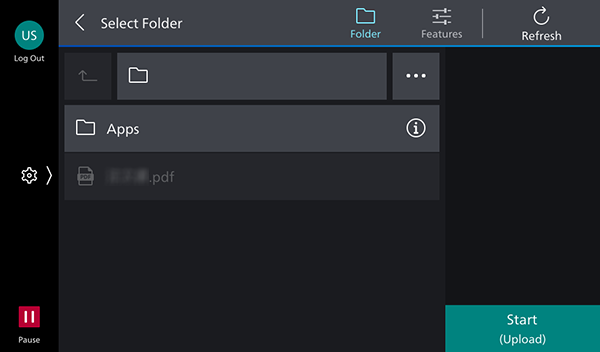
[ ]
]
The scan settings screen is displayed.
[Refresh]
Updates the displayed information.
[ ]
]
Moves one folder up.
Folder Name
Displays the name of the selected folder.
[ ]
]
Displays [Search], [Change Sort Order], [Create Folder], and [Set to Default Screen].
[Search]
Enables you to search for folders and files by entering an arbitrary string.
[Change Sort Order]
Enables you to change the order of the displayed folders.
- They can be sorted in ascending or descending order of folder name or file name.
[Create Folder]
Enables you to create a folder.
[Set to Default Screen]
Sets the folder screen as the default screen from the next time the software is started.
- If you do not have access privileges for the folder above the folder set as the initial screen, you cannot display the screen for that folder. In that case, return to the previous screen and select the folder again.
Folder List
Displays the folders in the hierarchy.
It enables you to select the folder to scan and import documents to.
[Start]
Starts scanning.