[Select Folder] Screen
This screen is displayed in the following cases.
- When you tap [Shared] on the [Selet Save Location] screen
- When you select a document library on the [Select Document Library] screen
It enables you to select the folder to scan and import documents to.
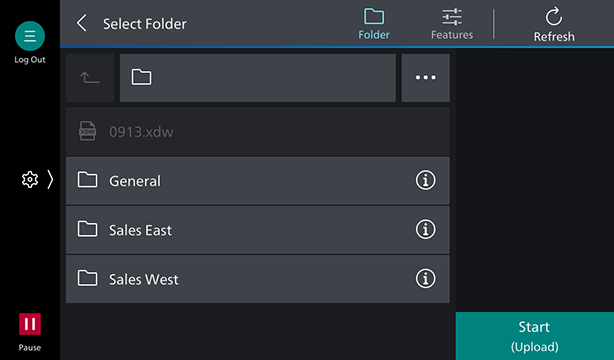
[ ]
]
The scan settings screen is displayed.
[Refresh]
Updates the displayed information.
[ ]
]
Moves one folder up.
Folder Name
Displays the name of the selected folder.
[ ]
]
Displays [Search], [Change Sort Order], [Create Folder], and [Set to Default Screen].
[Search]
Enables you to search for folders and files by entering an arbitrary string.
- When searching, you cannot display only folders at the top.
[Change Sort Order]
Enables you to change the order of the displayed folders.
- The list can be sorted in ascending or descending order of folder name/file name or ascending or descending order of date/time updated.
[Create Folder]
Enables you to create a folder.
[Set to Default Screen]
Sets the folder screen as the default screen from the next time the software is started.
Folder List
Displays the folders in the hierarchy.
It enables you to select the folder to scan and import documents to.
- Web links (
 ) cannot be selected.
) cannot be selected. - Folders that cannot be operated (
 ) may be displayed.
) may be displayed.
[Start]
Starts scanning.