Opening and Editing Original Data
You can start the application associated with original data from Desk to open and edit them. Editing the original data does not modify the DocuWorks document or the original data attached to it. It creates a new DocuWorks document with the edited original data attached.
This topic describes the following:
About editing original data
You can edit the original data and create a new DocuWorks document with the edited original data attached.
More than one original data files can be edited at the same time.
More than one original data files can be edited at the same time.
The newly-created document is handled as follows:
- You can select whether to create DocuWorks document pages based on the edited original data.
- You can select whether to paste annotations that were pasted to the original DocuWorks document to the new document.
- You can select whether to use the properties defined for the original DocuWorks document (in the [Summary] tab and the [Custom] tab of the [Document Properties] dialog box) for the new document.
- You can select whether to append the new document to the end of a binder if you have edited original data attached to a document stored in the binder.
- The original data are attached to the new document and saved in the same folder as the original DocuWorks document.
Opening and editing original data
Procedure
1.
Select a DocuWorks document, then select [Open Original Data] from the [Document] menu.
Or, in thumbnail view, double-click the icon of the original data.
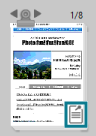
Or, in thumbnail view, double-click the icon of the original data.
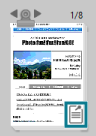
If the document has only one original data file, the associated application automatically starts displaying the original data.
If the document has multiple original data files, the [Manipulate Original Data] dialog box appears.
For a binder, the names of documents stored in it are also displayed in the [Manipulate Original Data] dialog box.
If the document has multiple original data files, the [Manipulate Original Data] dialog box appears.
For a binder, the names of documents stored in it are also displayed in the [Manipulate Original Data] dialog box.
2.
Select an original data file from the list, then select [Open] from the [File] menu. If you have multiple original data files, you can open one at a time.
The associated application automatically starts displaying the original data.
If the application associated with the original data is not installed, an error message is displayed.
If the application associated with the original data is not installed, an error message is displayed.
3.
Edit the original data using the associated application.
4.
Save the changes and exit the application.
A confirmation message appears asking if you want to create new DocuWorks document pages based on the edited original data.
5.
Specify whether to create the pages, then click [Yes].
If you select to create the pages, a new DocuWorks document is created from the edited original data with the original data attached, then saved in the same folder as the original DocuWorks document.
If you select not to create the pages, a pageless document is created with the edited original data attached, then saved in the same folder as the original DocuWorks document.
The name of the new DocuWorks document is automatically derived from the file name of the original data.
If you select not to create the pages, a pageless document is created with the edited original data attached, then saved in the same folder as the original DocuWorks document.
The name of the new DocuWorks document is automatically derived from the file name of the original data.
Note
- When the original data contains associated pages, if you select [Inherit the annotations] in the confirmation message displayed when you close the associated application, the annotations that were pasted to the original DocuWorks document are copied to the new document. However, the following restrictions apply:
- All the annotations pasted to the original DocuWorks document are pasted to the same positions in the new document. In doing so, the contents of the new document are not taken into consideration. Consequently, depending on how the document was edited, the annotations may not be pasted to the correct positions in the new document.
- If the new document has fewer pages than the original document, the annotations that were pasted on the truncated pages are pasted to the last page of the new document.
- If you select [Inherit the DocuWorks document attribute] in the confirmation message, the document properties (the contents of the [General] tab and the [Custom] tab of the [Document Properties] dialog box) of the original DocuWorks document are used for the new document.
- If you opened and edited the original data attached to a document stored in a binder, a dialog box appears when you exit the associated application. Select [Adding document to Binder] to add the new DocuWorks document created from the edited original data to the end of the binder. Clear this option to create the new document in the same folder as the original binder.
If the [Manipulate Original Data] dialog box is open, the new document is added to the binder when you close the dialog box.