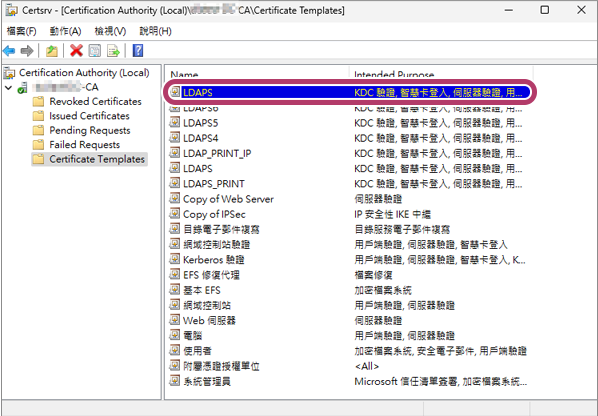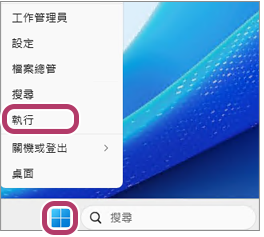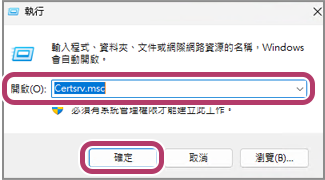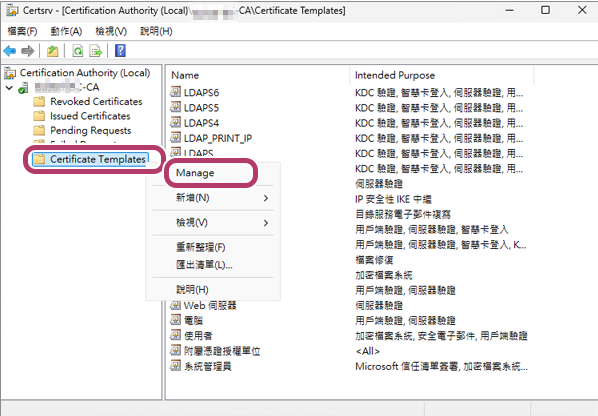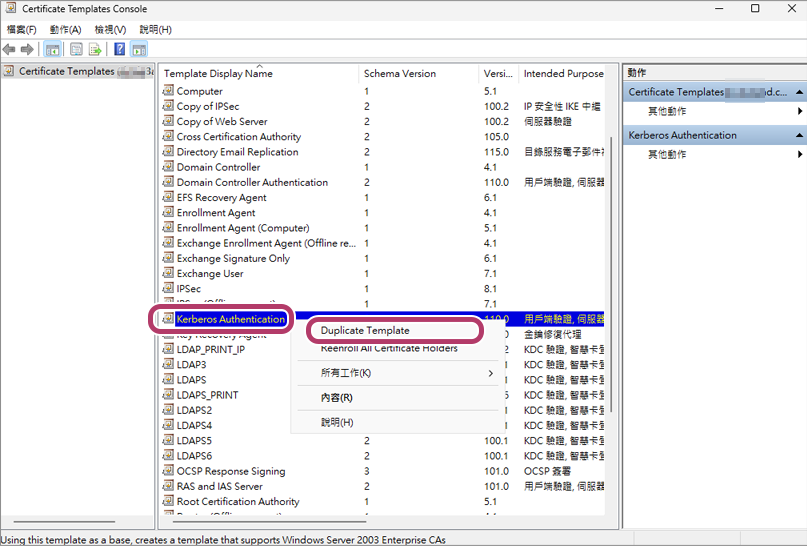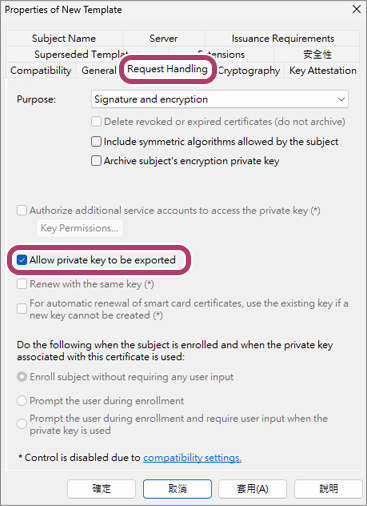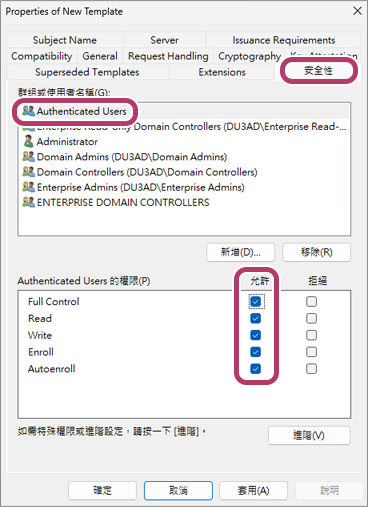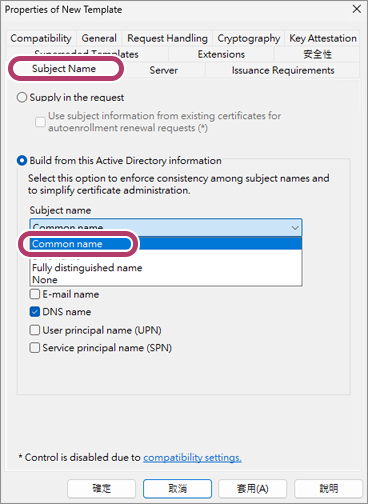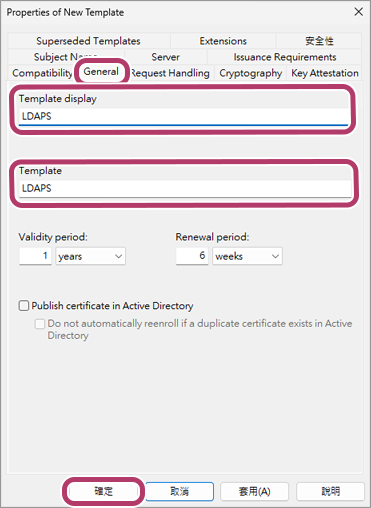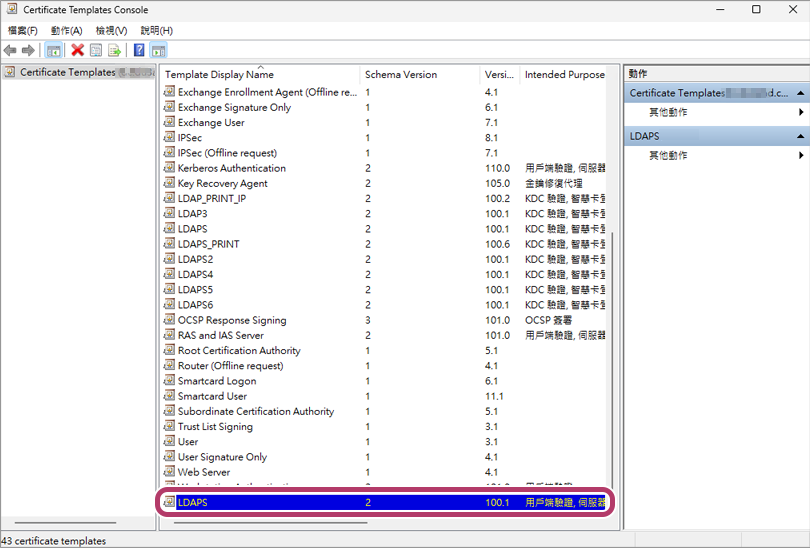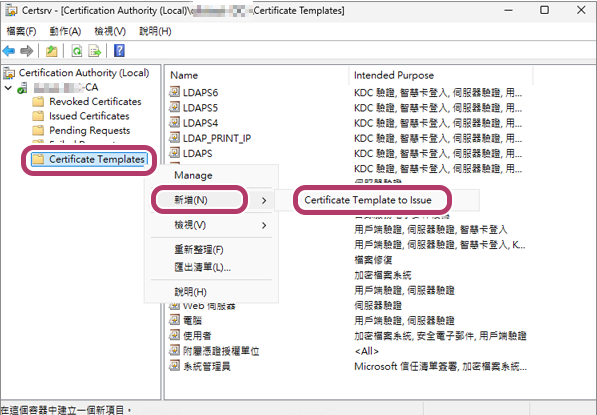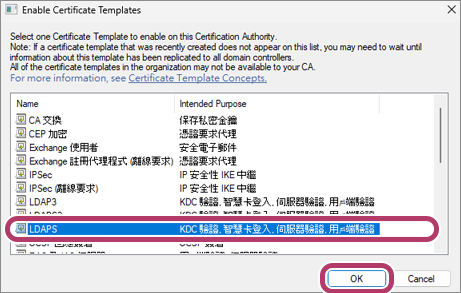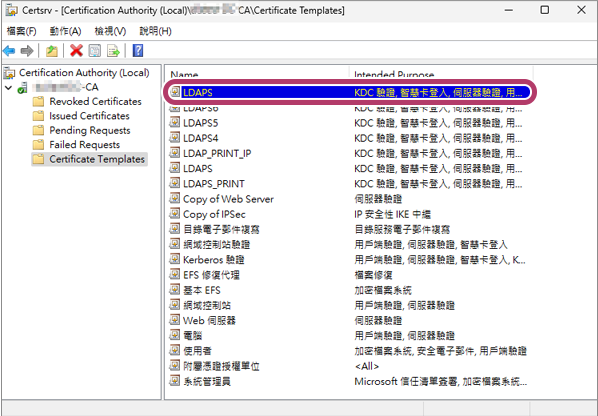步驟1:建立憑證範本
- 以滑鼠右鍵點選Windows中的[開始]按鈕,然後點選[執行]。
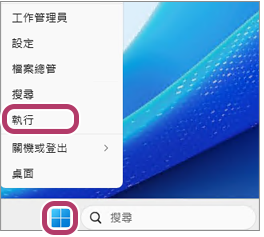
- 在[開啟]中輸入「Certsrv.msc」,然後點選[確定]。
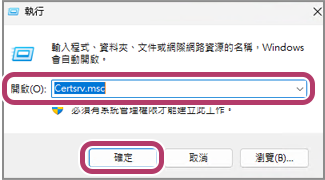
- 在憑證授權單位(Certsrv)畫面的[Certification Authority (Local)]選單中,以滑鼠右鍵點選伺服器的[Certificate Templates],然後點選[Manage]。
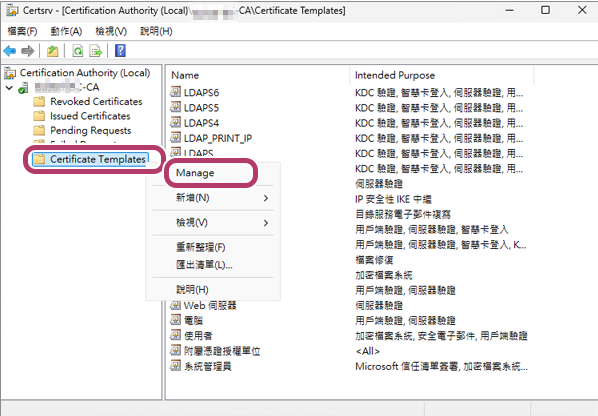
- 在顯示的範本清單中以滑鼠右鍵點選[Kerberos Authentication],然後點選[Duplicate Template]。
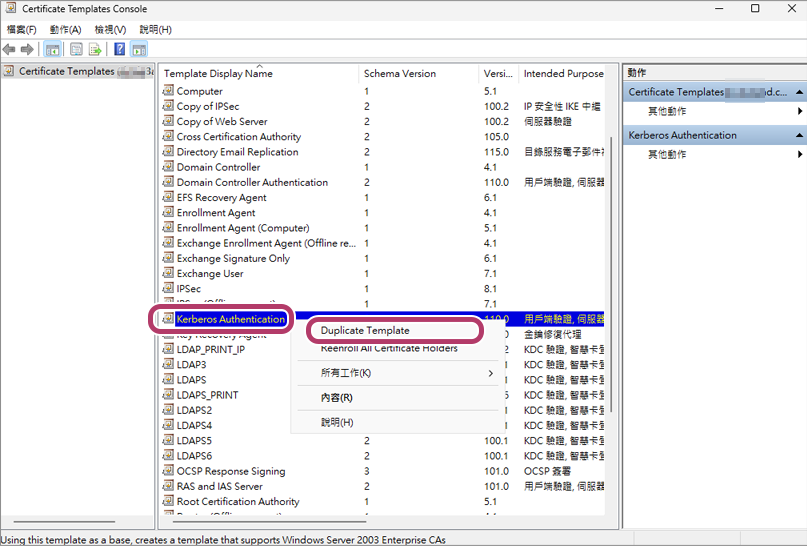
- 點選[Request Handling]索引標籤,然後勾選[Allow private key to be exported]核取方塊。
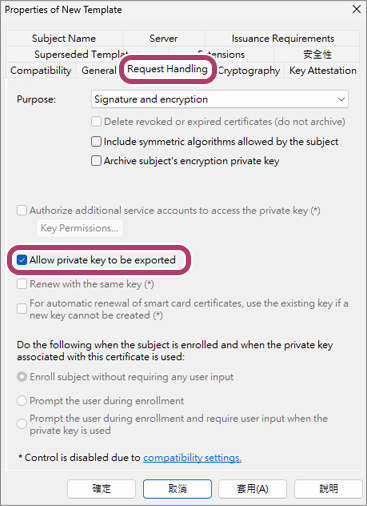
- 點選[安全性]索引標籤,選擇[Authenticated Users],然後對於[Authenticated Users的權限]中顯示的全部項目勾選[允許]核取方塊。
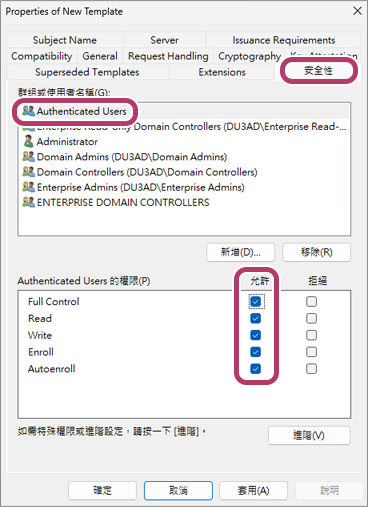
- 點選[Subject Name]索引標籤,然後在[Subject name]中選擇[Common name]。
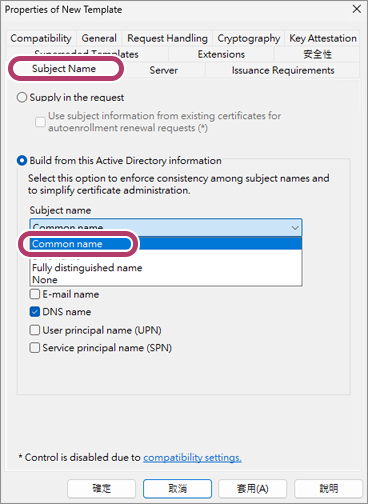
- 點選[General]索引標籤,然後執行下列操作。
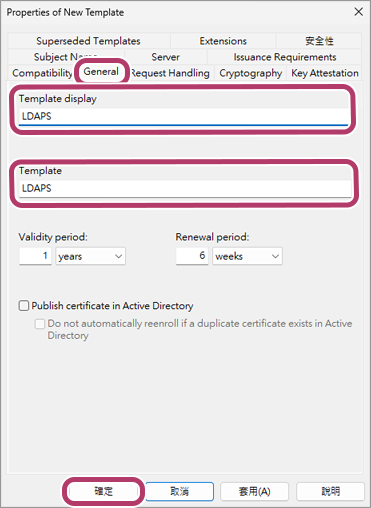
- 在[Template display]和[Template]中輸入您選擇的字串。
在此範例中,輸入「LDAPS」。
- 視需要變更[Validity period]。
- 在憑證到期之前,建立新憑證(重新發行憑證)並登記到多功能裝置。
- 使用有效期限過長的憑證可能會對安全性產生不利影響。
- 按照您的環境需求,確定憑證的合理有效期限。
- 點選[確定]。
- 確認您建立的範本顯示在憑證範本清單中。
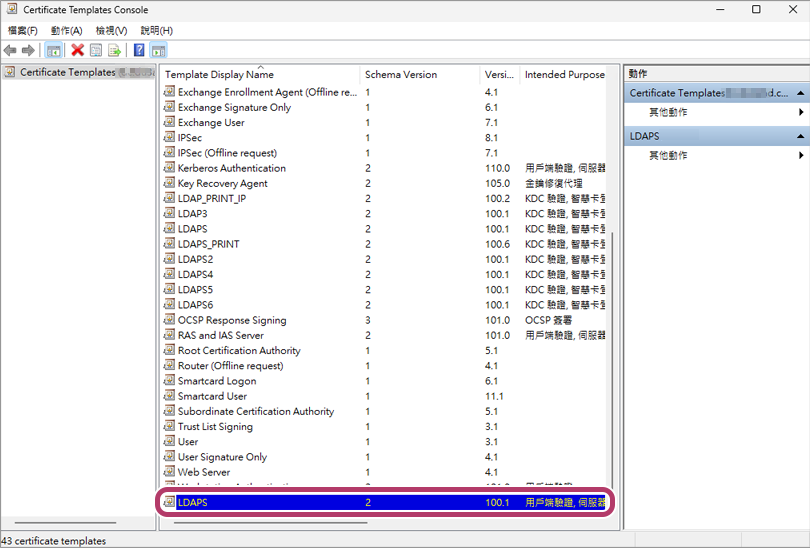
- 以滑鼠右鍵點選[Certification Authority (Local)]選單中的[Certificate Templates],然後在顯示的選單中點選[新增] > [Certificate Template to Issue]。
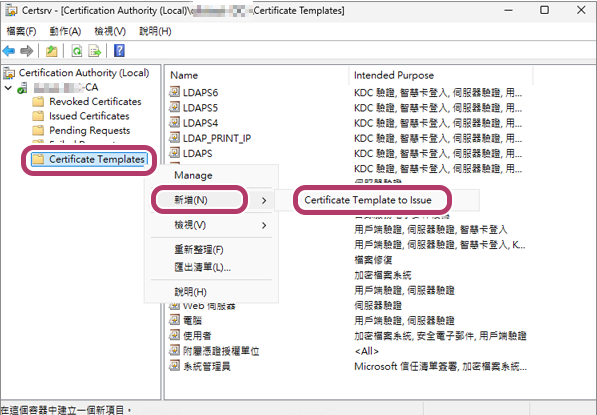
- 選擇步驟8中建立的憑證範本,然後點選[OK]。
在此範例中,選擇「LDAPS」。
- 您建立的憑證範本可能不會顯示在憑證範本清單中。在這種情況下,等待一段時間後再次檢查。
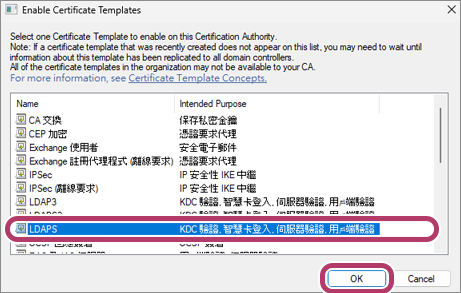
- 確認您建立的憑證範本顯示在[Certificate Templates]的清單中。
在此範例中,顯示「LDAPS」。