Switching View Modes of Your Workspace
Thumbnail View
Documents are shown as thumbnails.
You can switch the current view mode to the thumbnail view by clicking the icon in the navigation header.
icon in the navigation header.
You can switch the current view mode to the thumbnail view by clicking the
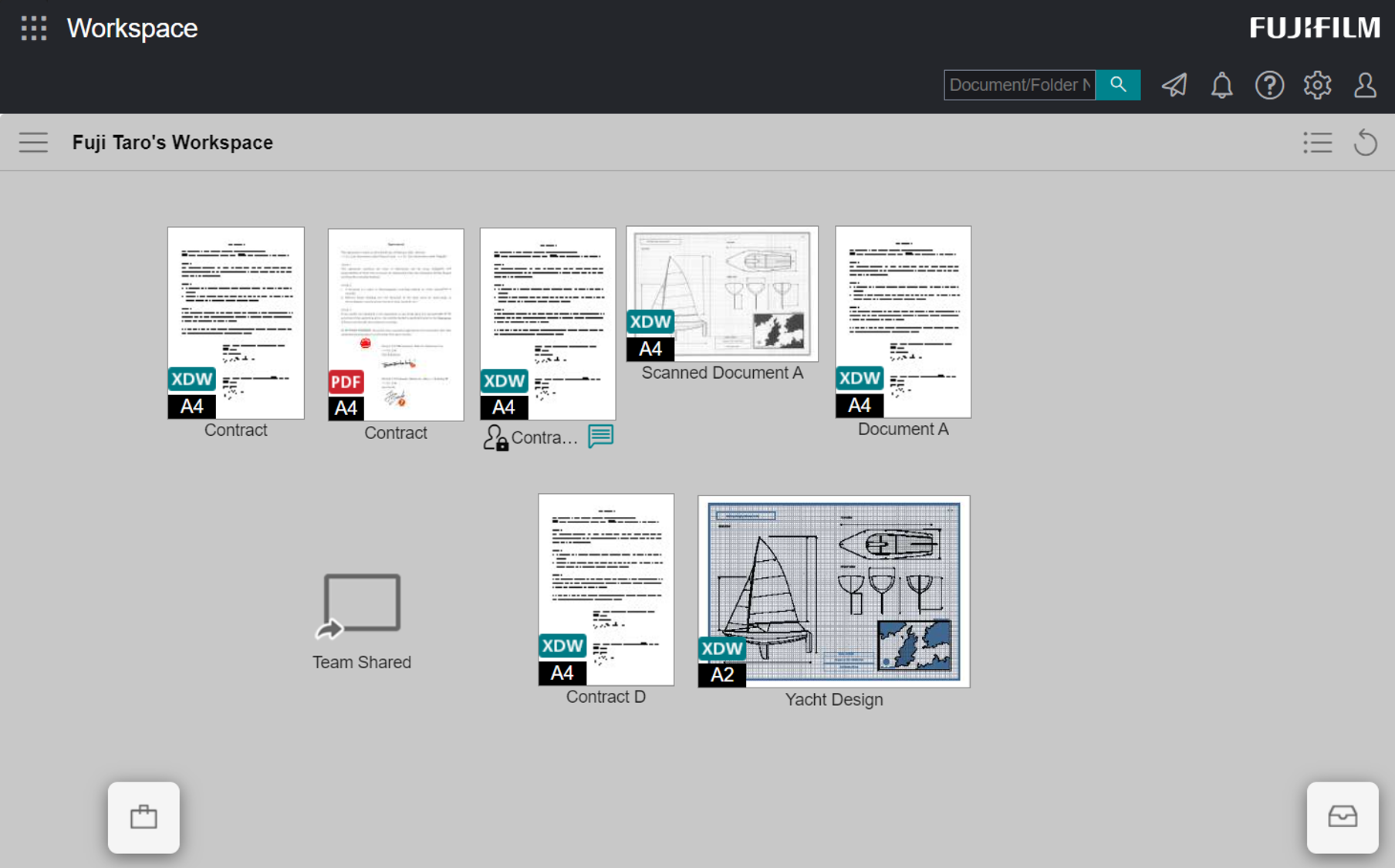
List View
Documents are displayed as a listing.
You can switch the current view mode to the list view by clicking the icon in the navigation header.
icon in the navigation header.
You can switch the current view mode to the list view by clicking the
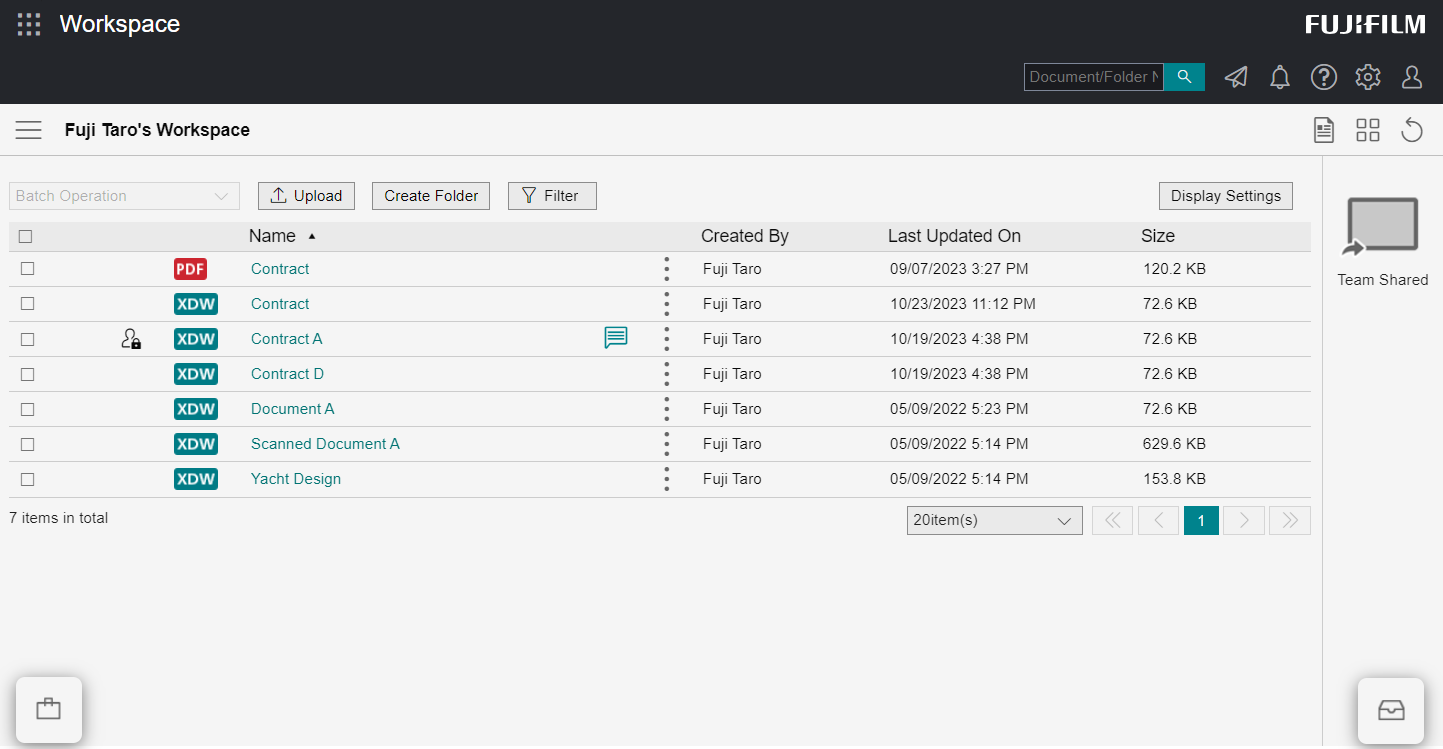
- Lock icon
If you have locked the document, the icon will be displayed, and if another user has locked the document, the
icon will be displayed, and if another user has locked the document, the  icon will be displayed.
icon will be displayed. - Message/Comment Icon
If there is a message/comment, the icon will be displayed. When you hover the mouse cursor over the
icon will be displayed. When you hover the mouse cursor over the  icon, the message/comment will be displayed, and when clicked, the message view will be displayed.
icon, the message/comment will be displayed, and when clicked, the message view will be displayed. - Shortcut display area
Shortcuts to other workspaces are displayed.